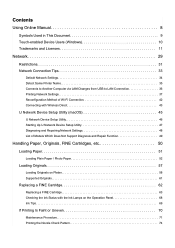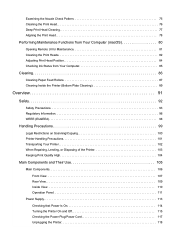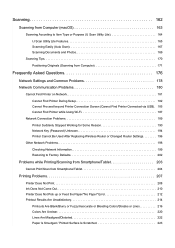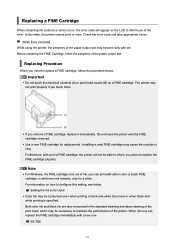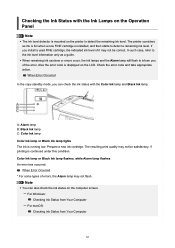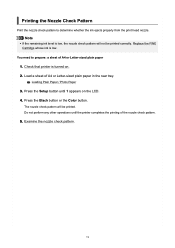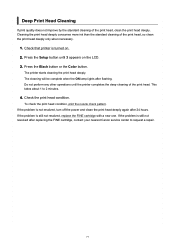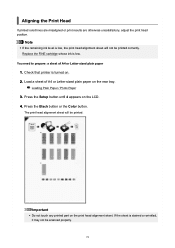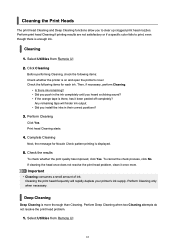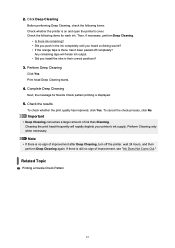Canon PIXMA TS3522 Support Question
Find answers below for this question about Canon PIXMA TS3522.Need a Canon PIXMA TS3522 manual? We have 2 online manuals for this item!
Question posted by carouselphoenix on December 13th, 2022
How Will I Know The Printer Is Out Of Ink?
The person who posted this question about this Canon product did not include a detailed explanation. Please use the "Request More Information" button to the right if more details would help you to answer this question.
Requests for more information
Request from aMies1337 on December 13th, 2022 8:28 PM
What make and model is the printer in question?
What make and model is the printer in question?
Current Answers
Answer #1: Posted by SonuKumar on December 13th, 2022 9:22 PM
https://ij.manual.canon/ij/webmanual/Manual/All/TS3500%20series/EN/CNT/Top.html
please follow manual
Please respond to my effort to provide you with the best possible solution by using the "Acceptable Solution" and/or the "Helpful" buttons when the answer has proven to be helpful.
Regards,
Sonu
Your search handyman for all e-support needs!!
Related Canon PIXMA TS3522 Manual Pages
Similar Questions
I Have A Canon Pixma 3522 And I Have The E03 Error But There Is No Paper In The
Pixma TS3522 Error03 Wont go away
Pixma TS3522 Error03 Wont go away
(Posted by whitejennifer390 1 year ago)
Canon Ts3522 E03 Error Code Not Clearing.. And No, Theres No Paper In It.
I recently purchased a Canon PIXMA TS3522, and I am stuck with the 'Paper Jam' E03 error code. I hav...
I recently purchased a Canon PIXMA TS3522, and I am stuck with the 'Paper Jam' E03 error code. I hav...
(Posted by cymrya 1 year ago)
Canon Pixma Ts3522 Error Code: E03
How do I fix the E03 error when the paper isn't jammed and the top is closed? I've tried just about ...
How do I fix the E03 error when the paper isn't jammed and the top is closed? I've tried just about ...
(Posted by itsmatthewdeangelo8676 2 years ago)
How Y Know When Ink Is Going Low On Pixma Mg2120 Printer
(Posted by cbriaha 9 years ago)
Canon Printer Pixma 2120 Series - Told Cd Not Necessary For Install?
purchased canon printer pixma 2120 last night at walmarts. i toldkid working there my laptop didn't ...
purchased canon printer pixma 2120 last night at walmarts. i toldkid working there my laptop didn't ...
(Posted by safrn5 11 years ago)