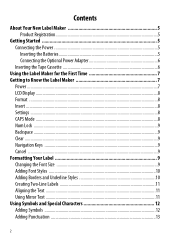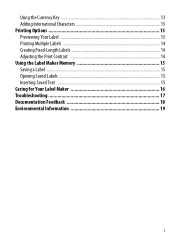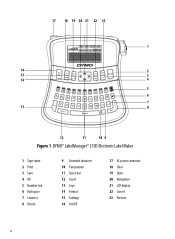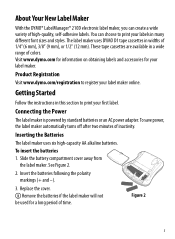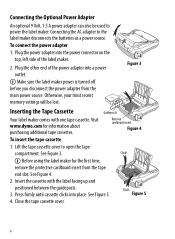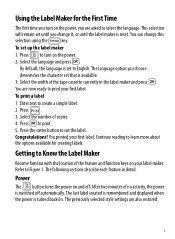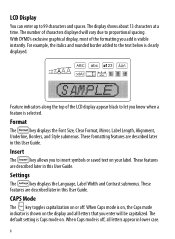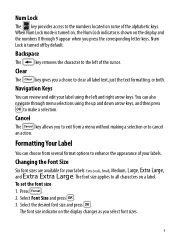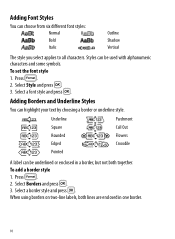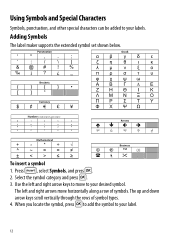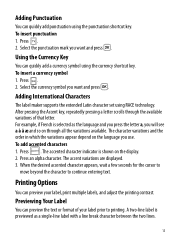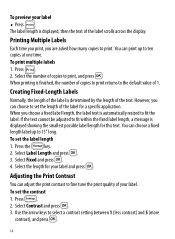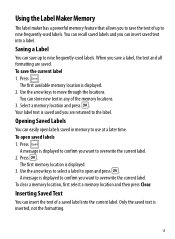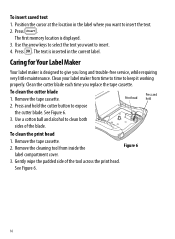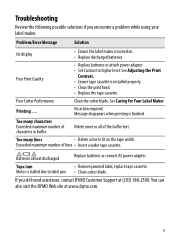Dymo LabelManager 210D Support Question
Find answers below for this question about Dymo LabelManager 210D.Need a Dymo LabelManager 210D manual? We have 1 online manual for this item!
Question posted by ctaylor3boys on November 22nd, 2022
How Do I Get It To Print In Black Letters With White Background, Not The Opposit
The person who posted this question about this Dymo product did not include a detailed explanation. Please use the "Request More Information" button to the right if more details would help you to answer this question.
Current Answers
Answer #1: Posted by Technoprince123 on November 22nd, 2022 11:14 AM
https://developer.zebra.com/thread/35752
This is a manual https://www.manualslib.com/manual/461855/Dymo-Labelmanager-210d.html
Please response if this answer is acceptable and solw your problem thanks
Answer #2: Posted by SonuKumar on November 22nd, 2022 7:58 PM
Please respond to my effort to provide you with the best possible solution by using the "Acceptable Solution" and/or the "Helpful" buttons when the answer has proven to be helpful.
Regards,
Sonu
Your search handyman for all e-support needs!!
Related Dymo LabelManager 210D Manual Pages
Similar Questions
210d New Cartridge
my label maker has 6 new batteries and new cartridge. I press the print button it sounds like it is ...
my label maker has 6 new batteries and new cartridge. I press the print button it sounds like it is ...
(Posted by Ratsass 2 years ago)
My Label Maker Is In Another Language And I Can't Get It To English. When I
double click menu it brings me to settings where it reads either :Szymbolumulok or cimkeszelesses He...
double click menu it brings me to settings where it reads either :Szymbolumulok or cimkeszelesses He...
(Posted by Decorsbycera 2 years ago)
Customer Service- Label Maker Malfunction
I purchased the label maker last year and it is not working. I have called customer service but have...
I purchased the label maker last year and it is not working. I have called customer service but have...
(Posted by kiannaleseberg 5 years ago)
I Have A Chirstmas List To Print Labels To Print Them I Can Not Find It
(Posted by beulahgarrett 10 years ago)
Have Labelmanager 210d And We Are Have Trouble
hi one of our label makers are having trouble with it does not feed and print have change the batter...
hi one of our label makers are having trouble with it does not feed and print have change the batter...
(Posted by mdelima 11 years ago)