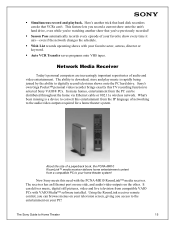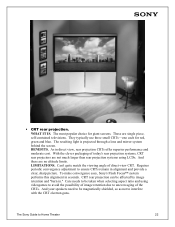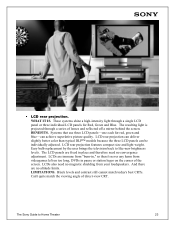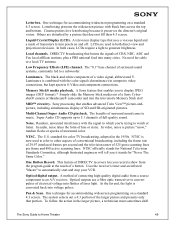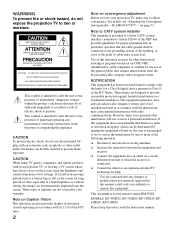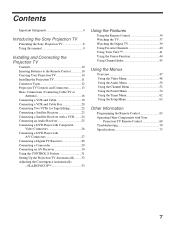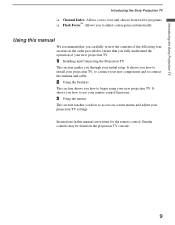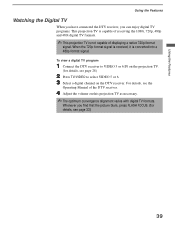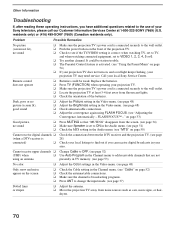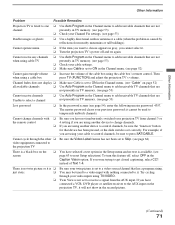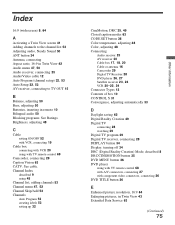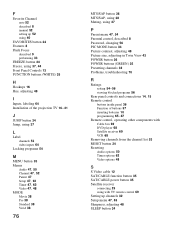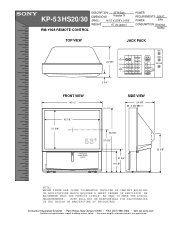Sony KP-53HS30 Support Question
Find answers below for this question about Sony KP-53HS30 - 53" Hi-scan 1080i™ Projection Tv.Need a Sony KP-53HS30 manual? We have 5 online manuals for this item!
Question posted by guitarherowanabe on December 9th, 2012
I Need A Manual Adjustment Download For The Convergence Menu.
The person who posted this question about this Sony product did not include a detailed explanation. Please use the "Request More Information" button to the right if more details would help you to answer this question.
Current Answers
Related Sony KP-53HS30 Manual Pages
Similar Questions
Where Can I Find A Service Manual Download? I Need It For Convergence
(Posted by guitarherowanabe 11 years ago)
Can I Download A Page For Manually Adjusting Convergence With Remote?
(Posted by guitarherowanabe 11 years ago)
Is It Possible To Adjust The Convergence On My Tv Without A Remote?
(Posted by guitarherowanabe 11 years ago)
How To Adjust Master Convergence??
Need to know how to adjust master convergence thru remote. Hitting display, 5, volume +, and power t...
Need to know how to adjust master convergence thru remote. Hitting display, 5, volume +, and power t...
(Posted by tvchris 12 years ago)
Can The Convergence Be Manually Adjusted Without A Remote
(Posted by beverlyrandall 14 years ago)