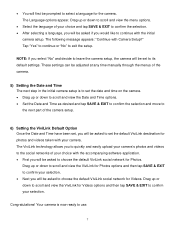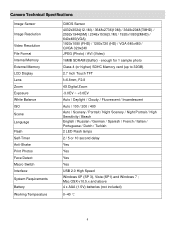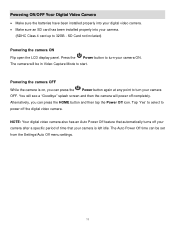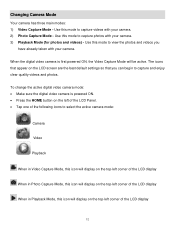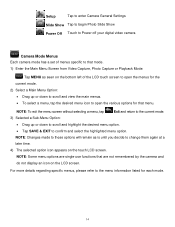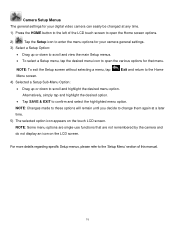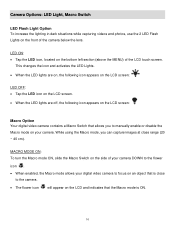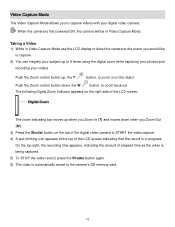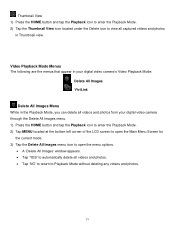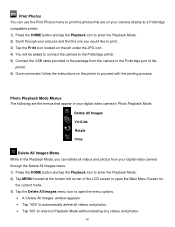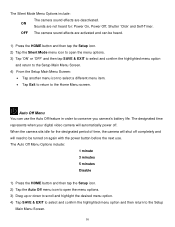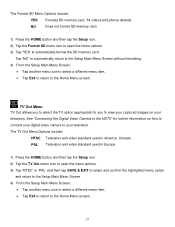Vivitar DVR 949HD Support Question
Find answers below for this question about Vivitar DVR 949HD.Need a Vivitar DVR 949HD manual? We have 2 online manuals for this item!
Question posted by Ginette147 on April 29th, 2024
Is It Possible To Get The Manuel In French
The person who posted this question about this Vivitar product did not include a detailed explanation. Please use the "Request More Information" button to the right if more details would help you to answer this question.
Requests for more information
Request from ChiaOk on May 4th, 2024 7:18 PM
What kind of Manuel or do you have it in English and want to translate it
What kind of Manuel or do you have it in English and want to translate it
Current Answers
Related Vivitar DVR 949HD Manual Pages
Similar Questions
How Do I Delete Everything On 503 Hd To Start Over...........
(Posted by ijd6213 8 years ago)
Vivitar Dvr787-pnk-kit-wm Action Digital Video Recorder, Pink Video Camera With
Vivitar's DVR 787 HD comes on when plugged in and says it has full power but cuts off when you unplu...
Vivitar's DVR 787 HD comes on when plugged in and says it has full power but cuts off when you unplu...
(Posted by jjknott82 8 years ago)
How To Change Photo With Vivitar Dvr 949hd
Hi ! my grand-pa just buy a vivitar dvr 949hd and he's not able to check all the photos exept when h...
Hi ! my grand-pa just buy a vivitar dvr 949hd and he's not able to check all the photos exept when h...
(Posted by cin143 10 years ago)