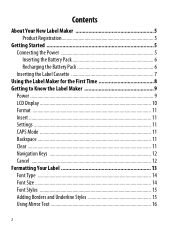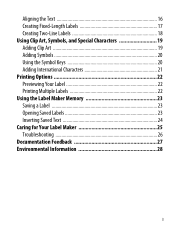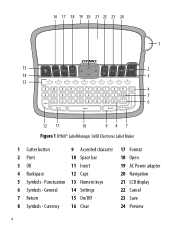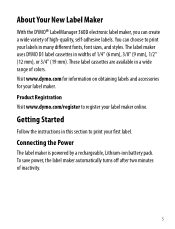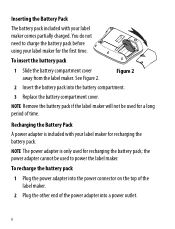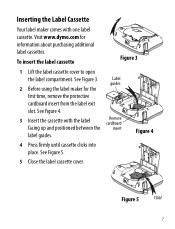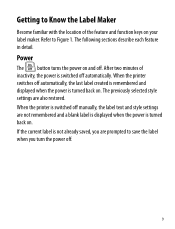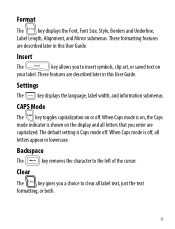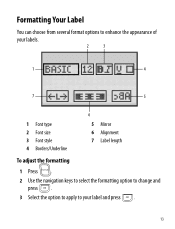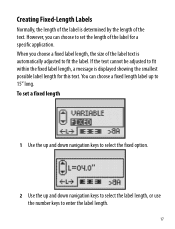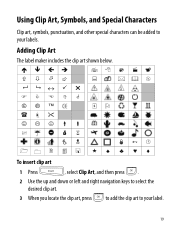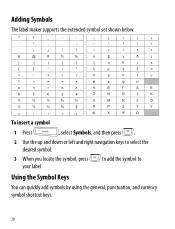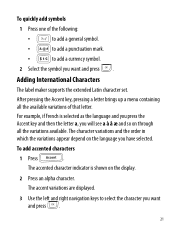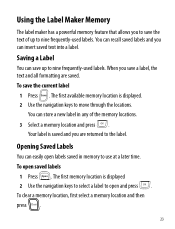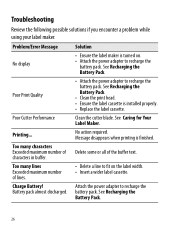Dymo LabelManager 360D Support Question
Find answers below for this question about Dymo LabelManager 360D.Need a Dymo LabelManager 360D manual? We have 1 online manual for this item!
Question posted by dlever on August 16th, 2021
Font Size Change
How to change font size on Dymo LabelMaker 360D
Current Answers
Answer #1: Posted by Troubleshooter101 on September 24th, 2021 5:13 PM
Use the up and down navigation keys to select the font type. Seven font sizes are available for your labels: The font sizes available depend on the label width you have selected. The font size applies to all characters on a label.
https://download.dymo.com/dymo/user-guides/LabelManager/LM360D/LM360D_UserGuide_en.pdf
Thanks
Please respond to my effort to provide you with the best possible solution by using the "Acceptable Solution" and/or the "Helpful" buttons when the answer has proven to be helpful. Please feel free to submit further info for your question, if a solution was not provided. I appreciate the opportunity to serve you!
Troublshooter101
Related Dymo LabelManager 360D Manual Pages
Similar Questions
My Label Maker Is In Another Language And I Can't Get It To English. When I
double click menu it brings me to settings where it reads either :Szymbolumulok or cimkeszelesses He...
double click menu it brings me to settings where it reads either :Szymbolumulok or cimkeszelesses He...
(Posted by Decorsbycera 2 years ago)
Customer Service- Label Maker Malfunction
I purchased the label maker last year and it is not working. I have called customer service but have...
I purchased the label maker last year and it is not working. I have called customer service but have...
(Posted by kiannaleseberg 5 years ago)
Two Forms Of Format Changes
On The 360d Label Maker, How Do I Change Both The Font (to Vertical) And Bold. When I Change One, Th...
On The 360d Label Maker, How Do I Change Both The Font (to Vertical) And Bold. When I Change One, Th...
(Posted by APITTS 11 years ago)
What Battery Pack Is Required For A Dymo Label Manager 360d
(Posted by mcallwork 12 years ago)
I Need A New Power Adapter For The Label Manager 360d.
How much is a new power adapter for the dymo label manager 360D? & where can I get one?
How much is a new power adapter for the dymo label manager 360D? & where can I get one?
(Posted by patricialarsen 12 years ago)