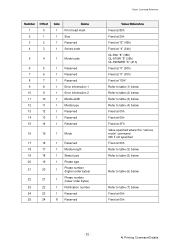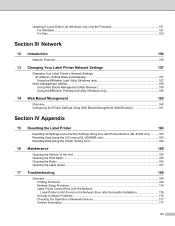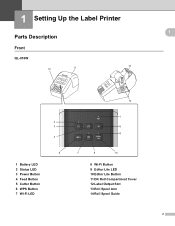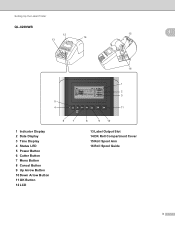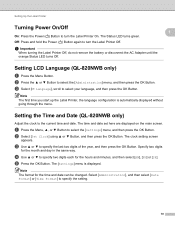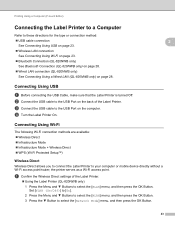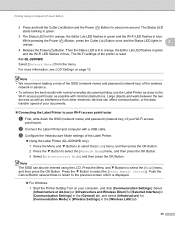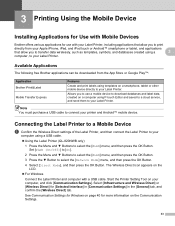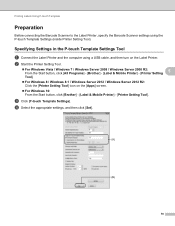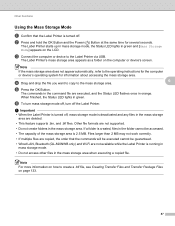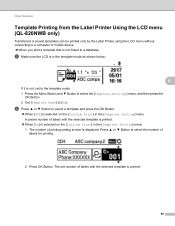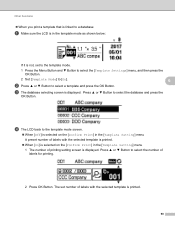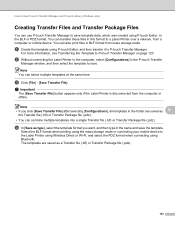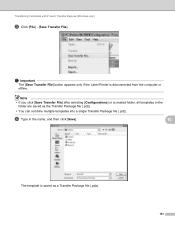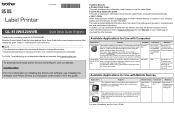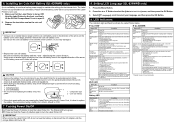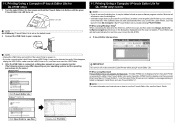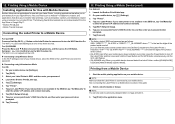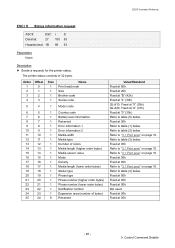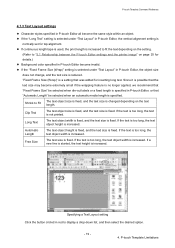Brother International QL-810W Support Question
Find answers below for this question about Brother International QL-810W.Need a Brother International QL-810W manual? We have 7 online manuals for this item!
Question posted by Sooka on March 14th, 2024
The Button Are No Longer Working, How Can I Fix This. Thanks
Current Answers
Answer #1: Posted by waleq on March 14th, 2024 3:32 AM
To try to fix the issue, you can start by unplugging the printer and waiting a few minutes before plugging it back in. If that doesn't work, you may need to open the printer and check the button and connections for any damage or loose wires.
Please respond to my effort for providing you with possible solution to your question by "accepting the answer" and clicking the "helpful"
Yours regard,
Waleq.
Answer #2: Posted by SonuKumar on March 14th, 2024 8:04 AM
1. Basic Checks:
Power: Ensure the printer is plugged in, the power switch is on, and the power light is illuminated.
Connections: Check that the USB cable (if used) or the network connection (if on WiFi) is secure.
Restart: Unplug the printer for about 30 seconds, then reconnect it and power it back on.
2. Cleaning:
Buttons: Gently clean the buttons and the surrounding area with a slightly dampened microfiber cloth to remove dust or debris. Avoid excess water.
Keypad (if possible): If you're comfortable and the keypad can be accessed, carefully clean internal contacts with isopropyl alcohol. Allow it to fully dry before reassembly.
3. Stuck Keys:
Gently Massage: Lightly press and release each button a few times to see if any become unstuck.
4. Reset:
Procedure: Some Brother models have a reset procedure (check your manual). Typically, this involves holding down a specific button combination while powering on the printer.
5. Internal Issues:
Hardware Failure: If basic troubleshooting fails, the buttons or the control board might be faulty. This may require professional repair.
Finding Support:
Brother Website: Visit Brother's support site (https://support.brother.com/) for model-specific troubleshooting guides and FAQs.
Brother Customer Service: Contact Brother directly for further assistance and to discuss repair options if needed.
Let me know if you've tried these steps and the outcome, and I'll try to provide more specific guidance!
Please respond to my effort to provide you with the best possible solution by using the "Acceptable Solution" and/or the "Helpful" buttons when the answer has proven to be helpful.
Regards,
Sonu
Your search handyman for all e-support needs!!
Related Brother International QL-810W Manual Pages
Similar Questions
I Need Help In Changing The Language On My Label Maker Moy Sent Me The Link But I Am Still Having Tr...
I am looking for a label maker that uses the Hebrew font (with vowel points if possible) that would ...
how do you make an underscore using this label maker?
Considering purchasing Brother P-touch PTH100 handheld label maker. What are the review on this item...
I'm having trouble seeing the letters on the PT-2030 LCD screen. Is there a way to increase the cont...