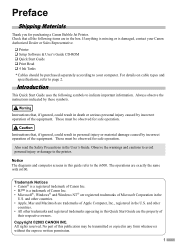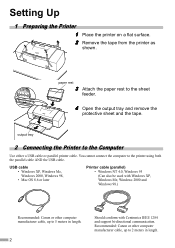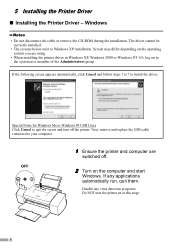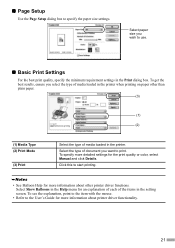Canon I6100 Support Question
Find answers below for this question about Canon I6100 - i Color Inkjet Printer.Need a Canon I6100 manual? We have 1 online manual for this item!
Current Answers
Answer #1: Posted by Technoprince123 on September 23rd, 2022 11:50 AM
Please response if this answer is acceptable and solw your problem thanks
Answer #2: Posted by Odin on September 23rd, 2022 12:08 PM
You can wade through documentation or a video, as apparently suggested previously, or go directly to the solution at https://members.driverguide.com/driver_search.php?q=I6100&si=f53511abd36092295c413865e6e28238&st=1663959956&qNoNoise=I6100&device=15&gqm0=I6100+Printer.
Hope this is useful. Please don't forget to click the Accept This Answer button if you do accept it. My aim is to provide reliable helpful answers, not just a lot of them. See https://www.helpowl.com/profile/Odin.
Answer #3: Posted by SonuKumar on September 23rd, 2022 9:28 PM
Please respond to my effort to provide you with the best possible solution by using the "Acceptable Solution" and/or the "Helpful" buttons when the answer has proven to be helpful.
Regards,
Sonu
Your search handyman for all e-support needs!!
Related Canon I6100 Manual Pages
Similar Questions
It Does Only Print Photos, Not Text And It Doesn't Notice The Cd-printer
It does only print photos, not text and it doesn´t notice the CD-printerIt is win Vista
It does only print photos, not text and it doesn´t notice the CD-printerIt is win Vista
(Posted by sylviaspost 2 years ago)
Error E161-403e Call For Service Canon Ipf710 - Imageprograf Color Inkjet
(Posted by josesuarez88 10 years ago)
Printer Will Not Print, Getting A 5100 Code
(Posted by jimwest1 11 years ago)
I6100 Printer Instalation
i have i6100 canon printer. but i hae no my instalation cd. how to install printer to my computer?
i have i6100 canon printer. but i hae no my instalation cd. how to install printer to my computer?
(Posted by pradeepikasiriwardhana 11 years ago)
Drivers Printer Canon I6100 For Windows 7 32 Bit
do you have file dirver for canon printer i 6100 for window 7 32 bit thanks
do you have file dirver for canon printer i 6100 for window 7 32 bit thanks
(Posted by loekitohartanto 12 years ago)