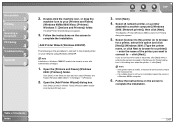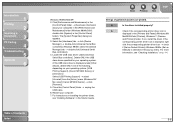Canon MF3240 Support Question
Find answers below for this question about Canon MF3240 - ImageCLASS B/W Laser.Need a Canon MF3240 manual? We have 4 online manuals for this item!
Question posted by bwf6214 on March 8th, 2022
How To Delete My Fax Memory Phone Number
Current Answers
Answer #1: Posted by SonuKumar on March 9th, 2022 7:05 AM
Press [Management Settings] U94; [Data Management] U94; [Delete Existing Data Settings]. Press [Delete Existing Data]. Press [On] U94; [OK]. If you do not want to completely delete data from the memory, press [Off].
https://oip.manual.canon/USRMA-0099-zz-CS-enUS/contents/1T0002196521.html
https://www.manualslib.com/manual/275879/Canon-Imageclass-Mf3240-Advanced-Guide.html?page=20
https://support.usa.canon.com/kb/index?page=content&id=ART108033
Please respond to my effort to provide you with the best possible solution by using the "Acceptable Solution" and/or the "Helpful" buttons when the answer has proven to be helpful.
Regards,
Sonu
Your search handyman for all e-support needs!!