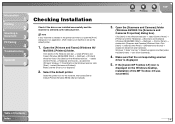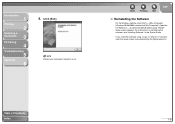Canon MF3240 Support Question
Find answers below for this question about Canon MF3240 - ImageCLASS B/W Laser.Need a Canon MF3240 manual? We have 4 online manuals for this item!
Question posted by billsljone on July 15th, 2014
How To Scan With Mf3240 Windows 7
The person who posted this question about this Canon product did not include a detailed explanation. Please use the "Request More Information" button to the right if more details would help you to answer this question.
Current Answers
Related Canon MF3240 Manual Pages
Similar Questions
Canon Mf4270 Wont Scan With Windows 10. It Works Fine Printing And Copying.
I Can Scan With My Old Computer Which Works With Windows Xp But I Must Disconnect My Windows 10 Desk...
I Can Scan With My Old Computer Which Works With Windows Xp But I Must Disconnect My Windows 10 Desk...
(Posted by femellott 6 years ago)
Canon Pixma Mp520 Wont Scan In Windows 7
Hi Updated to a fresh install of windows 7 and now my Canon Pixma MP520 will not scan, it will prin...
Hi Updated to a fresh install of windows 7 and now my Canon Pixma MP520 will not scan, it will prin...
(Posted by wonky 12 years ago)
Problem With Downloading Driver For Windows 7
Please help. I cannot seem to successfully download the drivers for Canon MF3240 for a new tower wit...
Please help. I cannot seem to successfully download the drivers for Canon MF3240 for a new tower wit...
(Posted by steveharbourlandscapedesign 13 years ago)
Need Image Class Mf3240 Driver For Window 7 64 Bit
(Posted by daisyting 14 years ago)