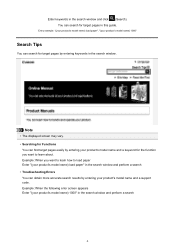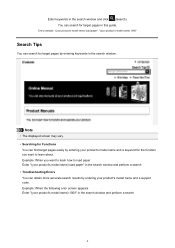Canon PIXMA MG5320 Support Question
Find answers below for this question about Canon PIXMA MG5320.Need a Canon PIXMA MG5320 manual? We have 5 online manuals for this item!
Question posted by ndadams on July 6th, 2014
How To Fix Error Message U052?
Current Answers
Answer #1: Posted by waelsaidani1 on July 7th, 2014 3:25 AM
1. Open the cover of the printer.
2. Remove all ink tanks from the printer.
3. Lift up the gray locking lever on the side of the ink tank holder.
4. Gently remove the print head from the carriage unit.
5. Place the print head back in and lock the lever down.
6. Place all of the ink tanks back in the printer.
7. Close the cover and turn the printer off.
8. Unplug the power from the printer. Leave the power unplugged for about 5-10 minutes.
Once this has been done, plug the power back in and turn the printer on. If the error persists, please contact our support group using the "Contact Canon'
Answer #2: Posted by SoCalWoman on July 6th, 2014 7:56 PM
Error U052 on a Canon Printer usuially indicates there is a problem with the print head, which is what the ink cartridge is seated on. You should try to clean the ink nozzles and printhead, full instructions can be viewed here.
If you still see the error after you have cleaned the printheads and reseated back into the housing, then the printhead may need to be replaced. However, it would probably be more cost effective if you purchased a new pprinter if this is the case. As the printhead could cost as much as a new printer on sale.
Much appreciation to those who acknowledge our members for their contribution toward finding a solution.
~It always seems impossible until it is done~
Nelson Mandela
Related Canon PIXMA MG5320 Manual Pages
Similar Questions
purchased canon printer pixma 2120 last night at walmarts. i toldkid working there my laptop didn't ...