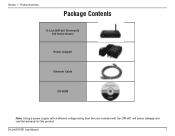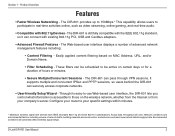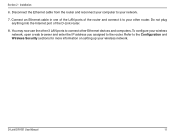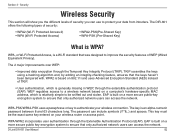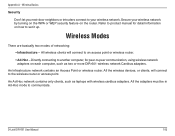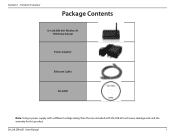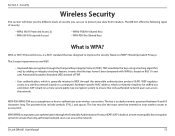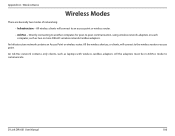D-Link DIR 601 Support Question
Find answers below for this question about D-Link DIR 601 - Dlink Wireless N 150 Home Router.Need a D-Link DIR 601 manual? We have 2 online manuals for this item!
Question posted by Atcally9 on December 23rd, 2013
How To Password Protect My Dlink Dir 601 Wireless Router
The person who posted this question about this D-Link product did not include a detailed explanation. Please use the "Request More Information" button to the right if more details would help you to answer this question.
Current Answers
Related D-Link DIR 601 Manual Pages
Similar Questions
How Do I Secure My Dlink Dir 601 Wireless Router
(Posted by tygumasri 10 years ago)
How Can I Put A Password On My Dlink Dir-601 Wireless Router
(Posted by michdonnas 10 years ago)
How To Password Protect Dlink Dir-601 Wireless Router
(Posted by chaqeric 10 years ago)
How Do I Set Up My Dlink Dir 601 Wireless Router
(Posted by astalGigie 10 years ago)
Why My Htc Phone Does Not Get Signal From Dlink Dir-601 Wireless Router?
I have a desktop and a laptop computer which communicates perfectly with DLINK DIR-601 wireless rout...
I have a desktop and a laptop computer which communicates perfectly with DLINK DIR-601 wireless rout...
(Posted by janosgerzs 11 years ago)