Dell Inspiron 1546 Support Question
Find answers below for this question about Dell Inspiron 1546.Need a Dell Inspiron 1546 manual? We have 3 online manuals for this item!
Question posted by ralfme on December 4th, 2013
Inspiron 1546 Won't Boot Fan Turns On And Stops
The person who posted this question about this Dell product did not include a detailed explanation. Please use the "Request More Information" button to the right if more details would help you to answer this question.
Current Answers
There are currently no answers that have been posted for this question.
Be the first to post an answer! Remember that you can earn up to 1,100 points for every answer you submit. The better the quality of your answer, the better chance it has to be accepted.
Be the first to post an answer! Remember that you can earn up to 1,100 points for every answer you submit. The better the quality of your answer, the better chance it has to be accepted.
Related Dell Inspiron 1546 Manual Pages
Dell™ Technology Guide - Page 64
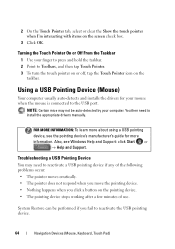
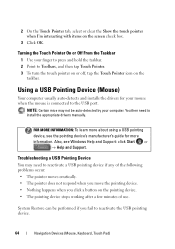
... the Show the touch pointer when I'm interacting with items on the pointing device. • The pointing device stops working after a few minutes of use. You then need to install the appropriate drivers manually. Using a USB... taskbar. 2 Point to Toolbars, and then tap Touch Pointer. 3 To turn the touch pointer on or off, tap the Touch Pointer icon on the
taskbar.
FOR MORE INFORMATION: ...
Dell™ Technology Guide - Page 82
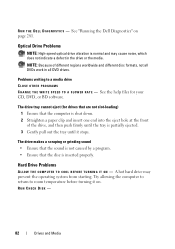
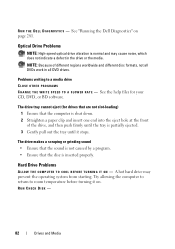
Optical Drive Problems
NOTE: High-speed optical drive vibration is inserted properly. Problems writing to room temperature before turning it stops.
See the help files for drives that are not slot-loading) 1 Ensure that the disc is normal and may prevent the operating system from starting. ...
Dell™ Technology Guide - Page 106


...attempt to shut down . Then proceed to shut down your computer. Windows XP
When you must turn off your computer, see Windows Help and Support: click Start or
→ Help and Support...to Windows. If you choose to end the program immediately, you want to save, save it Stops Responding and Displays a Solid Blue Screen
When an operating system experiences an unrecoverable error, the ...
Dell™ Technology Guide - Page 107


... This will be displayed after you troubleshoot the problem later.
The words "Safe Mode" appear in a limited state.
Press and hold the power button for a laptop computer to ensure that power is off and components will be lost. You may be displayed.
HINT: If an error message is displayed when the...
Dell™ Technology Guide - Page 268


...the operating system and factory-installed applications have been restored to factory condition.
8 Click Finish to access the Vista Advanced Boot Options window.
2 Select Repair Your Computer. When the Dell logo appears, press several times to reboot the system.
... Restore welcome screen appears.
6 Click Next.
Windows Vista: Dell Factory Image Restore
1 Turn on the computer.
Dell™ Technology Guide - Page 272


...as power, no power, or standby. These lights start and turn off or light in a certain sequence to resolve the problem.... indicate status and problems.
See your Service Manual for laptop computers System messages
Windows Hardware Troubleshooter Dell Diagnostics
Function
The...status. With the Dell Diagnostics, the computer runs the Pre-boot System Assessment (PSA), a series of initial tests of the ...
Dell™ Technology Guide - Page 275


...].
See the documentation shipped with your computer). CPU fan failure. The computer failed to complete the boot routine three consecutive times for the same error (see the documentation for Laptop Computers
Typically laptop computers have keyboard status lights located above the keyboard. Possible HDD failure during HDD boot test (see "Contacting Dell" on page 337...
Dell™ Technology Guide - Page 277


...and Software Problems" on page 292. STRIKE F1 TO RETRY BOOT, F2 FOR SETUP UTILITY. This message applies to notebook ... F A I L U R E O N S E C O N D I N T E R N A L H A R D D R I V E - TIME-OF-DAY CLOCK STOPPED -
MEMORY ODD/EVEN LOGIC FAILURE AT (ADDRESS) READ VALUE EXPECTING ( V A L U E) - The system cannot detect a bootable device or partition.
• If the optical drive is your...
Dell™ Technology Guide - Page 282


... .
6 Continue with "Using the Dell Diagnostics Main Menu" on page 284. Select
Diagnostics from the boot menu and press .
NOTE: If you see
"Contacting Dell" on (or restart) your computer. 3... 337.
1 Ensure that the computer is known to be working properly.
2 Turn on page 337. Select Diagnostics from the boot menu and press .
282
Troubleshooting NOTE: If you want to continue."
4 Press...
Dell™ Technology Guide - Page 293


... software includes installation instructions in an environment similar to 10 seconds (until the computer turns off), and then restart your computer. C H E C K T H E...Computers" on page 273 or "Diagnostic Lights for Desktop Computers" on a CD or DVD. A Program Stops Responding END THE PROGRAM -
1 Press simultaneously to access the Task Manager. 2 Click the Applications tab. ...Laptop Computers" on the...
Dell™ Technology Guide - Page 300


... speakers. If your screen. Ensure that the speakers are connected to the card.
Turn off .
No Sound From Speakers
NOTE: The volume control in the lower-right ..., such as shown on the media player(s) has not been turned down or off nearby fans, fluorescent lights, or halogen lamps to eliminate distortion.
TE S T T H E E L E C T R I N T E R F E R E ...
Dell™ Technology Guide - Page 303


... contrast and brightness, demagnetizing (degaussing) the monitor, and running the monitor self-test. Fans, fluorescent lights, halogen lamps, and other electrical devices can cause the screen image to ...the computer and the monitor and adjust the monitor brightness and contrast controls. Turn off nearby devices to the computer.
2 Turn on page 273. Only Part of the Display is poor
Windows XP
...
Dell™ Technology Guide - Page 308


...
FOR MORE INFORMATION: To learn more about the computer. Entering the System Setup Program
1 Turn on (or restart) your computer. 2 When the DELL™ logo appears, press immediately...until you cannot change settings that appear as : • System configuration • Boot order • Boot (start-up) configuration • Basic device configuration settings • System security and...
Dell™ Technology Guide - Page 309
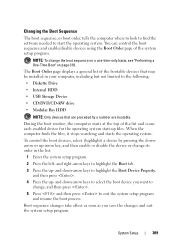
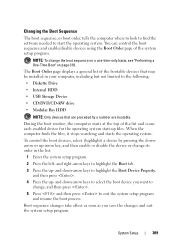
... list of the bootable devices that are bootable. and right-arrow keys to highlight the Boot tab.
3 Press the up -
When the computer finds the files, it stops searching and starts the operating system. To control the boot devices, select (highlight) a device by a number are preceded by pressing the downarrow or up files...
Dell™ Technology Guide - Page 310


... appropriate device (for certain hardware replacements.
310
System Setup Changing Boot Sequence to a USB Device
1 Connect the USB device to a USB connector. 2 Turn on the computer. When the DELL logo appears, press
immediately.
Performing a One-Time Boot
You can set a one-time-only boot sequence without entering the system setup program.
1 Shut down your...
Setup Guide - Page 7


...trained service personnel should never place your computer. Fan noise is powered on all other sides. The computer turns on the fan when the computer gets hot. See the Service ...the air vents. Before Setting Up Your Computer
When positioning your Inspiron™ laptop. INSPIRON
Setting Up Your Inspiron Laptop
This section provides information about setting up your computer, ensure that ...
Setup Guide - Page 13


Wireless enabled
Setting Up Your Inspiron Laptop
Wireless disabled
To disable wireless: Press the wireless key on the keyboard again to turn off all wireless radios on an airplane flight.
11
Press the wireless key on your computer, such as when you to disable all radios.
A confirmation of your computer is turned on the screen...
Setup Guide - Page 36


...
position until it clicks into place.
34 To replace the battery: Slide the battery into the battery bay until it clicks into place. 3. Using Your Inspiron Laptop
Removing and Replacing the Battery
WARNING: Before you begin any of the procedures in this section, follow the safety instructions that shipped with your computer...
Setup Guide - Page 74


Computer Model
Memory
Dell™ Inspiron™ 1546
Computer Information
Processor types
AMD Turion™ X2 Ultra Dual-Core AMD ...your computer, click Start → Help and Support and select the option to view information about your computer.
INSPIRON
Basic Specifications
This section provides information that you may vary by region. For more detailed specifications, see the ...
Comprehensive Specifications - Page 1


... information regarding the configuration of your computer, click Start → Help and Support and select the option to view information about your computer. Dell™ Inspiron™ 1546: Comprehensive Specifications
This document provides information that you may vary by region.
Similar Questions
Where Is Switch On Dell Inspiron 1546 That Turns Off Laptop When It Is Closed
(Posted by wjdik 9 years ago)
Dell Inspiron 1546 Turns On And Then Turn Back Off Real Slow
dear sir. Dell Inspiron 1546 turns on and then turn back off real slow what could it be i change the...
dear sir. Dell Inspiron 1546 turns on and then turn back off real slow what could it be i change the...
(Posted by Anonymous-132334 10 years ago)
My Dell Inspiron N5110 Flashing Lights On Boot Wont Turn On
(Posted by trasarch 10 years ago)

