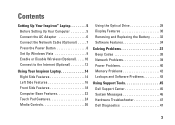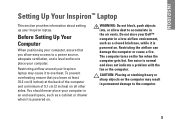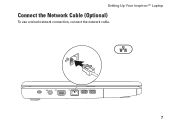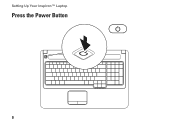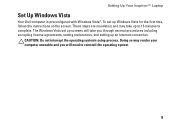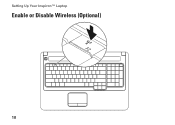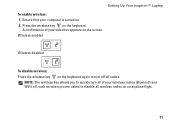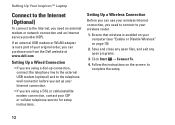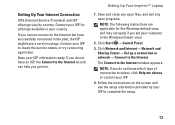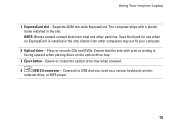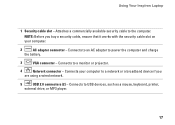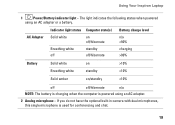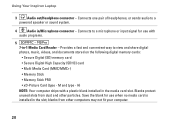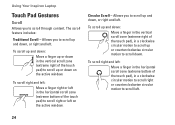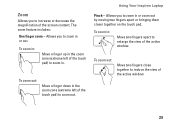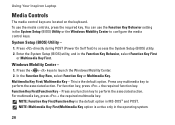Dell Inspiron 1750 Support Question
Find answers below for this question about Dell Inspiron 1750.Need a Dell Inspiron 1750 manual? We have 4 online manuals for this item!
Question posted by kktvan on June 23rd, 2014
Caps On Or Off
Current Answers
Answer #1: Posted by RathishC on June 24th, 2014 6:48 AM
The Inspiron 1750 does not have a specific LED to see if the caps lock key is on or off. However, you may update the Quickset drivers available under application to view the "On Screen Display" for function keys. You may download the drivers from here: http://dell.to/1lMLDdV
Please reply for further assistance.
To know more about Dell Product Support, Drivers & Downloads, Order & Dispatch status -> choose your region US Customers; India Customers. For Here for Dell support videos.
Thanks & Regards
Rathish C
#iworkfordell
Related Dell Inspiron 1750 Manual Pages
Similar Questions
I have an USB Dell mouse connected to my Dell Inspiron 1750 laptop. The touchpad is still active and...