Dell Inspiron 1750 Support Question
Find answers below for this question about Dell Inspiron 1750.Need a Dell Inspiron 1750 manual? We have 4 online manuals for this item!
Question posted by eatsbest3 on September 15th, 2013
How Replace Video Card In Inspiron 1750
The person who posted this question about this Dell product did not include a detailed explanation. Please use the "Request More Information" button to the right if more details would help you to answer this question.
Current Answers
There are currently no answers that have been posted for this question.
Be the first to post an answer! Remember that you can earn up to 1,100 points for every answer you submit. The better the quality of your answer, the better chance it has to be accepted.
Be the first to post an answer! Remember that you can earn up to 1,100 points for every answer you submit. The better the quality of your answer, the better chance it has to be accepted.
Related Dell Inspiron 1750 Manual Pages
Dell™ Technology Guide - Page 16
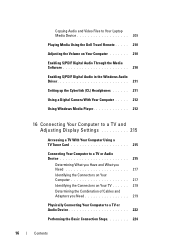
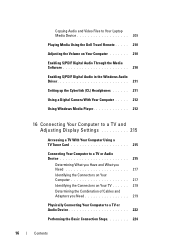
Copying Audio and Video Files to Your Laptop Media Device 209
Playing Media Using the Dell Travel Remote . . . . . 210
Adjusting the...212
16 Connecting Your Computer to a TV and Adjusting Display Settings 215
Accessing a TV With Your Computer Using a TV Tuner Card 215
Connecting Your Computer to a TV or Audio Device 215
Determining What you Have and What you Need 217 Identifying the Connectors...
Dell™ Technology Guide - Page 17


... Accessing the Settings tab of the Display Properties Menu 244 Accessing Additional Functions With the Advanced Button 245 Accessing the Video Card Control Features . . . . 245 Getting Help for Video Display Resolution Problems 245
Adjusting Display Settings With the Vendor Video Card Control Panel 246
Windows Vista 246 Windows XP 246
Using the Wizards 247 Using...
Dell™ Technology Guide - Page 18


Using a TV Wizard to Configure Display Settings 248 Getting Help for Video Card Control Panels . . . 249
Troubleshooting Display Settings 249 Where to...Using Administrator Rights, User Groups, and Passwords 251
Administrator Rights 251 User Groups 252 Passwords 253
Smart Cards 254
Fingerprint Readers 254
Facial Recognition Software 255
Using a Firewall to Secure Your Computer 255 Turning ...
Dell™ Technology Guide - Page 48


... resolution, see Windows Help and Support: click Start or
→ Help and Support.
48
Monitors and Displays Also, see "Adjusting Display Settings With the Vendor Video Card Control Panel" on your Dell-installed operating system. Adjusting the Resolution of Your Display
The display resolution defines the clarity of the current settings so...
Dell™ Technology Guide - Page 49


... to
the left or right to decrease/increase the screen resolution. 5 Click Apply to set resolution
HINT: To display a program at a specific resolution, both the video card and the display must support the resolution, and the necessary video drivers must be installed. The Display Properties window appears. 3 Select the Setting tab.
Dell™ Technology Guide - Page 52
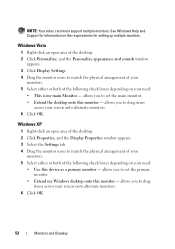
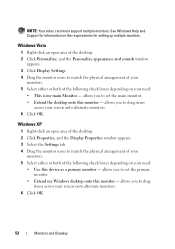
NOTE: Your video card must support multiple monitors. allows you to set the primary monitor.
• Extend my Windows desktop onto this device as a primary monitor - allows you to ...
Dell™ Technology Guide - Page 107


...data associated with a frozen blue screen. You may want to remove and replace the battery for a laptop computer to identify which Windows mode you troubleshoot the problem later. The words... Ensure Security)" on page 125
• Your system administrator
• support.dell.com. See "Replacing a Battery" on . This will reset when the power is displayed when the computer stops responding...
Dell™ Technology Guide - Page 130


... and log performance characteristics of the NVIDIA Control Panel allows you to change made to track the system's performance over time as well as CPUs, video cards, memory, system board, and chassis components.
The data can be used .
Dynamic BIOS Access
This section of compatible components inside your computer. NVIDIA Monitor
The...
Dell™ Technology Guide - Page 131
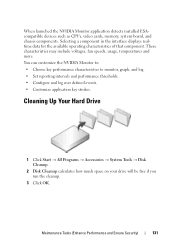
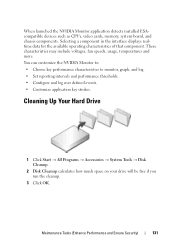
... component. These characteristics may include voltages, fan speeds, usage, temperatures and more. When launched the NVIDIA Monitor application detects installed ESAcompatible devices such as CPUs, video cards, memory, system board, and chassis components.
Dell™ Technology Guide - Page 143


... waste disposal or environmental agency for advice on disposing batteries. If you need to replace the battery in the safety information that the computer is designed to avoid possible connector.... When your battery no longer holds a charge, call your laptop computer. Keep the battery away from the computer to work with your laptop computer, follow these procedures, turn off .
3 Slide the...
Dell™ Technology Guide - Page 209
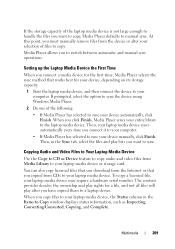
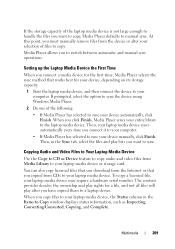
...of files to copy. Copying Audio and Video Files to Your Laptop Media Device
Use the Copy to CD or Device feature to copy audio and video files from the Internet or that works best... switch between automatic and manual sync operations. Setting up the Laptop Media Device the First Time
When you to your laptop media device or storage card.
Media Player allows you connect a media device for a ...
Dell™ Technology Guide - Page 215
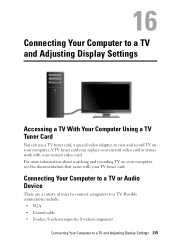
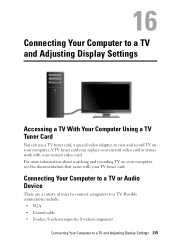
..., to view and record TV on your computer, see the documentation that came with your current video card. A TV tuner card may replace your current video card or it may work with your computer. S-video/composite;
Possible connections include: • VGA • Coaxial cable • S-video; For more information about watching and recording TV on your TV tuner...
Dell™ Technology Guide - Page 224


... and
cables. 5 Connect the audio cables that are available to set up the display arrangement:
• Vendor video card control panel - Also see the documentation that is displayed for the video card vendor. Preferred From the operating system Control Panel, click Display→ Settings→ Advanced. See "Selecting the Correct Input Signal From the...
Dell™ Technology Guide - Page 225
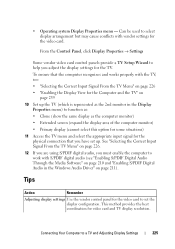
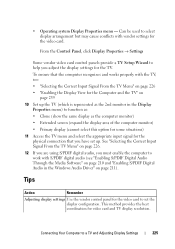
... Display View for the Computer and the TV" on
page 239 10 Set up . From the Control Panel, click Display Properties → Settings
Some vendor video card control panels provide a TV Setup Wizard to function as: • Clone (show the same display as the 2nd monitor in the Windows Audio Driver" on...
Dell™ Technology Guide - Page 228


..., then select option #8 for the vendor video card. 9 Use the vendor video card control panel to a TV and Adjusting Display Settings
EXAMPLE: If you have inserted it into the S-Video connection labeled S-Video 1 on the back of the TV for the connection labeled S-Video 1. 4 Reconnect the S-Video cable to the correct connection for S-Video 1. 5 Turn on the TV. 6 Access...
Dell™ Technology Guide - Page 240


... different versions of this option
may vary for the computer and the TV or projector by using the following: • Windows Display Properties Settings • Video card display control menu • TV or Projector display control wizards
Use the Display Properties menu to a TV and Adjusting Display Settings The Display Properties menu...
Dell™ Technology Guide - Page 242
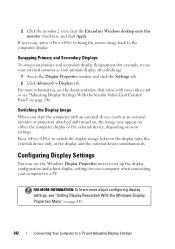
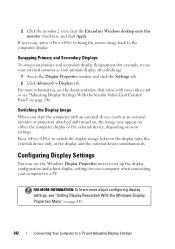
... on page 246. Switching the Display Image
When you start the computer with your video card or see the documentation that came with an external device (such as your computer ...Settings FOR MORE INFORMATION: To learn more information, see "Adjusting Display Settings With the Vendor Video Card Control Panel" on your settings.
Press to the computer display. If necessary, press to...
Dell™ Technology Guide - Page 243


... installed. Depending on page 246.
Then select the tab for the computer display. For more information, see "Adjusting Display Settings With the Vendor Video Card Control Panel" on the video card installed in your computer may also provide special wizard software to a TV and Adjusting Display Settings
243
HINT: If you are using a TV...
Dell™ Technology Guide - Page 352
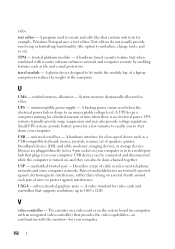
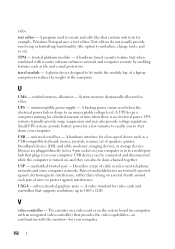
...-for a few minutes to enable you to shut down your computer.
The circuitry on a video card or on ). TPM -
UPS systems typically provide surge suppression and may also provide voltage regulation... serial bus - A video standard for a low-speed device such as file and e-mail protection. text editor - video. Pairs of a laptop computer to protect against interference.
Setup Guide - Page 40
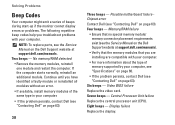
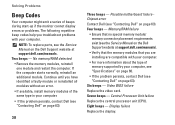
...the computer starts normally, reinstall an additional module.
Eight beeps - Display failure
Replace the display. Seven beeps - No memory/RAM detected • Remove the ... page 63).
38
Three beeps -
Video BIOS failure
Replace the video card. Central Processor Unit failure
Replace the central processor unit (CPU). Four beeps - NOTE: To replace parts, see "Contacting Dell" on...
Similar Questions
Video On How To Replace A Dell Inspiron 1750 Touchpad Mouse Button
(Posted by Phshado 10 years ago)

