Dell Inspiron 1750 Support Question
Find answers below for this question about Dell Inspiron 1750.Need a Dell Inspiron 1750 manual? We have 4 online manuals for this item!
Question posted by dancemom3 on May 27th, 2011
Turning On The Wifi On My Insprion 1750 Laptop
My Wifi has turned off somehow and I need to know how to turn it back on. I have read that there could be some switch on the laptop, please advise.
Current Answers
There are currently no answers that have been posted for this question.
Be the first to post an answer! Remember that you can earn up to 1,100 points for every answer you submit. The better the quality of your answer, the better chance it has to be accepted.
Be the first to post an answer! Remember that you can earn up to 1,100 points for every answer you submit. The better the quality of your answer, the better chance it has to be accepted.
Related Dell Inspiron 1750 Manual Pages
Dell™ Technology Guide - Page 6


... the Control Panel 63 Turning the Touch Pointer On or Off From the Taskbar 64
Using a USB Pointing Device (Mouse 64 Troubleshooting a USB Pointing Device 64
Keyboard 65 Customizing Your Keyboard 66 Backlit Keyboard 66 Changing the Input Language of Your Keyboard 67 Using the Numeric Keypad on a Laptop Computer 68 General...
Dell™ Technology Guide - Page 63


...to seep between the touch pad and the surrounding palm rest.
Single Finger Zoom
NOTE: Your laptop computer may not support single finger zoom feature.
Navigation Devices (Mouse, Keyboard, Touch Pad)
63... Using a Touch Pointer (Track Stick or Tablet PC Pen)
Turning the Touch Pointer On or Off From the Control Panel
Windows Vista®
1 Click Start →...
Dell™ Technology Guide - Page 107


... in Safe Mode
Safe mode is off and components will be lost.
HINT: If an error message is turned back on page 143. You may want to remove and replace the battery for a laptop computer to ensure that may want to start in the corners of the display to run Windows are...
Dell™ Technology Guide - Page 126


For a laptop computer, remove any ...Devices (Mouse, Keyboard, Touch Pad)" on page 57.
Cleaning Your Computer
Before You Start
Read the safety instructions available in the Dell™ safety information that come with the playback ...with water. Do not use compressed air to clean the lens in the drive. Turn off and unplug the computer from the electrical outlet. Do not allow water to ...
Dell™ Technology Guide - Page 136


... move the pointer to the arrow icon by copying system data to a reserved area on the hard drive and then completely turning off the computer.
OR
• Open the display for a laptop computer. • Press . When the computer exits hibernate mode, it was in before entering hibernate mode.
136
Power (Power Settings...
Dell™ Technology Guide - Page 138


...• Close the display for a notebook computer. • Press . Power Management Modes
Standby Mode Standby conserves power by turning off computer→ Stand by.
To exit standby, depending on how you set the power management options, you set the ...; Depending on how you may lose data. view the available battery power (laptop computers) • Advanced - • Power Meter -
Dell™ Technology Guide - Page 143


... check the battery charge on your computer using any other computers with your laptop computer, follow these procedures, turn off .
3 Slide the battery-bay latch release(s) on disposing batteries.
...temperatures above 65°C (149°F). If you need to replace the battery in the safety information that the computer is turned off the computer, disconnect the AC adapter from the ...
Dell™ Technology Guide - Page 146


..., you connect the computer to an electrical outlet. This is switched Off. You can use it. A battery discharges during prolonged storage... you can leave the battery in the computer for your laptop computer from being used in your computer or being in ... battery power until the battery is longer with the computer turned on. The Dell ControlPoint icon appears on airplanes, where ...
Dell™ Technology Guide - Page 157
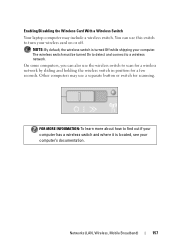
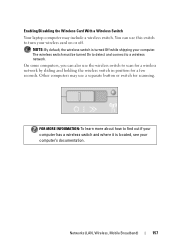
... to a wireless network. The wireless switch must be turned On to detect and connect to find out if your computer has a wireless switch and where it is turned Off while shipping your computer's documentation. Enabling/Disabling the Wireless Card With a Wireless Switch Your laptop computer may use the wireless switch to turn your wireless card on or off.
Dell™ Technology Guide - Page 272


These lights start and turn off or light in a certain sequence to indicate status and problems.
See your Service Manual for .... These lights function in your system board, keyboard, display, memory, hard drive, etc.
Your desktop or laptop computer may need to be used to run a more complete system test to resolve device configuration, compatibility problems, or operating status.
Dell™ Technology Guide - Page 281


... may not ship with your docking device for technical assistance. When to be working properly. 2 Turn on (or restart) your computer. 3 Start the Dell Diagnostics in one of the procedures in...271 and run the Dell Diagnostics before you begin. NOTICE: The Dell Diagnostics works only on Laptop Computers
NOTE: If your computer does not display a screen image, see the Regulatory Compliance Homepage...
Dell™ Technology Guide - Page 293


... reinstall the program. Windows Vista The Program Compatibility Wizard configures a program so that is Designed for Laptop Computers" on the screen.
See "Power Lights for Desktop Computers" on page 273 or "Diagnostic ...NOTICE: You may lose data if you are unable to 10 seconds (until the computer turns off), and then restart your computer.
A Program is no longer responding. 4 Click ...
Dell™ Technology Guide - Page 301


...connect the mouse directly to the computer. Shut down the computer.
2 Disconnect the mouse.
3 Turn on page 281). Verify that the sound is turned up and that the system setup program lists the correct device for Media Drives" on page 307...T R O L L E R -
Disconnect the mouse cable, check it for Laptop Computers
CHECK THE TOUCH PAD SETTINGS -
1 Click Start→ Control Panel→ ...
Dell™ Technology Guide - Page 352
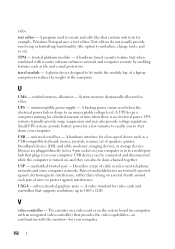
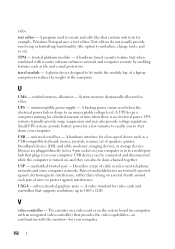
... contain only text; A plastic device designed to fit inside the module bay of a laptop computer to protect against electromagnetic interference, rather than relying on your computer.
352 System memory... to 1600 x 1200. Devices are twisted to reduce the weight of time when there is turned on ). A video standard for your computer or in most telephone networks and some computer networks...
Setup Guide - Page 5
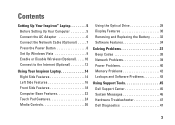
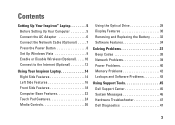
... Network Cable (Optional 7 Press the Power Button 8 Set Up Windows Vista 9 Enable or Disable Wireless (Optional 10 Connect to the Internet (Optional 12
Using Your Inspiron Laptop 14 Right Side Features 14 Left Side Features 16 Front Side Features 18 Computer Base Features 22 Touch Pad Gestures 24 Media Controls 26
Using...
Setup Guide - Page 7
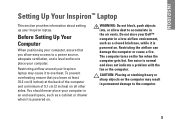
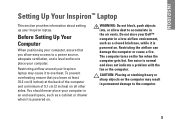
...turns on . To prevent overheating ensure that you leave at least 10.2 cm (4 inches) at the back of the computer and a minimum of 5.1 cm (2 inches) on . You should never place your computer. INSPIRON
Setting Up Your Inspiron™ Laptop... gets hot.
Before Setting Up Your Computer
When positioning your Inspiron laptop. CAUTION: Placing or stacking heavy or sharp objects on the...
Setup Guide - Page 8


Setting Up Your Inspiron™ Laptop
Connect the AC Adapter
Connect the AC adapter to your computer.
6 However, power connectors and power strips vary among countries. Using an incompatible cable or ...
Setup Guide - Page 9
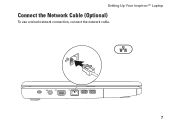
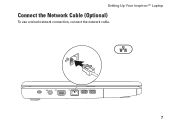
Setting Up Your Inspiron™ Laptop
Connect the Network Cable (Optional)
To use a wired network connection, connect the network cable.
7
Setup Guide - Page 13
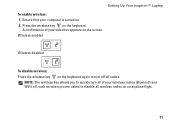
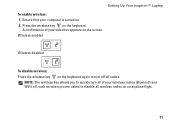
... key on the keyboard again to turn all of your wireless radios (Bluetooth and WiFi) off all wireless radios on an airplane flight.
11 NOTE: The wireless key allows you are asked to quickly turn off , such as when you to disable all radios. Setting Up Your Inspiron™ Laptop To enable wireless: 1.
Ensure that...
Setup Guide - Page 34


... remove the battery: 1.
Do not use a battery purchased from other computers. Using Your Inspiron Laptop
Removing and Replacing the Battery
WARNING: Before you begin any of fire or explosion. Slide ... in this section, follow the safety instructions that shipped with your computer. Turn off the computer and turn it clicks into place.
32 Slide the battery release latch to the unlock position until...
Similar Questions
How Do I Disable The Touchpad On A Dell Inspiron 1750 Laptop?
I have an USB Dell mouse connected to my Dell Inspiron 1750 laptop. The touchpad is still active and...
I have an USB Dell mouse connected to my Dell Inspiron 1750 laptop. The touchpad is still active and...
(Posted by tmcmurray 1 year ago)
How To Turn The Mouse Touch Pad Off On A Dell Insprion N5110 Laptop
(Posted by mamErta 10 years ago)
How To Replace Motherboard On A Dell Inspiron 1750 Laptop
(Posted by gbrojbox 10 years ago)
How Do I Take Apart A Dell Insprion N4030 Laptop
(Posted by Bar81824 10 years ago)

