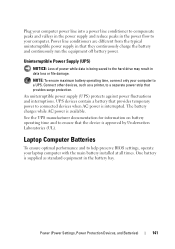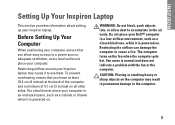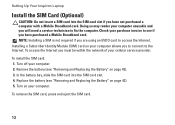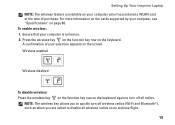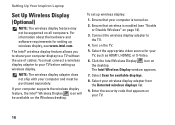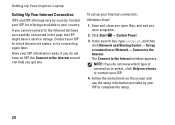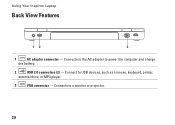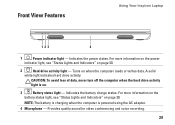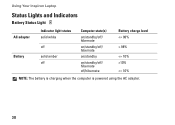Dell Inspiron M5010 Support Question
Find answers below for this question about Dell Inspiron M5010.Need a Dell Inspiron M5010 manual? We have 3 online manuals for this item!
Question posted by onesandrew on June 25th, 2012
My Laptop Can Not Turn On. Even If I Try To Charge It. Please Help Me
my laptop went out f charge because i forgot to charge it so it died. when i tried to charge it, nothing happened. it wount even turn on. what should I do?
Current Answers
Related Dell Inspiron M5010 Manual Pages
Similar Questions
Can A New Battery Help My Inspiron 1764 With The White Screen?
(Posted by ddmcre 10 years ago)
I Need Help My Dell M5010 Laptop Will Not Stay On At All What Can I Do
(Posted by JimBho 10 years ago)