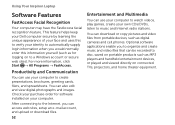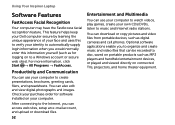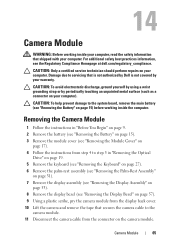Dell Inspiron N4110 Support Question
Find answers below for this question about Dell Inspiron N4110.Need a Dell Inspiron N4110 manual? We have 4 online manuals for this item!
Question posted by Kjvfw1 on April 6th, 2014
Dell Inspiron N4110 How Can Remove Cd &dvd Drive
The person who posted this question about this Dell product did not include a detailed explanation. Please use the "Request More Information" button to the right if more details would help you to answer this question.
Current Answers
Answer #1: Posted by techygirl on April 7th, 2014 12:14 AM
Related Dell Inspiron N4110 Manual Pages
Similar Questions
Can't Install Windows 7 On Inspiron N4110 After Formating The Drive
(Posted by caldemolas 9 years ago)
How To Remove A Dvd Drive From A Dell N7010 Laptop
(Posted by Caterdweega 10 years ago)
I Cannot Read The Cd-dvd Drive
I have a dell vostro 1710running windows vista. I cannot read the cd-dvd drive and I have a dvd I ne...
I have a dell vostro 1710running windows vista. I cannot read the cd-dvd drive and I have a dvd I ne...
(Posted by davej99 11 years ago)