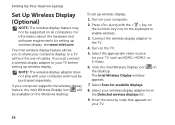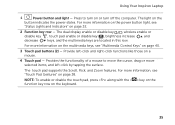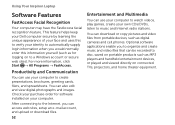Dell Inspiron N4110 Support Question
Find answers below for this question about Dell Inspiron N4110.Need a Dell Inspiron N4110 manual? We have 4 online manuals for this item!
Question posted by cofezoj on November 4th, 2013
How To Factory Reset Dell Inspiron N4110 Using Functions
Current Answers
Answer #1: Posted by RathishC on November 4th, 2013 3:41 AM
Please click on the link given below for steps on how to restore the system to factory settings:
http://dell.to/18aktlY
You may also refer to the Dell Article 635174 on http://dell.to/XULgT1
Watch online video in the link below for steps on how to restore the system to factory using Dell backup and recovery: http://dell.to/1gkgldr
If you are using a Windows 8 system, you may refer to the link given below for steps on how to restore the system to factory setting:
Note – Please ensure that you backup your data before performing the steps to restore the system as it leads to data loss and all applications installed on the system would be lost as well.
Please respond for further assistance.
Thanks & Regards
Rathish C
#iworkfordell
To know more about Dell Product Support, Drivers & Downloads, Order & Dispatch status -> choose your region US Customers; India Customers. For Dell support videos click Here.