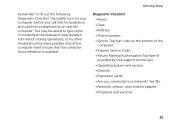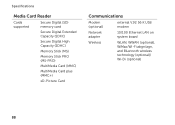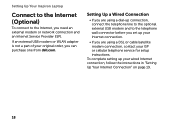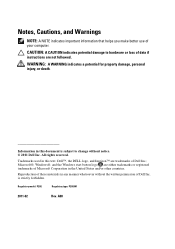Dell Inspiron N4110 Support Question
Find answers below for this question about Dell Inspiron N4110.Need a Dell Inspiron N4110 manual? We have 4 online manuals for this item!
Question posted by DocKfairej on October 11th, 2014
How To Replace Network Adapter In Dell N4110
Current Answers
Answer #1: Posted by DellJesse1 on October 13th, 2014 7:04 AM
If you have a network adapter that is located on the motherboard you will need to replace the motherboard. If the adapter is discreete you can click the link below to download the online manual. The manual provides information on removing/replacing parts within your computer.
Thank You,
Dell-Jesse1
Dell Social Media and Communities
email:[email protected]
Dell Community Forum.
www.en.community.dell.com
Dell Twitter Support
@dellcares
Dell Facebook Support
www.facebook.com/dell
#iwork4dell