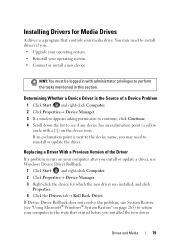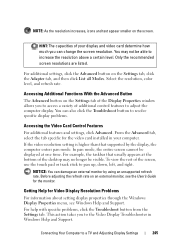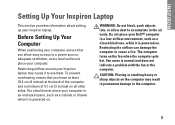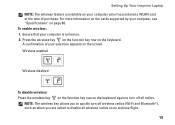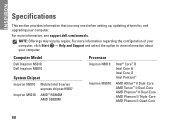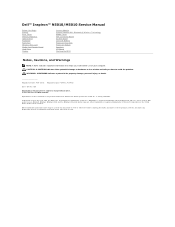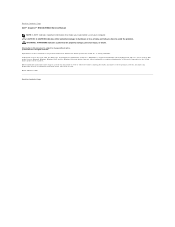Dell Inspiron N5010 Support Question
Find answers below for this question about Dell Inspiron N5010.Need a Dell Inspiron N5010 manual? We have 3 online manuals for this item!
Question posted by kohlikunal1 on October 22nd, 2012
Problem In Numeric Keys
Having a problem in using +key of numeric pad.It is only key which is not working
Current Answers
Answer #1: Posted by NiranjanvijaykumarAtDell on October 22nd, 2012 11:48 PM
Hello kohlikunal1,
I am from Dell Social Media and Community.
Follow the link below to remove and reconnect the defective key once and verify if the issue persists.
http://www.helpowl.com/q/Dell/InspironN5010/Technical-Support/problem-numeric-keys/248423
If yes, follow the link below to run a hardware test on your keyboard and if an error occurs you may have to replace the keyboard.
http://support.dell.com/support/topics/global.aspx/support/kcs/document?docid=266787
Follow all the prompts (May take more than 1hr). Once the initial tests are done, you will get a page listed Custom test, symptom tree, ect. Select Custom Test and run a test on your keyboard.
Let me know if you need further assistance, I will be glad to help.
Dell-Niranjan
Twitter: @NiranjanatDell
I am from Dell Social Media and Community.
Follow the link below to remove and reconnect the defective key once and verify if the issue persists.
http://www.helpowl.com/q/Dell/InspironN5010/Technical-Support/problem-numeric-keys/248423
If yes, follow the link below to run a hardware test on your keyboard and if an error occurs you may have to replace the keyboard.
http://support.dell.com/support/topics/global.aspx/support/kcs/document?docid=266787
Follow all the prompts (May take more than 1hr). Once the initial tests are done, you will get a page listed Custom test, symptom tree, ect. Select Custom Test and run a test on your keyboard.
Let me know if you need further assistance, I will be glad to help.
Dell-Niranjan
Twitter: @NiranjanatDell
NiranjanAtDell
Dell Inc
Related Dell Inspiron N5010 Manual Pages
Similar Questions
Laptop Inspiron N5010 Capslock Numlock On/off Status Not Shown On Screen
in my Laptop I can not see the On /Off indicator for Capslock and Numlock keys and as a result I can...
in my Laptop I can not see the On /Off indicator for Capslock and Numlock keys and as a result I can...
(Posted by lionelkatuwawala 10 years ago)
How To Enter To Recovery On Dell Laptop Inspiron N5010
(Posted by ahmkedan 10 years ago)
How To Enable My Wireless On A Dell Laptop Inpspiron N5010
(Posted by rdwhimoham 10 years ago)
Dell Laptop Inspiron N5050 Drivers For Windows Xp
dell laptop Inspiron N5050 drivers for windows xp
dell laptop Inspiron N5050 drivers for windows xp
(Posted by Umeshb1986 11 years ago)
Please Plug In A Supported Devices Wraning Giving For Dell Laptop Inspiron N5050
please plug in a supported devices wraning giving for Dell laptop inspiron N5050
please plug in a supported devices wraning giving for Dell laptop inspiron N5050
(Posted by vinaynalla 11 years ago)