Dell Inspiron N5110 Support Question
Find answers below for this question about Dell Inspiron N5110.Need a Dell Inspiron N5110 manual? We have 2 online manuals for this item!
Question posted by Prasa44 on November 24th, 2013
Dell Inspiron N5110 Screen Wont Turn On Screen Has Lines And Beeps
The person who posted this question about this Dell product did not include a detailed explanation. Please use the "Request More Information" button to the right if more details would help you to answer this question.
Current Answers
There are currently no answers that have been posted for this question.
Be the first to post an answer! Remember that you can earn up to 1,100 points for every answer you submit. The better the quality of your answer, the better chance it has to be accepted.
Be the first to post an answer! Remember that you can earn up to 1,100 points for every answer you submit. The better the quality of your answer, the better chance it has to be accepted.
Related Dell Inspiron N5110 Manual Pages
Setup Guide - Page 5


Contents
Setting Up Your Inspiron Laptop 5 Before Setting Up Your Computer ...Up Wireless Display (Optional 16 Connect to the Internet (Optional 17
Using Your Inspiron Laptop 20 Right View Features 20 Left View Features 22 Back View Features 26
...the Optical Drive 40 Display Features 42 Touch Screen Gestures (Optional 44 Removing and Replacing the Top Cover (Optional 46 Removing...
Setup Guide - Page 6


Contents
Solving Problems 56 Beep Codes 56 Touch Screen Problems 57 Network Problems 58 Power Problems 59 Memory Problems 61 Lockups and Software Problems 61
Using Support Tools 64 Dell Support Center 64 My Dell Downloads 65 Hardware Troubleshooter 66 Dell Diagnostics 66
Restoring Your Operating System 68
System Restore 69 Dell DataSafe Local Backup 70...
Setup Guide - Page 7


...allow easy access to a power source, adequate ventilation, and a level surface to place your Dell Inspiron laptop. To prevent overheating ensure that you leave at least 10.2 cm (4 inches) at the ...Dell computer in an enclosed space, such as carpets or rugs, while it is powered on . The computer turns on the computer may cause it to the computer.
5
You should never place your laptop...
Setup Guide - Page 11


..., it is preconfigured with the operating system you selected at support.dell.com.
Set Up Microsoft Windows
To set up Microsoft Windows for the first time, follow the instructions on the screen. Setting Up Your Inspiron Laptop
Set Up the Operating System
Your Dell computer is recommended that you download and install the latest BIOS...
Setup Guide - Page 13


... Inspiron Laptop To create system recovery media: 1. Ensure that the AC adapter is recommended that you create a password reset disk as soon as you set up Microsoft Windows. Click Create Recovery Media. 5. NOTE: For information on restoring your operating system using the system recovery media, see "Connect the AC Adapter" on the screen...
Setup Guide - Page 17


Setting Up Your Inspiron Laptop To enable or disable wireless: 1.
NOTE: The wireless key allows you to quickly turn off wireless radios (Wi-Fi and Bluetooth), such as ...
Wireless disabled
3. Press along with the < > key on the function key row on the screen. Ensure that your computer is turned on an airplane flight.
15 The current status of the wireless radios appears on the keyboard. ...
Setup Guide - Page 20


... to your computer (see the documentation that wireless is enabled on your wireless router. Setting Up Your Inspiron Laptop
Setting Up a Wired Connection
• If you are using a dial-up connection, connect the telephone line to the optional external USB modem and to the telephone wall connector before you set up your connection...
Setup Guide - Page 21
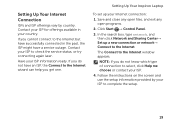
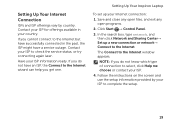
... instructions on the screen and use the setup information provided by country.
Contact your ISP to complete the setup.
19
If you do not know which type of connection to select, click Help me choose or contact your ISP information ready. NOTE: If you get one. Setting Up Your Inspiron Laptop
To set...
Setup Guide - Page 33


... your computer is turned on page 59. NOTE: Battery charging can also be required to open Battery Settings window. 5. Under Power Options window, click Dell Battery Meter to disable the battery charging feature while on an airplane flight. To quickly disable the battery charging feature: 1. Click Start . 3. Using Your Inspiron Laptop
Power Button Light...
Setup Guide - Page 35


... located in the notification area of a mouse to turn on or off your desktop. To change the touch pad settings, double-click the Dell Touch pad icon in this row. For more information...information on the multimedia keys, see "Touch Pad Gestures" on page 38.
3 Touch pad - Using Your Inspiron Laptop
1
Power button and light - NOTE: To enable or disable the touch pad, press along with the ...
Setup Guide - Page 37


... Your Inspiron Laptop
5
Windows Mobility Center button - Press to launch the Dell Support Center.
Press to turn on . NOTE: The Windows Mobility Center, Dell Support Center, and Display On/Off buttons work only on page 64. Windows Mobility Center provides quick access to launch the Windows Mobility Center. Dell Support Center button - For more information, see "Dell...
Setup Guide - Page 39


... zoom in :
Move two fingers apart to increase or decrease the magnification of the screen content. To zoom in or zoom out by moving two fingers apart or bringing them closer together on the direction of the flick. Using Your Inspiron Laptop
Zoom
Allows you to enlarge the view of the active window.
Setup Guide - Page 45


... if you made when purchasing your
computer. For information on the touch screen features, see "Touch Screen Gestures (Optional)" on selections you selected the option at the time of purchase. Using Your Inspiron Laptop 1 Microphone - A solid white light indicates
camera activity. 4 Display - Your display can vary based on page 44.
43 Indicates if the...
Setup Guide - Page 46


...Zoom
Allows you to access additional information by moving two fingers apart or bringing them closer together on the screen.
To zoom in a playlist.
44
Flick also works vertically when navigating content such as images or songs...-specific and may not work across applications. Using Your Inspiron Laptop
Touch Screen Gestures (Optional)
NOTE: Some of the screen content.
Pinch -
Setup Guide - Page 55


...speeds. For more information, go to DellDataSafe.com. Using Your Inspiron Laptop
Dell DataSafe Online Backup
NOTE: Dell DataSafe Online is supported only on Windows operating systems.
NOTE:... fire, or natural disasters. You can access the service on the screen.
53
To schedule backups:
1. Double-click the Dell DataSafe Online icon in the notification area of your computer using a ...
Setup Guide - Page 56


...the desired option. Draw and edit pictures.
• Games - Using Your Inspiron Laptop
Dell Stage
The Dell Stage software installed on your computer provides access to your music files by album...the screen.
• Personalize - Provides quick access to the Documents folder on the selections you to download songs when connected to the Internet.
• YouPaint -
You can customize Dell Stage ...
Setup Guide - Page 57


... screen. Provides a preview of up to four of your favorite web pages. • Photo - Provides quick access to add, edit, or delete a web page preview. These notes will appear on your frequently-used programs.
Using Your Inspiron Laptop
.... Click or touch the web page preview to the Internet.
• Dell Web - You can create slideshows and collections of your favorite web pages.
Setup Guide - Page 76


...Turn on certain computers. When the DELL logo appears, press several times to the operating state it was in certain countries or on the computer.
2. Restoring Your Operating System
Dell Factory Image Restore
CAUTION: Using Dell... possible, back up the data before using this option. Use Dell Factory Image Restore only if System Restore did not resolve your operating system. If possible, ...
Setup Guide - Page 90


... Center, click Start → All Programs→ Dell→ Dell Support Center→ Launch Dell Support Center. Computer Model
Memory
Dell Inspiron N5110
Computer Information
System chipset Mobile Intel 6 Series
Memory module connector
Memory module capacities
two user-accessible SODIMM connectors
1 GB, 2 GB, and 4 GB
Processor types
Intel ...
Service Manual - Page 89


... Click BIOS. 5 Click Download Now to support.dell.com/support/downloads. 3 Locate the BIOS update ...downloads to your computer. The file icon appears on the screen. e Click Confirm. 4 A list of results appear on... to step 4. To flash the BIOS:
1 Turn on the computer. 2 Go to download the latest BIOS...type of product in the Select Your Product Line list. Flashing the BIOS
89 21
Flashing ...
Similar Questions
My Dell Inspiron N5050 Laptop Wont Turn On No Beeping
(Posted by mcvadon 10 years ago)
Dell Computer Wont Turn On Just Beeps 7 Times Inspiron N5110
(Posted by WiPaul 10 years ago)

