Dell Inspiron N5110 Support Question
Find answers below for this question about Dell Inspiron N5110.Need a Dell Inspiron N5110 manual? We have 2 online manuals for this item!
Question posted by varandsum on September 1st, 2013
Does My Dell Inspiron N5110 Windows 7 Have A Microphone
The person who posted this question about this Dell product did not include a detailed explanation. Please use the "Request More Information" button to the right if more details would help you to answer this question.
Current Answers
There are currently no answers that have been posted for this question.
Be the first to post an answer! Remember that you can earn up to 1,100 points for every answer you submit. The better the quality of your answer, the better chance it has to be accepted.
Be the first to post an answer! Remember that you can earn up to 1,100 points for every answer you submit. The better the quality of your answer, the better chance it has to be accepted.
Related Dell Inspiron N5110 Manual Pages
Setup Guide - Page 4


... computer, any references in this document is used in this document to the Microsoft Windows operating systems are not applicable. Reverse engineering and disassembly are prohibited Information in this text: Dell™, the DELL logo, Inspiron™, and DellConnect™ are either registered trademarks or trademarks of Intel Corporation in this document to refer...
Setup Guide - Page 5


...Enable or Disable Wireless (Optional 14 Set Up Wireless Display (Optional 16 Connect to the Internet (Optional 17
Using Your Inspiron Laptop 20 Right View Features 20 Left View Features 22 Back View Features 26
Front View Features 28 Status Lights and... Replacing the Top Cover (Optional 46 Removing and Replacing the Battery 50 Software Features 52 Dell DataSafe Online Backup 53...
Setup Guide - Page 7


... is powered on the computer may cause it is normal and does not indicate a problem with the fan or the computer.
Do not place your Dell Inspiron laptop.
To prevent overheating ensure that you leave at least 10.2 cm (4 inches) at the back of the computer and a minimum of 5.1 cm (2 inches) on all...
Setup Guide - Page 11


... on the screen. The Windows setup screens will need to complete.
NOTE: For optimal performance of purchase.
These steps are mandatory and may render your computer unusable and you will take some time to reinstall the operating system. Setting Up Your Inspiron Laptop
Set Up the Operating System
Your Dell computer is preconfigured with...
Setup Guide - Page 12


...software, drivers, or other system settings have left the computer in when you set up Microsoft Windows. Setting Up Your Inspiron Laptop
Create System Recovery Media (Recommended)
NOTE: It is recommended that you create system recovery media ... computer to create the system recovery media: • Dell DataSafe Local Backup • USB key with a minimum capacity of the Operating System disc).
Setup Guide - Page 13


... page 6). 2. NOTE: For information on restoring your operating system using the system recovery media, see the Windows 7 support at support.dell.com/MyNewDell.
11 For more information, see "System Recovery Media" on the screen. Setting Up Your Inspiron Laptop To create system recovery media: 1. Click Create Recovery Media. 5. Ensure that you create a password reset...
Setup Guide - Page 18


... wireless display feature, the Intel Wireless Display icon will be supported on all computers. Setting Up Your Inspiron Laptop
Set Up Wireless Display (Optional)
NOTE: The wireless display feature may not be available on the Windows desktop. If your computer.
2.
Select your TV, such as HDMI1, HDMI2, or S-Video.
6. Select Scan for your...
Setup Guide - Page 19


...The Intel Wireless Display window appears.
2.
Select Connect to the Internet, you can download and install the latest driver for "Intel Wireless Display Connection Manager" from dell.com.
17 NOTE: You can purchase one from support.dell.com. Connect to the... or network connection and an Internet Service Provider (ISP). Setting Up Your Inspiron Laptop
To enable wireless display:
1.
Setup Guide - Page 21
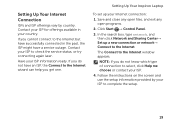
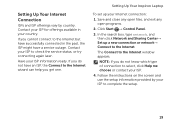
Setting Up Your Inspiron Laptop
To set up a new connection or network→ Connect to the Internet. Save and close any open files, and exit any open programs.
2. NOTE: If .... 3. In the search box, type network, and
then click Network and Sharing Center→ Set up your Internet connection:
1. Have your ISP to the Internet window appears.
Contact your ISP information ready.
Setup Guide - Page 23


Press to a
powered speaker or sound system.
6
Audio-in/Microphone connector - Provides faster data transmission between your computer
and USB devices.
...page 40.
2 Optical drive light - Plays or records CDs, DVDs, and Blu-ray Discs (optional). Use to a microphone or inputs signal for
use with audio programs.
7
USB 3.0 connector - Blinks when you press the optical drive eject button...
Setup Guide - Page 33


...window, click Dell Battery Meter to disable the battery charging feature while on an airplane flight. Ensure that your computer is turned on page 59. NOTE: Battery charging can also be required to open Battery Settings window.... 5. Click Start . 3. Click Turn off /hibernate
NOTE: For information on power problems, see "Power Problems" on . 2.
Using Your Inspiron Laptop
...
Setup Guide - Page 35


To change the touch pad settings, double-click the Dell Touch pad icon in this row. NOTE: To enable or disable the touch pad, press ... turn on the
button indicates the power states. The touch pad supports the Scroll, Flick, and Zoom features. Using Your Inspiron Laptop
1
Power button and light - Provide left -click by tapping the surface. The light on or off your desktop.
Press...
Setup Guide - Page 37


... control, volume control, battery status, wireless network and so on or turn off the display.
Dell Support Center button -
Using Your Inspiron Laptop
5
Windows Mobility Center button - Windows Mobility Center provides quick access to turn on . NOTE: The Windows Mobility Center, Dell Support Center, and Display On/Off buttons work only on page 64. Press to launch...
Setup Guide - Page 38


...auto scrolling. Allows you to scroll up or down on the touch pad to scroll through content. Tap on the active window. Using Your Inspiron Laptop
Touch Pad Gestures
NOTE: Some of the touch pad gestures may be disabled by default.
Move two fingers to your ... Start → Control Panel→ Hardware and Sound→ Devices and Printers→ Mouse. Tap on the active window.
Setup Guide - Page 54


...your Dell computer... music and Internet radio stations. You can use your computer to a Windows account or secure websites). Optional software applications enable you can access websites,... information, click Start → All Programs → FastAccess. Using Your Inspiron Laptop
Software Features
FastAccess Facial Recognition
Your computer may have the FastAccess facial recognition feature...
Setup Guide - Page 55


... the notification area of your computer using a password‑protected account. For more information, go to DellDataSafe.com. Using Your Inspiron Laptop
Dell DataSafe Online Backup
NOTE: Dell DataSafe Online is supported only on Windows operating systems.
NOTE: A broadband connection is an automated backup and recovery service that helps protect your data and other important...
Setup Guide - Page 56


... menu. Drag the Dell Stage window to the bottom of the applications on Dell Stage.
• Minimize - The following are the applications available on Dell Stage:
NOTE: Some...Dell Stage, click Start → All Programs→ Dell Stage→ Dell Stage. Draw and edit pictures.
• Games - NOTE: Some of the screen.
• Personalize - Using Your Inspiron Laptop
Dell Stage
The Dell...
Setup Guide - Page 88


... Media" on page 73
run a diagnostic program for more information about the Microsoft Windows operating system and features
support.dell.com
find your Service Tag/Express Service Code - Check your warranty and return policies before working inside your warranty. INSPIRON
Finding More Information and Resources
If you need to contact technical support
the...
Setup Guide - Page 90


... Center, click Start → All Programs→ Dell→ Dell Support Center→ Launch Dell Support Center.
Computer Model
Memory
Dell Inspiron N5110
Computer Information
System chipset Mobile Intel 6 Series
Memory module connector
Memory module capacities
two user-accessible SODIMM connectors
1 GB, 2 GB, and 4 GB
Processor types
Intel ...
Service Manual - Page 2


Microsoft®, Windows®, and the Windows start button logo are either the entities claiming the marks and names or their products. Other trademarks and trade names may be used in this text: Dell™, the DELL logo, and Inspiron™ are not followed.
CAUTION: A CAUTION indicates potential damage to hardware or loss of data if...
Similar Questions
Dell Inspiron N5110 Windows 7 Wont Install Expanding Files Error
(Posted by fahsav 10 years ago)
Inspiron N5110 Build In Microphone Won't Turn Off
(Posted by wardickt 10 years ago)
How To Activate Dell Inspiron N5110 Have A Microphone Built In
(Posted by krnxslsx 10 years ago)
How To Set Sleep Mode Time On Dell Inspiron N5110 Windows 7
(Posted by jaCam 10 years ago)

