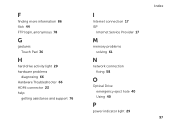Dell Inspiron N5110 Support Question
Find answers below for this question about Dell Inspiron N5110.Need a Dell Inspiron N5110 manual? We have 2 online manuals for this item!
Question posted by joaxfe on May 30th, 2014
How To Fix Dell Inspiron N5110 Hard Drive Failure
The person who posted this question about this Dell product did not include a detailed explanation. Please use the "Request More Information" button to the right if more details would help you to answer this question.
Current Answers
Answer #1: Posted by prateekk007 on May 30th, 2014 12:30 PM
Hi joaxfe,
Please follow the steps mentioned in the below link and see if that helps:
Please reply if you have further queries.
To know more about Dell Product Support, Drivers & Downloads, Order & Dispatch status -> choose your region US Customers; India Customers. For Here for Dell support videos.Thanks & Regards
Prateek K
Related Dell Inspiron N5110 Manual Pages
Similar Questions
How To Change The Hard Drive On Inspiron N5110 Steps
(Posted by MLeehs 10 years ago)
How To Fix Virus On Hard Drive On A Dell Inspiron N4010
(Posted by bogwpc 10 years ago)
How To Install Windows 7 On Dell Inspiron N5010 After Hard Drive Failure
(Posted by boatsanu4 10 years ago)