Dell Inspiron N5110 Support Question
Find answers below for this question about Dell Inspiron N5110.Need a Dell Inspiron N5110 manual? We have 2 online manuals for this item!
Question posted by heekatk on January 5th, 2014
How To Fix Dell Inspiron N5110 No Power Not Charging
The person who posted this question about this Dell product did not include a detailed explanation. Please use the "Request More Information" button to the right if more details would help you to answer this question.
Current Answers
There are currently no answers that have been posted for this question.
Be the first to post an answer! Remember that you can earn up to 1,100 points for every answer you submit. The better the quality of your answer, the better chance it has to be accepted.
Be the first to post an answer! Remember that you can earn up to 1,100 points for every answer you submit. The better the quality of your answer, the better chance it has to be accepted.
Related Dell Inspiron N5110 Manual Pages
Setup Guide - Page 5


... Wireless Display (Optional 16 Connect to the Internet (Optional 17
Using Your Inspiron Laptop 20 Right View Features 20 Left View Features 22 Back View Features 26
Front View Features 28 Status Lights and Indicators 30 Disabling Battery Charging 31 Computer Base and Keyboard Features 32 Touch Pad Gestures 36 Multimedia Control...
Setup Guide - Page 7


... all other sides.
WARNING: Do not block, push objects into, or allow easy access to a power source, adequate ventilation, and a level surface to place your Dell computer in an enclosed space, such as carpets or rugs, while it is normal and does not indicate... as a cabinet or drawer when it to the computer.
5 Before Setting Up Your Computer
When positioning your Dell Inspiron laptop.
Setup Guide - Page 8


... damage to the computer and then plug it into an electrical outlet or surge protector.
WARNING: The AC adapter works with electrical outlets worldwide. However, power connectors and power strips vary among countries. Setting Up Your Inspiron Laptop
Connect the AC Adapter
Connect the AC adapter to your computer.
6
Setup Guide - Page 11


... time, follow the instructions on the operating system and features, go to support.dell.com/MyNewDell.
The Windows setup screens will need to complete. Doing so may ...process. NOTE: For optimal performance of purchase.
Setting Up Your Inspiron Laptop
Set Up the Operating System
Your Dell computer is recommended that you through several procedures including accepting license ...
Setup Guide - Page 12


Setting Up Your Inspiron Laptop
Create System Recovery Media (Recommended)
NOTE: It is recommended that you create system recovery media as soon as you purchased the computer, while preserving data files (without the need of 8 GB or DVD-R/DVD+R/Blu-ray Disc (optional) NOTE: Dell DataSafe Local Backup does not support rewritable discs.
10...
Setup Guide - Page 13


... NOTE: It is connected (see "Connect the AC Adapter" on the screen. Setting Up Your Inspiron Laptop To create system recovery media: 1. Click Start → All Programs→ Dell DataSafe Local Backup. 4. Click Create Recovery Media. 5. Follow the instructions on page 6). 2. For... system using the system recovery media, see the Windows 7 support at support.dell.com/MyNewDell.
11
Setup Guide - Page 19


... download and install the latest driver for "Intel Wireless Display Connection Manager" from dell.com.
17
The Intel Wireless Display window appears.
2.
If an external USB ...: You can purchase one from support.dell.com.
NOTE: For more information about wireless display, see the wireless display adapter documentation. Setting Up Your Inspiron Laptop
To enable wireless display:
1.
Setup Guide - Page 23


...devices.
21 Plays or records CDs, DVDs, and Blu-ray Discs (optional). Using Your Inspiron Laptop
1 Optical drive - Press to open the optical-drive tray if it is being read...when you press the optical drive eject button or when you press the eject button. Connects to a
powered speaker or sound system.
6
Audio-in/Microphone connector - For more information, see "Using the Emergency ...
Setup Guide - Page 25


...external drive, or MP3 player.
2
HDMI connector -
NOTE: The USB PowerShare feature is powered on the computer to a TV for both 5.1 audio and video signals. In such ...charging a USB device, the device stops charging. To continue charging, disconnect the USB device and connect it again.
Using Your Inspiron Laptop
1
USB 2.0 connector -
NOTE: Certain USB devices may not charge...
Setup Guide - Page 29
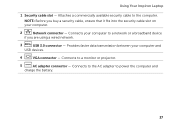
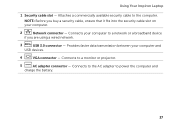
Connects your computer.
2
Network connector - Using Your Inspiron Laptop
1 Security cable slot -
Connects to the computer. Attaches a commercially available security ..., ensure that it fits into the security cable slot on your computer to power the computer and
charge the battery.
27 Provides faster data transmission between your computer and
USB devices.
4
VGA connector -
Setup Guide - Page 31


...Lights and Indicators" on page 14.
29 Using Your Inspiron Laptop
1
Power indicator light - Turns on .
3
Battery status light - Indicates the power states. CAUTION: To avoid loss of data, never...indicates that wireless is powered using the AC adapter.
4
Wireless status light - A solid
white light indicates hard drive activity. Indicates the battery charge status.
For more ...
Setup Guide - Page 32


Using Your Inspiron Laptop
Status Lights and Indicators
Battery Status Light
AC adapter Battery
Indicator light status solid white
off
solid amber off
Computer state(s)
on/standby/off/ hibernate
on/standby/off/ hibernate
on/standby
on/standby/off/ hibernate
Battery charge status charging
fully charged
low battery (
Setup Guide - Page 33


... . 4. Using Your Inspiron Laptop
Power Button Light/Power Indicator Light
Indicator light status
solid white breathing white off
Computer state(s)
on standby off Battery Charging and then click OK. NOTE: Battery charging can also be required to open Battery Settings window. 5.
To quickly disable the battery charging feature: 1. Under Power Options window, click Dell Battery Meter to...
Setup Guide - Page 35


... keys, see "Multimedia Control Keys" on the
button indicates the power states. The touch pad supports the Scroll, Flick, and Zoom ... pad - To change the touch pad settings, double-click the Dell Touch pad icon in this row. NOTE: To enable or disable.... Provides the functionality of your computer. For more information on the power button light, see "Touch Pad Gestures" on the keyboard.
4 Touch...
Setup Guide - Page 37


... - For more information, see "Dell Support Center" on or turn on page 64. Press to launch the Dell Support Center. Press to your mobile PC settings such as
brightness control, volume control, battery status, wireless network and so on computers running the Windows operating system.
35
Using Your Inspiron Laptop
5
Windows Mobility Center button -
Setup Guide - Page 40


... key to launch
38
To use the multimedia controls, press the required key. Press during the Power On Self Test (POST) to perform the associated multimedia action.
NOTE: The Multimedia Key First...Center.
2. In the Function Key Row, select Function Key or Multimedia Key. Using Your Inspiron Laptop
Multimedia Control Keys
The multimedia control keys are located on the function key row on the ...
Setup Guide - Page 48


Using Your Inspiron Laptop
Removing and Replacing the Top Cover (Optional)
WARNING: Before you begin any of the procedures in this section, follow the safety instructions that secures ...the top cover, shut down the computer, and remove external cables (including the AC adapter). NOTE: You can purchase additional replaceable top covers at dell.com.
46 Turn off the computer and close the display. 2.
Setup Guide - Page 50


Using Your Inspiron Laptop To replace the top cover:
NOTE: Ensure that there are no gaps between the top cover and the display back cover.
48 Ensure that the Dell logo is facing towards the back of the computer while replacing the top cover. 1. Slide the top cover until it clicks into place. Align the top cover on the display back. 2.
Setup Guide - Page 90


Computer Model
Memory
Dell Inspiron N5110
Computer Information
System chipset Mobile Intel 6 Series
Memory module connector
Memory ...For more information regarding the configuration of
your computer. To launch the Dell Support Center, click Start → All Programs→ Dell→ Dell Support Center→ Launch Dell Support Center.
NOTE: Offerings may need when setting up, updating ...
Similar Questions
How To Fix Inspiron N5110 8 Beeps White Screen
(Posted by soowhlinda 10 years ago)
Inspiron N5110 Power Button Glows White When Shutdown
(Posted by dancarlos 10 years ago)
How To Disable Power Charging In Inspiron N5110 Laptop
(Posted by adpanthon 10 years ago)
Dell Inspiron N5110 Power Light Comes On But Will Not Boot
(Posted by t2goodaSch 10 years ago)
Dell Inspiron N5110 Power Adapter Light Off When Connected Problem
(Posted by chgle 10 years ago)


