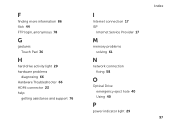Dell Inspiron N5110 Support Question
Find answers below for this question about Dell Inspiron N5110.Need a Dell Inspiron N5110 manual? We have 2 online manuals for this item!
Question posted by M3211mi on February 24th, 2014
Hard Drive Damage Can't Reboot From Usb Dell Inspiron N5110
Current Answers
Answer #1: Posted by prateekk007 on February 24th, 2014 1:31 PM
I would suggest you to run Dell diagnostics on the system. To launch the Diagnostics on this system, perform one of the following actions:
- Hold down the <FN> key while pressing the power button.
- Turn on the system, press <F12> at the initial Dell logo screen, and select Diagnostics from the boot menu.
- Disconnect the AC power and remove the battery. While holding down the power button, insert the AC connector into the back of the system. The system then starts and the message Diagnostic boot selected displays. The system then launches the Diagnostics.
If you get any error messages, do make a note of it and let me know.
To know more about Dell Product Support, Drivers & Downloads, Order & Dispatch status -> choose your region US Customers; India Customers. For Here for Dell support videos.
Thanks & Regards
Prateek K