Dell Inspiron N5110 Support Question
Find answers below for this question about Dell Inspiron N5110.Need a Dell Inspiron N5110 manual? We have 2 online manuals for this item!
Question posted by Brokerms1 on September 3rd, 2013
Replaced Dell Inspiron Screen And Wont Boot
The person who posted this question about this Dell product did not include a detailed explanation. Please use the "Request More Information" button to the right if more details would help you to answer this question.
Current Answers
There are currently no answers that have been posted for this question.
Be the first to post an answer! Remember that you can earn up to 1,100 points for every answer you submit. The better the quality of your answer, the better chance it has to be accepted.
Be the first to post an answer! Remember that you can earn up to 1,100 points for every answer you submit. The better the quality of your answer, the better chance it has to be accepted.
Related Dell Inspiron N5110 Manual Pages
Setup Guide - Page 5


... 14 Set Up Wireless Display (Optional 16 Connect to the Internet (Optional 17
Using Your Inspiron Laptop 20 Right View Features 20 Left View Features 22 Back View Features 26
Front...40 Display Features 42 Touch Screen Gestures (Optional 44 Removing and Replacing the Top Cover (Optional 46 Removing and Replacing the Battery 50 Software Features 52 Dell DataSafe Online Backup 53...
Setup Guide - Page 7


INSPIRON
Setting Up Your Inspiron Laptop
This section provides information about setting up your laptop may result in a low-airflow environment, such as carpets or rugs, while it to the computer.
5 Before Setting Up Your Computer
...the computer may cause it is normal and does not indicate a problem with the fan or the computer. Restricting airflow around your Dell Inspiron laptop.
Setup Guide - Page 11


...and you will take some time to reinstall the operating system. The Windows setup screens will need to complete.
Doing so may take you through several procedures including accepting...Up Microsoft Windows
To set up an Internet connection.
Setting Up Your Inspiron Laptop
Set Up the Operating System
Your Dell computer is recommended that you download and install the latest BIOS and ...
Setup Guide - Page 12


... set up Microsoft Windows. You will require the following to create the system recovery media: • Dell DataSafe Local Backup • USB key with a minimum capacity of the Operating System disc). Setting Up Your Inspiron Laptop
Create System Recovery Media (Recommended)
NOTE: It is recommended that you create system recovery media as soon...
Setup Guide - Page 13


... connected (see "Connect the AC Adapter" on restoring your operating system using the system recovery media, see the Windows 7 support at support.dell.com/MyNewDell.
11 Setting Up Your Inspiron Laptop To create system recovery media: 1. Ensure that you create a password reset disk as soon as you set up Microsoft Windows. NOTE: For...
Setup Guide - Page 14


.... Remove the battery (see "Removing and Replacing the Battery" on your computer allows you ordered a WWAN card at the time of your computer. 2. In the battery bay, slide the SIM card into the SIM card slot. 4. Turn off your cellular service provider. Setting Up Your Inspiron Laptop
Install the SIM Card (Optional)
NOTE...
Setup Guide - Page 17


... airplane flight.
15 Press along with the < > key again to disable all wireless radios on the keyboard. Ensure that your computer is turned on the screen. The current status of the wireless radios appears on . 2. Setting Up Your Inspiron Laptop To enable or disable wireless: 1.
Setup Guide - Page 19


...can download and install the latest driver for "Intel Wireless Display Connection Manager" from dell.com.
17 NOTE: For more information about wireless display, see the wireless display ... one from support.dell.com. The Intel Wireless Display window appears.
2.
Connect to the Internet (Optional)
To connect to Existing Adapter. Setting Up Your Inspiron Laptop
To enable wireless display:
1....
Setup Guide - Page 20


...wired Internet connection, follow the instructions in "Setting Up Your Internet Connection" on the screen to complete the setup.
18 Follow the instructions on page 19. To complete setting up...your wireless router, see "Enable or Disable Wireless" on your wireless router. Setting Up Your Inspiron Laptop
Setting Up a Wired Connection
• If you are using a dial-up connection, connect ...
Setup Guide - Page 21
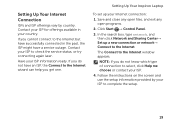
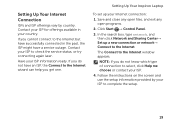
Setting Up Your Inspiron Laptop
To set up a new connection or network→ Connect to the Internet. The Connect to select, ...to check the service status, or try connecting again later. Contact your Internet connection:
1.
Follow the instructions on the screen and use the setup information provided by country.
If you get one.
If you cannot connect to the Internet wizard can...
Setup Guide - Page 33


...on power problems, see "Power Problems" on . 2. Under Power Options window, click Dell Battery Meter to disable the battery charging feature while on an airplane flight. To quickly...: Battery charging can also be required to open Battery Settings window. 5. Using Your Inspiron Laptop
Power Button Light/Power Indicator Light
Indicator light status
solid white breathing white off
Computer state...
Setup Guide - Page 35


... page 30.
2 Function key row - To change the touch pad settings, double-click the Dell Touch pad icon in this row. For more information, see
"Status Lights and Indicators" on ... Keys" on page 36. The touch pad supports the Scroll, Flick, and Zoom features. Using Your Inspiron Laptop
1
Power button and light -
Provide left -click by tapping the surface.
The light on the keyboard...
Setup Guide - Page 37


...turn off the display.
Display On/Off button - Press to launch the Dell Support Center. Dell Support Center button -
Press to your mobile PC settings such as
brightness control...The Windows Mobility Center, Dell Support Center, and Display On/Off buttons work only on or turn on computers running the Windows operating system.
35 Using Your Inspiron Laptop
5
Windows Mobility Center ...
Setup Guide - Page 48


... your computer. Turn off the computer and close the display. 2. NOTE: You can purchase additional replaceable top covers at dell.com.
46 Slide and lift the top cover. To remove the top cover: 1. Using Your Inspiron Laptop
Removing and Replacing the Top Cover (Optional)
WARNING: Before you begin any of the procedures in this section...
Setup Guide - Page 50


Slide the top cover until it clicks into place. Ensure that the Dell logo is facing towards the back of the computer while replacing the top cover. 1. Using Your Inspiron Laptop To replace the top cover:
NOTE: Ensure that there are no gaps between the top cover and the display back cover.
48 Align the top cover on the display back. 2.
Setup Guide - Page 52


... clicks into place. 2. Slide the battery into the battery bay until it over. 2. Using Your Inspiron Laptop
Removing and Replacing the Battery
WARNING: Before you begin any of fire or explosion. This computer should only use batteries from Dell. Slide the battery release latch and the battery lock latch to the lock position.
50...
Setup Guide - Page 55


.... Using Your Inspiron Laptop
Dell DataSafe Online Backup
NOTE: Dell DataSafe Online is supported only on Windows operating systems.
NOTE: A broadband connection is an automated backup and recovery service that helps protect your data and other important files from catastrophic incidents like theft, fire, or natural disasters. Follow the instructions on the screen.
53 To...
Setup Guide - Page 56


...to the Internet.
• YouPaint - The following are the applications available on Dell Stage:
NOTE: Some of the applications may not be launched from across the ...8226; Games -
Using Your Inspiron Laptop
Dell Stage
The Dell Stage software installed on your computer provides access to a desired location on Dell Stage.
• Minimize - NOTE: Some of the screen.
• Personalize - ...
Setup Guide - Page 57


...to Facebook or Flickr when connected to the Internet.
• Dell Web - View videos. Provides a preview of up to open... preview. Create notes or reminders using the keyboard or touch screen. The tile allows you to open it in the web browser...notes will appear on your frequently-used programs.
Using Your Inspiron Laptop
• StickyNotes - You can also create multiple Web...
Setup Guide - Page 90


Computer Model
Memory
Dell Inspiron N5110
Computer Information
System chipset Mobile Intel 6 Series
Memory module connector
Memory module capacities
two user-accessible SODIMM connectors
1 GB, 2 GB, and 4 GB
Processor types
Intel Core i3 Intel Core i5 Intel Core i7
Minimum memory
Maximum memory
2 GB 8 GB
88 To launch the Dell Support Center, click Start →...

