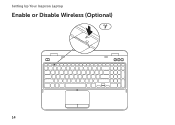Dell Inspiron N5110 Support Question
Find answers below for this question about Dell Inspiron N5110.Need a Dell Inspiron N5110 manual? We have 2 online manuals for this item!
Question posted by khawajaturab on September 25th, 2011
Battery Meter
As in Preivious models of dell laptops i.e inspiron serise, there is battery meter at F3 button. I can't find that function in my new Dell n5110 i7.
Current Answers
There are currently no answers that have been posted for this question.
Be the first to post an answer! Remember that you can earn up to 1,100 points for every answer you submit. The better the quality of your answer, the better chance it has to be accepted.
Be the first to post an answer! Remember that you can earn up to 1,100 points for every answer you submit. The better the quality of your answer, the better chance it has to be accepted.
Related Dell Inspiron N5110 Manual Pages
Setup Guide - Page 5


... Up Wireless Display (Optional 16 Connect to the Internet (Optional 17
Using Your Inspiron Laptop 20 Right View Features 20 Left View Features 22 Back View Features 26
Front View Features 28 Status Lights and Indicators 30 Disabling Battery Charging 31 Computer Base and Keyboard Features 32 Touch Pad Gestures 36 Multimedia...
Setup Guide - Page 7


... a minimum of 5.1 cm (2 inches) on all other sides. You should never place your computer.
INSPIRON
Setting Up Your Inspiron Laptop
This section provides information about setting up your laptop may result in the air vents. Restricting airflow around your Dell Inspiron laptop. The computer turns on .
WARNING: Do not block, push objects into, or allow easy access...
Setup Guide - Page 8


Setting Up Your Inspiron Laptop
Connect the AC Adapter
Connect the AC adapter to your computer.
6 WARNING: The AC adapter works with electrical outlets worldwide.
However, power connectors and power ...
Setup Guide - Page 9


Setting Up Your Inspiron Laptop
Connect the Network Cable (Optional)
To use a wired network connection, connect the network cable.
7
Setup Guide - Page 11


Setting Up Your Inspiron Laptop
Set Up the Operating System
Your Dell computer is preconfigured with the operating system you selected at the ...time, follow the instructions on the screen.
These steps are mandatory and may render your computer available at support.dell.com. NOTE: For optimal performance of purchase. CAUTION: Do not interrupt the operating system's setup process. See ...
Setup Guide - Page 12


... if changes to the operating state it was in an undesirable operating state. Setting Up Your Inspiron Laptop
Create System Recovery Media (Recommended)
NOTE: It is recommended that you create system recovery media as...the need of 8 GB or DVD-R/DVD+R/Blu-ray Disc (optional) NOTE: Dell DataSafe Local Backup does not support rewritable discs.
10 You will require the following to create the ...
Setup Guide - Page 13


...AC Adapter" on restoring your operating system using the system recovery media, see the Windows 7 support at support.dell.com/MyNewDell.
11 Click Create Recovery Media. 5. NOTE: For information on page 6). 2. Follow the instructions...key in the computer. 3.
Setting Up Your Inspiron Laptop To create system recovery media: 1. For more information, see "System Recovery Media" on the screen.
Setup Guide - Page 14


... EVDO card to the Internet. In the battery bay, slide the SIM card into the SIM card slot. 4. NOTE: Installing a SIM card is available in your computer allows you must be within the network of purchase. To install the SIM card: 1. Setting Up Your Inspiron Laptop
Install the SIM Card (Optional)
NOTE: The...
Setup Guide - Page 17


...
3. Press along with the < > key again to disable all wireless radios on the screen. Setting Up Your Inspiron Laptop To enable or disable wireless: 1. NOTE: The wireless key allows you to quickly turn off wireless radios (Wi-...radios appears on an airplane flight.
15 Press along with the < > key on the function key row on . 2. Ensure that your computer is turned on the keyboard.
Setup Guide - Page 18


... NOTE: The wireless display adapter does not ship with the < > key on the function key row on your computer supports the wireless display feature, the Intel Wireless Display icon ...setting up wireless display:
1. The Intel Wireless Display window appears.
7. Setting Up Your Inspiron Laptop
Set Up Wireless Display (Optional)
NOTE: The wireless display feature may not be purchased separately....
Setup Guide - Page 25


...sleep state.
The USB PowerShare
feature allows you turn on /off when only 10% of the total battery life remains.
23 NOTE: If you to charge USB devices when the computer is powered off your... is read.
3
eSATA/USB combo connector with USB PowerShare - Using Your Inspiron Laptop
1
USB 2.0 connector -
Connects to charge the device. In such cases, turn off or in
sleep state.
Setup Guide - Page 29
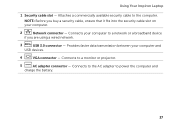
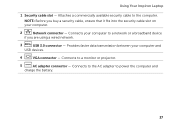
..., ensure that it fits into the security cable slot on your computer and
USB devices.
4
VGA connector - Connects to power the computer and
charge the battery.
27
Connects to the AC adapter to a monitor or projector.
5
AC adapter connector - Using Your Inspiron Laptop
1 Security cable slot -
Setup Guide - Page 31


...turn off the computer when the hard drive
activity light is enabled. NOTE: The battery is charging when the computer is enabled. Turns on page 14.
29 A solid...To enable or disable wireless, see "Status Lights and Indicators" on .
3
Battery status light - Turns on page 30.
Using Your Inspiron Laptop
1
Power indicator light - For more information on the
power indicator light, see...
Setup Guide - Page 32


Using Your Inspiron Laptop
Status Lights and Indicators
Battery Status Light
AC adapter Battery
Indicator light status solid white
off
solid amber off
Computer state(s)
on/standby/off/ hibernate
on/standby/off/ hibernate
on/standby
on/standby/off/ hibernate
Battery charge status charging
fully charged
low battery (
Setup Guide - Page 33


... is turned on page 59. Under Power Options window, click Dell Battery Meter to disable the battery charging feature while on an airplane flight. Click Start . 3. Click Turn off /hibernate
NOTE: For information on power problems, see "Power Problems" on . 2. Using Your Inspiron Laptop
Power Button Light/Power Indicator Light
Indicator light status
solid white breathing white...
Setup Guide - Page 37


...control, battery status, wireless network and so on computers running the Windows operating system.
35
NOTE: The Windows Mobility Center, Dell Support Center, and Display On/Off buttons work only on .
Display On/Off button - Dell Support Center button - Windows Mobility Center provides quick access to turn on page 64. Using Your Inspiron Laptop
5
Windows Mobility Center button - Press...
Setup Guide - Page 52


..., and remove external cables (including the AC adapter).
To remove the battery: 1.
Slide the battery into the battery bay until it over. 2. Using Your Inspiron Laptop
Removing and Replacing the Battery
WARNING: Before you begin any of the battery bay. Slide the battery release latch and the battery lock latch to the lock position.
50 WARNING: Using an incompatible...
Setup Guide - Page 90


...; All Programs→ Dell→ Dell Support Center→ Launch Dell Support Center.
Computer Model
Memory
Dell Inspiron N5110
Computer Information
System chipset Mobile Intel 6 Series
Memory module connector
Memory module capacities
two user-accessible SODIMM connectors
1 GB, 2 GB, and 4 GB
Processor types
Intel Core i3 Intel Core i5 Intel Core i7
Minimum memory
Maximum memory...
Similar Questions
Dell Inspiron N7010 System Restore What Button Do I Push
(Posted by cphruBrentD 10 years ago)
Does The Dell Inspiron N5110 I7 Have A Backlight Keyboard
(Posted by akhdun 10 years ago)