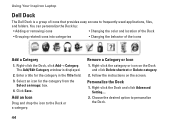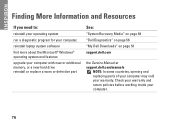Dell Inspiron N7010 Support Question
Find answers below for this question about Dell Inspiron N7010.Need a Dell Inspiron N7010 manual? We have 2 online manuals for this item!
Question posted by ndf241 on July 15th, 2012
I Have A Dell N7010 Shut Off
Current Answers
Answer #1: Posted by dellrohith on July 17th, 2012 10:34 AM
This is Rohith from Dell Social Media Team,
In reply to: I Have A Dell N7010 Shut Off
The issue mentioned above is due to motherboard failure.
As the charger lights up when it is not connected to the computer and lights off when connected; there is no issue with the charger.
Replacing the motherboard will fix the issue.
Kindly revert for further clarifications.
Regards,
Dell_Rohith_N
Social Media Responder
Related Dell Inspiron N7010 Manual Pages
Similar Questions
dell laptop Inspiron N5050 drivers for windows xp
please plug in a supported devices wraning giving for Dell laptop inspiron N5050