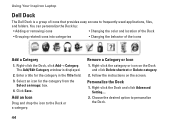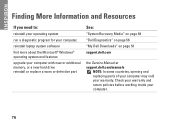Dell Inspiron N7010 Support Question
Find answers below for this question about Dell Inspiron N7010.Need a Dell Inspiron N7010 manual? We have 2 online manuals for this item!
Question posted by SkurzzJESMON on September 21st, 2013
How To Replace Fan In Dell Inspiron N7010
Current Answers
Answer #1: Posted by DellJesse1 on September 24th, 2013 9:36 AM
Below is information on removing and replacing the fan.
Before removing the Fan:- Always ensure all data is backed up properly.
- Disconnect any telephone, network, or USB cables from the computer.
- Disconnect the computer and all attached devices from their electrical outlets.
- Remove the Battery.
- Remove the Memory Door
- Remove the Keyboard.
- Remove the Palm Rest.
Locate the fan
Disconnect the VGA board cable.
Disconnect the fan cable.
Disconnect the VGA board cable from the fan.
Unfasten the screw on the fan.
Remove the fan module from the chassis.
Below is the Online Manual You can Download
Inspiron 17-N7010 http://dell.to/18na1vJ
Thank You,
Dell-Jesse1
Dell Social Media and Communities
email:[email protected]
Dell Community Forum.
www.en.community.dell.com
Dell Twitter Support
@dellcares
Dell Facebook Support
www.facebook.com/dell
#iwork4dell