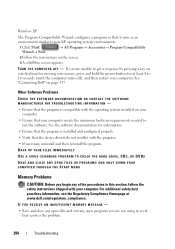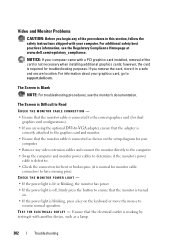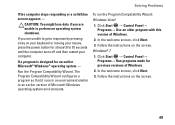Dell Inspiron N7010 Support Question
Find answers below for this question about Dell Inspiron N7010.Need a Dell Inspiron N7010 manual? We have 2 online manuals for this item!
Question posted by rahmScu on December 16th, 2013
Why Wont My Power Button Light Up On Dell N7010
Current Answers
Answer #1: Posted by prateekk007 on December 16th, 2013 2:43 PM
If the system is working fine but the LED on the power button is off, you may have to replace the power button board. However, if the system is not turning on, then follow the steps given in the link below and see if that helps:
Please reply if you have further queries.
To know more about Dell Product Support, Drivers & Downloads, Order & Dispatch status -> choose your region US Customers; India Customers. For Here for Dell support videos.
Thanks & Regards
Prateek K
Related Dell Inspiron N7010 Manual Pages
Similar Questions
i forgot to shutdown my laptop yesternight and when i woke up the power key was on and power indicat...