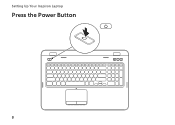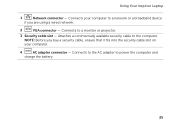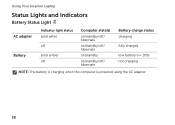Dell Inspiron N7110 Support Question
Find answers below for this question about Dell Inspiron N7110.Need a Dell Inspiron N7110 manual? We have 2 online manuals for this item!
Question posted by hrstl on November 2nd, 2013
Dell Inspiron N7110 Wont Power On
Current Answers
Answer #1: Posted by RathishC on November 2nd, 2013 12:18 PM
Please refer to the link given below and follow the instructions which may help you to resolve the no power issue:
You may refer to the Dell Article 266435 on http://dell.to/XULgT1
Do keep me posted with the results.
Thanks & Regards
Rathish C
#iworkfordell
To know more about Dell Product Support, Drivers & Downloads, Order & Dispatch status -> choose your region US Customers; India Customers. For Dell support videos click Here.