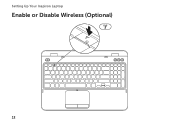Dell Inspiron N7110 Support Question
Find answers below for this question about Dell Inspiron N7110.Need a Dell Inspiron N7110 manual? We have 2 online manuals for this item!
Question posted by Ondrnickl on August 9th, 2013
How To Enable Battery Charging On Dell Laptop
The person who posted this question about this Dell product did not include a detailed explanation. Please use the "Request More Information" button to the right if more details would help you to answer this question.
Current Answers
There are currently no answers that have been posted for this question.
Be the first to post an answer! Remember that you can earn up to 1,100 points for every answer you submit. The better the quality of your answer, the better chance it has to be accepted.
Be the first to post an answer! Remember that you can earn up to 1,100 points for every answer you submit. The better the quality of your answer, the better chance it has to be accepted.
Related Dell Inspiron N7110 Manual Pages
Setup Guide - Page 5


... Media (Recommended 10 Enable or Disable Wireless (Optional 12 Set Up Wireless Display (Optional 14 Connect to the Internet (Optional 16
Using Your Inspiron Laptop 18 Right View Features 18 Left View Features 20 Back View Features 24
Front View Features 26 Status Lights and Indicators 28 Disabling Battery Charging 29 Computer Base and...
Setup Guide - Page 7


... access to a power source, adequate ventilation, and a level surface to place your Dell computer in a low-airflow environment, such as a closed briefcase, or on fabric surfaces...hot. INSPIRON
Setting Up Your Inspiron Laptop
This section provides information about setting up your laptop may result in permanent damage to the computer.
5 Restricting airflow around your Dell Inspiron laptop. ...
Setup Guide - Page 11


...computer available at the time of your computer unusable and you selected at support.dell.com.
Set Up Ubuntu
To set up Microsoft Windows for the first time, .... NOTE: For more operating system specific information.
9 Setting Up Your Inspiron Laptop
Set Up the Operating System
Your Dell computer is recommended that you through several procedures including accepting license agreements,...
Setup Guide - Page 12


...Inspiron Laptop
Create System Recovery Media (Recommended)
NOTE: It is recommended that you create system recovery media as soon as you purchased the computer, while preserving data files (without the need of 8 GB or DVD-R/DVD+R/Blu-ray Disc (optional) NOTE: Dell... media if changes to create the system recovery media: • Dell DataSafe Local Backup • USB key with a minimum capacity of...
Setup Guide - Page 13


... Media" on page 6). 2.
Click Create Recovery Media. 5. Click Start → All Programs→ Dell DataSafe Local Backup. 4. For more information, see "Connect the AC Adapter" on page 72. NOTE: ...It is connected (see the Windows 7 support at support.dell.com/MyNewDell.
11 Ensure that the AC adapter is recommended that you create a password reset...
Setup Guide - Page 15


... Your Inspiron Laptop To enable or disable wireless: 1. Wireless enabled
Wireless disabled
3. Press along with the < > key again to disable all wireless radios on the keyboard. NOTE: The wireless key allows you to quickly turn off wireless radios (Wi-Fi and Bluetooth), such as when you are asked to switch between the wireless enabled or...
Setup Guide - Page 17


... Manager" from the Detected wireless displays list. 9. To enable wireless display: 1. Click the Intel Wireless Display icon on...the wireless display adapter documentation.
15 Setting Up Your Inspiron Laptop
To set up wireless display: 1. Connect the wireless...the appropriate video source for your wireless display adapter from support.dell.com.
Select your TV, such as HDMI1, HDMI2, or...
Setup Guide - Page 18


... on page 12).
2. If an external USB modem or WLAN adapter is enabled on your computer (see "Enable or Disable Wireless" on the screen to your wired Internet connection, follow the... Network and Sharing Center→ Connect to the Internet, you can purchase one from dell.com. Setting Up Your Inspiron Laptop
Connect to the Internet (Optional)
To connect to a network.
5.
Click Start &#...
Setup Guide - Page 23


... to a TV for
use with USB PowerShare - Connects to charge the device. Connects to a pair of the total battery life remains.
2
HDMI connector - NOTE: The USB PowerShare feature...).
NOTE: Certain USB devices may not charge when the computer is read.
3
Audio-in
sleep state.
Using Your Inspiron Laptop
1
eSATA/USB combo connector with audio programs.
4
Audio-out...
Setup Guide - Page 27
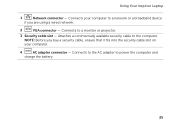
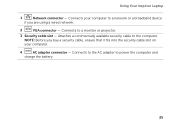
Connects your computer to a monitor or projector.
3 Security cable slot - Connects to the AC adapter to the computer. Using Your Inspiron Laptop
1
Network connector - Attaches a commercially available security cable to power the computer and
charge the battery.
25 NOTE: Before you are using a wired network.
2
VGA connector - Connects to a network or a broadband device
if you...
Setup Guide - Page 29


... Your Inspiron Laptop
1
Power indicator light - Turns on page 12.
27
A solid white light
indicates that wireless is enabled. CAUTION: To avoid loss of data, never turn off the computer when the hard drive
activity light is powered using the AC adapter.
4
Wireless status light - Indicates the battery charge status. NOTE: The battery is charging when the...
Setup Guide - Page 30
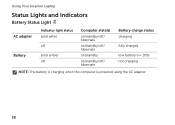
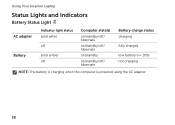
Using Your Inspiron Laptop
Status Lights and Indicators
Battery Status Light
AC adapter Battery
Indicator light status solid white
off
solid amber off
Computer state(s)
on/standby/off/ hibernate
on/standby/off/ hibernate
on/standby
on/standby/off/ hibernate
Battery charge status charging
fully charged
low battery (
Setup Guide - Page 31


Using Your Inspiron Laptop
Power Button Light/Power Indicator Light
Indicator light status
solid white breathing white off
Computer state(s)
on standby off Battery Charging and then click OK.
Click Turn off /hibernate
NOTE: For information on power problems, see "Power Problems" on . 2. NOTE: Battery charging can also be required to open Battery Settings window. 5. Under Power ...
Setup Guide - Page 33


...area of a mouse to turn on page 36.
To change the touch pad settings, double-click the Dell Touch pad icon in this row. NOTE: To enable or disable the touch pad, press along with the < > key on the function key row on the... and Indicators" on page 38.
3 Touch pad - The light on the keyboard.
4 Touch pad buttons (2) - Using Your Inspiron Laptop
1
Power button and light -
Setup Guide - Page 35


... control, volume control, battery status, wireless network and so on or turn off the display. For more information, see "Dell Support Center" on computers running the Windows operating system.
33 Display On/Off button -
Windows Mobility Center provides quick access to launch the Dell Support Center. Dell Support Center button - Using Your Inspiron Laptop
5
Windows Mobility...
Setup Guide - Page 50


... to the unlock positions. 3. This computer should only use batteries from Dell. Using Your Inspiron Laptop
Removing and Replacing the Battery
WARNING: Before you begin any of the battery bay. Slide the battery release latch and the battery lock latch to the lock position.
48 WARNING: Before removing the battery, shut down the computer, and remove external cables (including...
Setup Guide - Page 52


...feature helps keep your Dell computer secure by learning...your own CDs/DVDs, listen to music and Internet radio stations. Optional software applications enable you would normally enter this to verify your computer to disc, saved on connected ... files. Using Your Inspiron Laptop
Software Features
FastAccess Facial Recognition
Your computer may have the FastAccess facial recognition feature.
Setup Guide - Page 54


...Dell Stage window to the bottom of the applications on Dell Stage can customize Dell Stage as follows:
• Rearrange an application shortcut - Using Your Inspiron Laptop
Dell Stage
The Dell... quick access to the Documents folder on Dell Stage.
• Minimize - Play music or browse through your computer.
• Music - Play touch-enabled games.
• Documents -
Draw and...
Service Manual - Page 2


... this text: Dell™, the DELL logo, and Inspiron™ are either trademarks or registered trademarks of these materials in any manner whatsoever without notice. © 2010-2011 Dell Inc. Microsoft&#... Corporation in this document is strictly forbidden.
is subject to hardware or loss of Dell Inc. A00 Trademarks used in the United States and/or other countries. CAUTION: ...
Similar Questions
How To Enable Battery Charging On Dell Inspiron Laptop
(Posted by namgkarne 10 years ago)
How To Enable Battery Charging On Dell Inspiron N7110
(Posted by parnzackc 10 years ago)
How To Enable Battery Charging On Dell Inspiron N4110
(Posted by lexmrc 10 years ago)
How To Enable Battery Charging On Dell Inspiron
(Posted by EricSWroot 10 years ago)
How To Enable Battery Charging In Dell Inspiron 17r N7110
(Posted by pelliwetr 10 years ago)