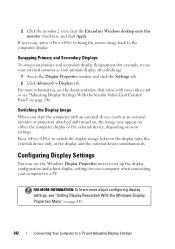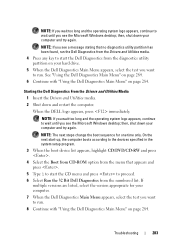Dell Inspiron One19 Support Question
Find answers below for this question about Dell Inspiron One19.Need a Dell Inspiron One19 manual? We have 2 online manuals for this item!
Question posted by bobkallis on February 26th, 2013
I Have Dell W01b All In One Powers On .but No Video
Requests for more information
Hi bobkallis
I would suggest you to disconnect the AC Adaptor and all the external peripherals from the system, hold the power button down for 30 seconds, to discharge “Static Flea Power”, after that connect power cable and restart your machine that might fix the issue.
In case issue still persists please check in system BIOS, Turn on the system; Press <F2> at the initial Dell logo screen to enter System Setup. If you are able to see the BIOS screen try to load BIOS to default.
If issue still persists, would request you to run dell diagnostics Turn on the system, press <F12> at the initial Dell logo screen, and select Diagnostics from the boot menu. In case you get an error message please refer to the below mentioned link:
You can also try to connect an external monitor with the system and check how it works. To transfer the display press FN+F1
Please revert with the results.
For easy access to drivers, manuals and product updates, please visit our Support Site .
Responses to this request
Response submitted February 28th, 2013 4:51 AMTHERE IS NO VIDEO SO I CANT CHECK ANYTHING.ON THE SCREEN.AND THERE ISNT ANY PLACE TO PLUG IN A MONITOR.
Hi bobkallis
Thanks for the reply.
I would suggest you to check if you are getting any beep code after you turn your system on.
Also, I would request you to kindly check if the power button is solid amber, blinking amber or solid white.
Please revert with the results.
Thanks & Regards
Prateek K
#iworkfordell
For easy access to drivers, manuals and product updates, please visit our Support Site .
Responses to this request
Response submitted February 28th, 2013 6:16 AMNO BEEP POWERS ON STAYES ON .GREEN LITE ON SWITCH NOT BLEAKING
Hi bobkallis
There could be two possibilities; either the motherboard or the LCD screen is faulty. I would suggest you to check the warranty status of the system from the link mentioned below and let me know so that I can advise you further.
Please reply if you have any further questions.
Thanks & Regards
Prateek K
#iworkfordell
Responses to this request
Response submitted February 28th, 2013 6:50 AMNO WARRANTY. I ALSO CHECKED THE POWER SUPPLY.AND DIDNT SEE ANYTING BURNT OR SMELLING BURNT EVERYTHING LOOKED GOOD INSIDE'.GREEN LITE ON SWIRCH NOT BLINKING.WHEN I TURN IT ON KEY BOARD LIGHTS UP THEN LIGHTS GO OFF.I PUT A WINDOWS CD IN AND IT TURNS.BUT I AM UNABLE TO SEE WHAT ITS DOING WITHOUT VIDEO.THERE IS ON OUTPUT TO CONNECT A MONITOR.
Hi bobkallis
I really appreciate your efforts in troubleshooting the issue. It appears to be a no-video situation which may have been caused due to a faulty video chip on the motherboard or LCD. Since there is no video out connector on this system, so we would need to check the display on an external monitor. It would be better if you contact the expired warranty support division as I believe that they would be able to give you a better suggestion. Please check the link below where you can find information on how you can contact the same:
Please reply if you have any further questions.
Thanks & Regards
Prateek K
#iworkfordell
Responses to this request
Response submitted March 2nd, 2013 5:56 PMthank you dell was no help after chating with dell support for about 40 minutes he tells me my warranty ended in 2011 and i need to contact dell support and hangs up.i will try at another time.