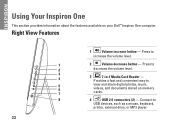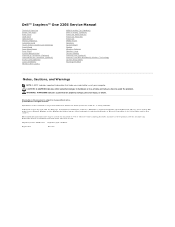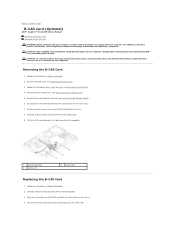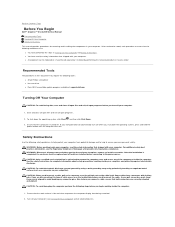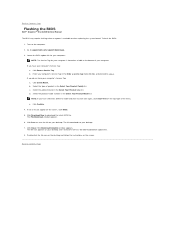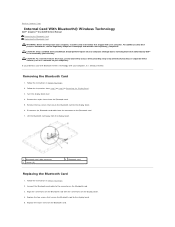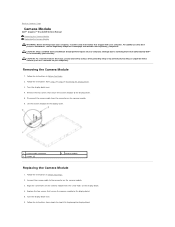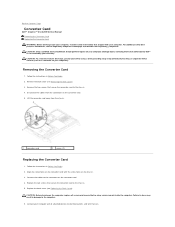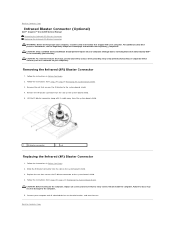Dell Inspiron One 2205 Support Question
Find answers below for this question about Dell Inspiron One 2205.Need a Dell Inspiron One 2205 manual? We have 2 online manuals for this item!
Question posted by djkelmoo on September 3rd, 2014
How To Connect A Wireless Mouse And Keyboard To Dell Inspiron One
The person who posted this question about this Dell product did not include a detailed explanation. Please use the "Request More Information" button to the right if more details would help you to answer this question.
Current Answers
Answer #1: Posted by DellJesse1 on September 4th, 2014 8:26 AM
djkelmoo,
Click the link below for information troubleshooting and connecting your wireless mouse and keyboard.
Wireless Keyboard and Mouse TroubleshootingThank You,
Dell-Jesse1
Dell Social Media and Communities
email:[email protected]
Dell Community Forum.
www.en.community.dell.com
Dell Twitter Support
@dellcares
Dell Facebook Support
www.facebook.com/dell
#iwork4dell
Related Dell Inspiron One 2205 Manual Pages
Similar Questions
Inspiron One How To Connect Wireless Keyboard
(Posted by NDISOmartin 9 years ago)
How To Install Wireless Mouse And Keyboard In A Dell Inspiron One 2205
(Posted by mariRoc 10 years ago)
How To Sync Dell Wireless Keyboard And Mouse With Inspiron One
(Posted by weaurodya 10 years ago)
How To Connect Wireless Mouse And Keyboard To Dell Inspiron One2320
(Posted by Francwinde 10 years ago)
How To Connect Wireless Mouse And Keyboard To Inspiron 2305
(Posted by almodtina 10 years ago)