Dell Inspiron One 2205 Support Question
Find answers below for this question about Dell Inspiron One 2205.Need a Dell Inspiron One 2205 manual? We have 2 online manuals for this item!
Question posted by alfbeelev on August 24th, 2014
Inspiron One 2205 Can't Connect Mouse And Keyboard
The person who posted this question about this Dell product did not include a detailed explanation. Please use the "Request More Information" button to the right if more details would help you to answer this question.
Current Answers
There are currently no answers that have been posted for this question.
Be the first to post an answer! Remember that you can earn up to 1,100 points for every answer you submit. The better the quality of your answer, the better chance it has to be accepted.
Be the first to post an answer! Remember that you can earn up to 1,100 points for every answer you submit. The better the quality of your answer, the better chance it has to be accepted.
Related Dell Inspiron One 2205 Manual Pages
Setup Guide - Page 5


...
Setting Up Your Inspiron One 5 Before Setting Up Your Computer 5 Connect the Keyboard and Mouse 6 Connect the AC Adapter 7 Connect the Network Cable (Optional 8 Adjust the Computer Stand 10 Set Up the TV Tuner (Optional 11 Press the Power Button 16 Set Up the Operating System 17 Create System Recovery Media (Recommended 18 Connect to the Internet...
Setup Guide - Page 8


For more information, see the documentation that shipped with your computer, connect the USB receiver to the USB connectors on the computer. NOTE: If you purchased a wireless keyboard and mouse along with the wireless keyboard and mouse.
6 Setting Up Your Inspiron One
Connect the Keyboard and Mouse
Connect the USB keyboard and mouse to the USB connector.
Setup Guide - Page 14


Setting Up Your Inspiron One 3. Connect the RF cable to the RF-out connector on your set-top box and to the antenna-in
connector on your computer and must be purchased separately.
12 NOTE: The RF cable does not ship with your computer.
Setup Guide - Page 17


Setting Up Your Inspiron One 2. Connect the TV/digital antenna cable to the antenna-in connector on your computer. 4. Follow the instructions on your computer. 3. Turn on the screen.
15 Click Start → All Programs→ Windows Media Center→ Tasks→ settings→ TV. 5.
Setup Guide - Page 24
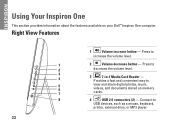
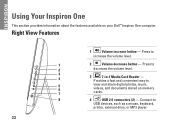
... Media Card Reader - INSPIRON
Using Your Inspiron One
This section provides information about the features available on memory cards.
8
4
USB 2.0 connectors (2) -
Connect to
5 6
7
view and share digital photos, music, videos, and documents stored on your Dell™ Inspiron One computer. Provides a fast and convenient way to
USB devices, such as a mouse, keyboard,
printer, external...
Setup Guide - Page 31


... device such as a mouse, keyboard, printer,
external drive, or MP3 player.
2
Line-out connector - The two lights next to a network or a broadband device if
you buy a security cable, ensure that it fits into the security cable slot on page 11.
8 Security cable slot - Connects to view programs
using a wired network. Connects your computer to...
Setup Guide - Page 35


... of your desktop.
• Web Tile - These notes will appear on your favorite web pages. Provides a preview of up to four of your pictures and upload them to Facebook or Flickr when connected to add, edit, or delete a web page preview. View, organize, or edit your frequently-used programs.
Using Your Inspiron One...
Setup Guide - Page 45


... may not be a problem with another device, such as a lamp.
• Check the AC adapter cable connections. If the AC adapter has a light, ensure that the light on the AC adapter is on.
•... it with the system board or the power supply.
• Press a key on the keyboard, move the connected mouse, or press the power button to verify that the computer turns on properly.
• Ensure...
Service Manual - Page 4
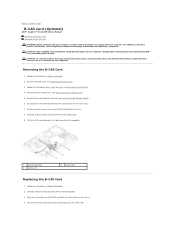
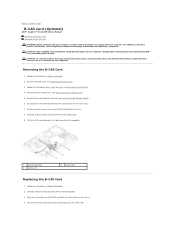
Back to Contents Page
B-CAS Card (Optional)
Dell™ Inspiron™ One 2205 Service Manual Removing the B-CAS Card Replacing the B-CAS Card WARNING: Before.... Carefully slide the B-CAS card out of the B-CAS card location. 9. Follow the instructions in Before You Begin. 2. Connect the B-CAS-card cable to the chassis. 8. Damage due to step 7 in Removing the Front Stand. 4. Follow the ...
Service Manual - Page 6
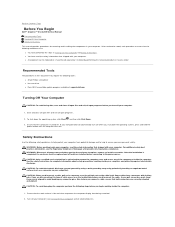
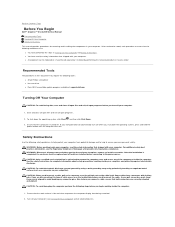
..., keep them evenly aligned to Contents Page
Before You Begin
Dell™ Inspiron™ One 2205 Service Manual Recommended Tools Turning Off Your Computer Safety Instructions
This manual provides .... Unless otherwise noted, each procedure assumes that the work surface is turned off when you connect a cable, ensure that the computer is flat and clean to the power source. CAUTION:...
Service Manual - Page 8
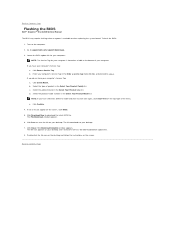
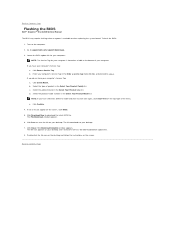
...-click the file icon on the desktop and follow the instructions on the screen. Back to Contents Page
Flashing the BIOS
Dell™ Inspiron™ One 2205 Service Manual
The BIOS may require... Family list. Locate the BIOS update file for your computer:
NOTE: The Service Tag for your desktop. The file downloads to step 4. Turn on your computer is available or when replacing the system ...
Service Manual - Page 9
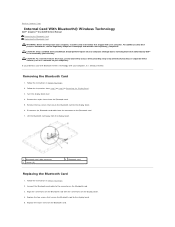
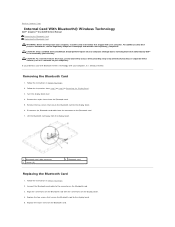
...1 Bluetooth-card cable connector 3 screws (2)
2 Bluetooth card
Replacing the Bluetooth Card
1. Connect the Bluetooth-card cable to the connector on the display bezel. 4. Align the screw ...Back to Contents Page
Internal Card With Bluetooth® Wireless Technology
Dell™ Inspiron™ One 2205 Service Manual Removing the Bluetooth Card Replacing the Bluetooth Card WARNING: Before working...
Service Manual - Page 11
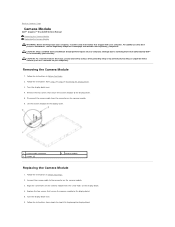
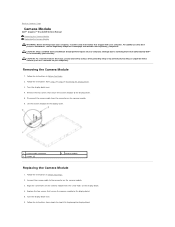
... instructions from step 2 to step 9 in Replacing the Display Bezel. Connect the camera cable to the display bezel.
5. Turn the display bezel over .
4. Follow the instructions in Before You Begin.
2. Back to Contents Page
Camera Module
Dell™ Inspiron™ One 2205 Service Manual Removing the Camera Module Replacing the Camera Module WARNING...
Service Manual - Page 21


...card to the chassis. 4. Failure to do so may result in Before You Begin.
2. Connect your computer. For additional safety best practices information, see Removing the Back Cover).
3. Remove ...Back Cover). Back to Contents Page
Touch Screen Control Card (Optional)
Dell™ Inspiron™ One 2205 Service Manual Removing the Touch Screen Control Card Replacing the Touch Screen Control Card
...
Service Manual - Page 31
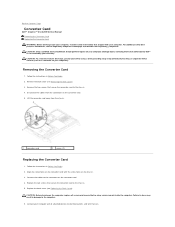
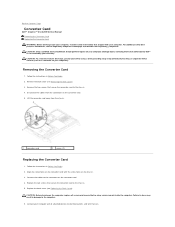
...the computer.
6. Replace the two screws that shipped with the screw holes on your computer). Connect your computer and all screws and ensure that no stray screws remain inside your computer, read the... Back to Contents Page
Converter Card
Dell™ Inspiron™ One 2205 Service Manual Removing the Converter Card Replacing the Converter Card
WARNING: Before working inside the computer.
Service Manual - Page 33
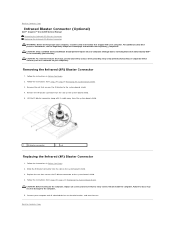
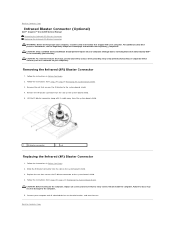
...to step 11 in damage to Contents Page
Infrared Blaster Connector (Optional)
Dell™ Inspiron™ One 2205 Service Manual Removing the Infrared (IR) Blaster Connector Replacing the Infrared (IR) Blaster ...your computer). Failure to do so may result in Replacing the System-Board Shield. Connect your computer.
Remove the nut that shipped with its cable away from the slot...
Service Manual - Page 35


.... 2. Disconnect the infrared-card cable from the connector on the display bezel. 4. Connect the infrared-card cable to the connector on your computer). For additional safety best practices....com/regulatory_compliance. Back to Contents Page
Infrared Card (Optional)
Dell™ Inspiron™ One 2205 Service Manual Removing the Infrared Card Replacing the Infrared Card WARNING: Before working...
Service Manual - Page 58


... the rear stand.
1 rear stand cover
2 rear stand
Replacing the Rear Stand Cover
1. Connect your computer and all screws and ensure that is not authorized by Dell™ is not covered...your computer.
Back to Contents Page
Rear Stand Cover
Dell™ Inspiron™ One 2205 Service Manual Removing the Rear Stand Cover Replacing the Rear Stand Cover
WARNING: Before working inside ...
Service Manual - Page 60


... 2. Remove the back cover (see Removing the System-Board Shield). 6. Disconnect all the cables connected to the chassis. 16. CAUTION: To avoid electrostatic discharge, ground yourself by using a wrist ... Make note of the chassis. Back to Contents Page
System Board
Dell™ Inspiron™ One 2205 Service Manual Removing the System Board Replacing the System Board Entering the Service Tag in...
Service Manual - Page 63


...Back to Contents Page
System Setup Utility
Dell™ Inspiron™ One 2205 Service Manual
Overview Clearing Forgotten Passwords Clearing CMOS Passwords
...option is a scrollable list containing features that the keyboard has initialized. Certain changes can view information about that... computer (see the Microsoft® Windows® desktop.
In this keystroke will be lost. If you...
Similar Questions
How To Connect Bluetooth Mouse & Keyboard To Inspiron One 2305
(Posted by Ailapdog 9 years ago)
How To Sync Keyboard And Mouse To Dell Inspiron 2205
(Posted by beckdyor 9 years ago)
Inspiron One How To Connect Wireless Keyboard
(Posted by NDISOmartin 9 years ago)
How To Connect Wireless Keyboard And Mouse To Inspiron One
(Posted by opejorg 10 years ago)
How Do I Connect The Keyboard To Dell Inspiron One 2205
(Posted by Jtkr2lbiz 10 years ago)

