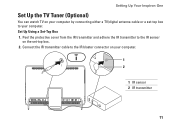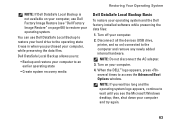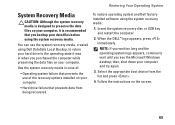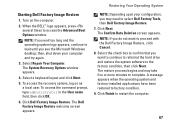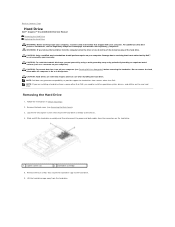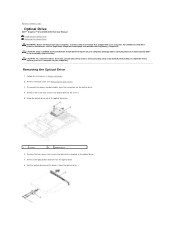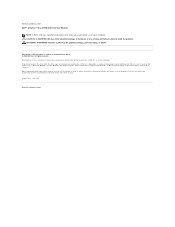Dell Inspiron One 2305 Support Question
Find answers below for this question about Dell Inspiron One 2305.Need a Dell Inspiron One 2305 manual? We have 2 online manuals for this item!
Question posted by chriscarroll324715 on January 10th, 2020
2305 Power's On And Stays On
power's on and stays on Dell logo with option to press f2 or f12 and neither will do anything
Current Answers
Answer #1: Posted by hzplj9 on January 11th, 2020 2:31 PM
First make sure that there are no peripheral devices attached. Check that the ram is seated correctly. Verify the hard drive is connected. Any of these will cause the unit not boot. The other thing to try is to remove the battery and power supply. Then press the power button for 30 seconds. Then reinsert the battery and the power supply. Then try to power up the unit. I have attached a link to the service manual which may help you solve your dilemma.
Good luck.
Related Dell Inspiron One 2305 Manual Pages
Similar Questions
How To Inspiron Desktop Inspiron One 2305 Recovery
(Posted by becaro 10 years ago)
How Do I Capture Video On My Dell Desktop Inspiron One 19
(Posted by boopza 10 years ago)
Why Wont My Dell Desktop Inspiron 518 Turn On Blinking Amber
(Posted by Flavijvm 10 years ago)
How To Use The Hdmi Cable On Inspiron Desktop Inspiron One 2330
(Posted by mhoras 10 years ago)