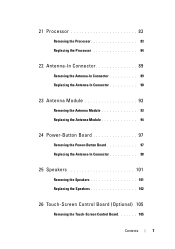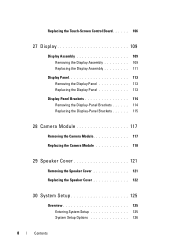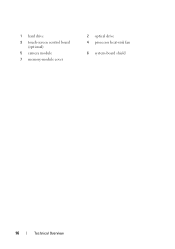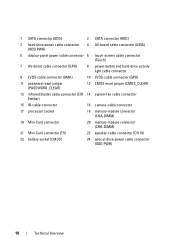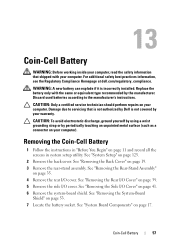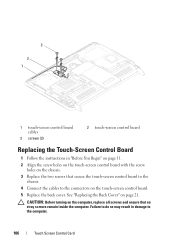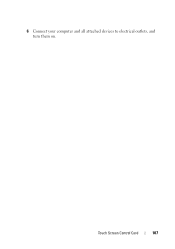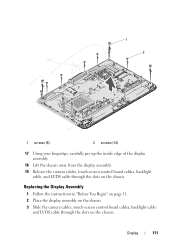Dell Inspiron One 2320 Support Question
Find answers below for this question about Dell Inspiron One 2320.Need a Dell Inspiron One 2320 manual? We have 3 online manuals for this item!
Question posted by visionsail on February 5th, 2013
Dell Inspiron 2320 Usb Ports And Touch Screen Not Working
Sometimes the system boots and you can use it, and other times the power button is amber. Leave the power out for half an hour and maybe it will boot. Many times it boots but no USB or touch screen. I have up graded the bios to ver AO10 from AO7 but no difference. reinstalled all drivers but still the same. Does my motherboard need replacing?
Current Answers
Answer #1: Posted by NiranjanvijaykumarAtDell on February 6th, 2013 6:08 AM
Hello visionsail,
I am from Dell Social Media and Community.
Follow the link below to run a basic hardware test on your system.
http://support.dell.com/support/topics/global.aspx/support/kcs/document?docid=266787
If you get any error code, you can associate it to the list given in the link below.
http://support.dell.com/support/topics/global.aspx/support/kcs/document?c=us&docid=583411&doclang=en&l=en&s=gen&cs=
If all the tests pass, run a start up repair from windows restore CD.
Follow the link below to fix the OS issue.
http://support.dell.com/support/topics/global.aspx/support/kcs/document?c=us&cs=19&l=en&s=dhs&docid=DSN_343119&isLegacy=true
(Change the operating system as per)
If this has not helped you or if you need any further assistance, feel free to message me on Twitter(@NiranjanatDell). I will be happy to assist.
Dell-Niranjan
I am from Dell Social Media and Community.
Follow the link below to run a basic hardware test on your system.
http://support.dell.com/support/topics/global.aspx/support/kcs/document?docid=266787
If you get any error code, you can associate it to the list given in the link below.
http://support.dell.com/support/topics/global.aspx/support/kcs/document?c=us&docid=583411&doclang=en&l=en&s=gen&cs=
If all the tests pass, run a start up repair from windows restore CD.
Follow the link below to fix the OS issue.
http://support.dell.com/support/topics/global.aspx/support/kcs/document?c=us&cs=19&l=en&s=dhs&docid=DSN_343119&isLegacy=true
(Change the operating system as per)
If this has not helped you or if you need any further assistance, feel free to message me on Twitter(@NiranjanatDell). I will be happy to assist.
Dell-Niranjan
NiranjanAtDell
Dell Inc
Related Dell Inspiron One 2320 Manual Pages
Similar Questions
Dell Inspiron 2320 How Activate Touch Screen Not Working
(Posted by gpeSc 10 years ago)
What Vista Driver Do I Need For A Dell 990 Serial Port
(Posted by cmanbama 10 years ago)