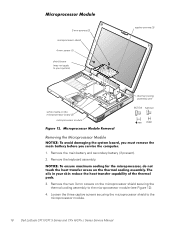Dell Latitude CPX Support Question
Find answers below for this question about Dell Latitude CPX - Notebook.Need a Dell Latitude CPX manual? We have 1 online manual for this item!
Question posted by Kinasinger on August 7th, 2013
I Cannot Find Any Latch To Remove The Battery , How Can
Current Answers
Answer #1: Posted by RathishC on August 7th, 2013 6:16 PM
Please click on the link given below to access the user`s manual for the system and navigate to page 25 for steps on how to remove the battery of the system:
Please respond for further assistance.
Thanks & Regards
Rathish C
#iworkfordell
Related Dell Latitude CPX Manual Pages
Similar Questions
I installed the drivers and restart 32 bytes restart computer I saw that GrailI took out the battery...
Don't what program to delete to get more free space
My screen is blank and the PC is running. No keys are working on the keyboard. How can I shut it dow...
Hi , webmaster ,i can't type some character on keyboard Dell Latitude CPx H500GT, what do for resolv...