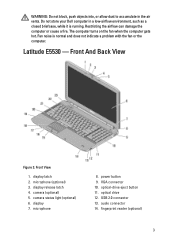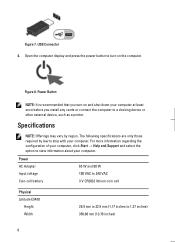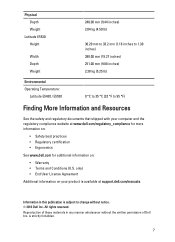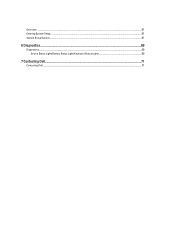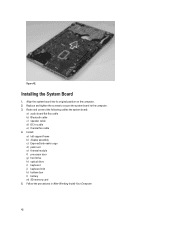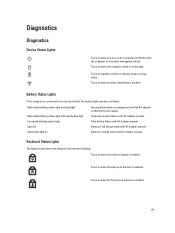Dell Latitude E5530 Support Question
Find answers below for this question about Dell Latitude E5530.Need a Dell Latitude E5530 manual? We have 3 online manuals for this item!
Question posted by Lifesjani on January 16th, 2014
How To Replace Dell Latitude E5530 Keyboard
The person who posted this question about this Dell product did not include a detailed explanation. Please use the "Request More Information" button to the right if more details would help you to answer this question.
Current Answers
Related Dell Latitude E5530 Manual Pages
Similar Questions
What Is The Sm Bus Controller Dell Latitude E5530 Windows 7
(Posted by tidm 9 years ago)
Latitude E5530 Manual For The Sd Card Reader
I want to put my SD card right into the computer but I do not know how to get the card reader to ope...
I want to put my SD card right into the computer but I do not know how to get the card reader to ope...
(Posted by mrozekclaire 10 years ago)
Dell Inspiron N7110 Replaced Hard Drive Keyboard Won't Work
(Posted by allvi 10 years ago)