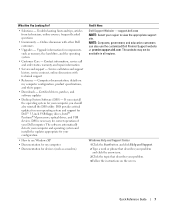Dell Precision 390 Support Question
Find answers below for this question about Dell Precision 390.Need a Dell Precision 390 manual? We have 1 online manual for this item!
Question posted by pongkomal on May 19th, 2014
How To Remove Cdrom From Precision 390
Current Answers
Answer #1: Posted by BusterDoogen on May 19th, 2014 12:37 PM
I hope this is helpful to you!
Please respond to my effort to provide you with the best possible solution by using the "Acceptable Solution" and/or the "Helpful" buttons when the answer has proven to be helpful. Please feel free to submit further info for your question, if a solution was not provided. I appreciate the opportunity to serve you!
Answer #2: Posted by RathishC on May 20th, 2014 8:21 AM
Please refer to the link given below to access the User`s guide for the system and navigate to page 83 for steps on how to remove the CD/DVD Drive from the system: http://dell.to/1k2lUOi
If you need any other assistance, do let me know and I will be glad to assist you.
To know more about Dell Product Support, Drivers & Downloads, Order & Dispatch status -> choose your region US Customers; India Customers. Click here for Dell support videos.
Thanks & Regards
Rathish C
#iworkfordell