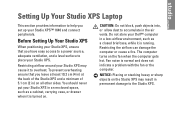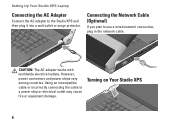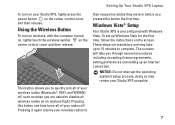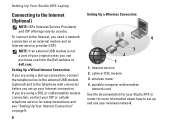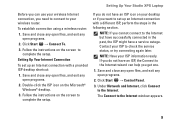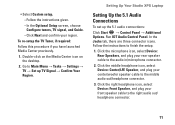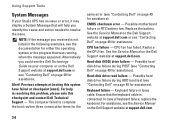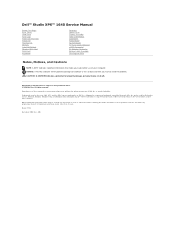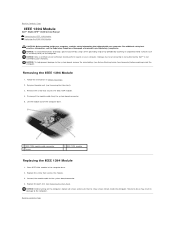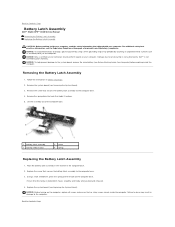Dell STUDIO XPS 16 Support Question
Find answers below for this question about Dell STUDIO XPS 16 - OBSIDIAN - NOTEBOOK.Need a Dell STUDIO XPS 16 manual? We have 2 online manuals for this item!
Question posted by sitaraanus on September 4th, 2013
My Computer Will Not Charge The Battery
Current Answers
Answer #1: Posted by prateekk007 on September 4th, 2013 7:49 AM
Try the troubleshooting steps mentioned below and see if that helps you.
1. Remove the power cable and hold the power button down for 15 to 20 seconds. Then reconnect the battery and the ac adapter and start the computer. Check if it is working now.
2. Check the jack on the AC Adapter and the system power for any damage.
3. Power down the laptop and then try to charge it.
4. Wiggle the AC Adapter. Does wiggling the AC Adapter make it charge?
5. Connect the AC Adapter in a different good known power outlet. If you have another good known AC Adapter, try connecting it to system and see if it charges the laptop.
6. Run diagnostics on the battery. If you see any errors, replace the battery.
For more information on "battery not charging" issues, refer to: http://dell.to/110Fu2O
You may also watch an online video that might help you: http://dell.to/17O1bbK
Please reply if you have further queries.
To know more about Dell Product Support, Drivers & Downloads, Order & Dispatch status -> choose your region US Customers; UK Customers; India Customers. For Dell support videos click Here.
Thanks & Regards
Prateek K
Related Dell STUDIO XPS 16 Manual Pages
Similar Questions
Cannot charge battery even when using dell genuine charger and laptop turns off when you connect cha...