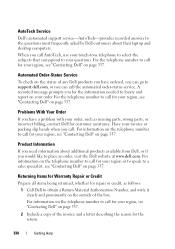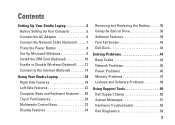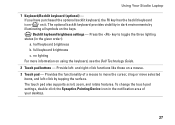Dell Studio 1458 Support Question
Find answers below for this question about Dell Studio 1458.Need a Dell Studio 1458 manual? We have 2 online manuals for this item!
Question posted by jaf1stas on June 1st, 2014
How To Restore The Dell Studio 1458 To Factory
Current Answers
Answer #1: Posted by DellJesse1 on June 3rd, 2014 7:17 AM
To restore your system to factory condtions you can start the computer and TAP the F8 key. Once you have the advanced options on the screen choose the one that reads Repair Your Computer and follow the prompts to restore.
* Restart the PC
* When the Dell splash screen appears, press F8 on the keyboard until the Advanced Boot Options menu appears on the screen
* Press the Down Arrow on the keyboard to select Repair Your Computer [press Enter]
* Specify the language settings that you want, and then click Next
* Log in as a user who has administrative credentials, and then click OK
* Click Dell Datasafe Restore and Emergency Backup
* Click Select other System backup and more options
* Click Next
* Click Restore my computer
* Click Next
* Click Factory Image
* Click Next
* Click Restore without preserving new or changed files
* Click Next
* Click Yes, continue
* Click Next
* When the restore operation is completed, click Finish to restart the computer
Thank You,
Dell-Jesse1
Dell Social Media and Communities
email:[email protected]
Dell Community Forum.
www.en.community.dell.com
Dell Twitter Support
@dellcares
Dell Facebook Support
www.facebook.com/dell
#iwork4dell