Dell Studio 1555 Support Question
Find answers below for this question about Dell Studio 1555.Need a Dell Studio 1555 manual? We have 3 online manuals for this item!
Question posted by 2000jdav on September 10th, 2014
Dell 1555 Cannot Detect Wireless Adapter
The person who posted this question about this Dell product did not include a detailed explanation. Please use the "Request More Information" button to the right if more details would help you to answer this question.
Current Answers
There are currently no answers that have been posted for this question.
Be the first to post an answer! Remember that you can earn up to 1,100 points for every answer you submit. The better the quality of your answer, the better chance it has to be accepted.
Be the first to post an answer! Remember that you can earn up to 1,100 points for every answer you submit. The better the quality of your answer, the better chance it has to be accepted.
Related Dell Studio 1555 Manual Pages
Dell™ Technology Guide - Page 11


... Your Laptop Computer for the First Time 142 Preserving the Life of a Battery 142 Replacing a Battery 143 Checking the Battery Charge 143 Conserving Battery Power 145 Charging the Battery 145 Storing a Battery 146 US Department of Transportation (DOT) Notebook Battery Restrictions 146 Dell™ ControlPoint Power Manager 146
12 Networks (LAN, Wireless, Mobile...
Dell™ Technology Guide - Page 16
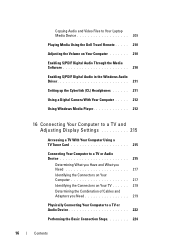
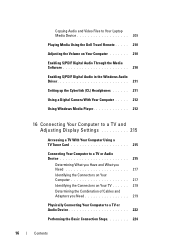
Copying Audio and Video Files to Your Laptop Media Device 209
Playing Media Using the Dell Travel Remote . . . . . 210
Adjusting the Volume on Your Computer 210
Enabling S/PDIF ...Computer 217 Identifying the Connectors on Your TV 219 Determining the Combination of Cables and Adapters you Need 219
Physically Connecting Your Computer to a TV or Audio Device 222
Performing the Basic Connection ...
Dell™ Technology Guide - Page 142


... will significantly reduce the operating time of your laptop computer, see Maintaining
Your Computer for the First Time
Power Meter icon
The first time you use your computer, use the AC adapter to connect your computer to an electrical outlet in maximum performance mode (see "Dell™ ControlPoint Power Manager" on page 146...
Dell™ Technology Guide - Page 143


... Charge
You can check the battery charge on your laptop computer. Handle damaged or leaking batteries with a compatible battery purchased from Dell.
Replace the battery only with extreme care. For ...work with household waste. The battery is turned off the computer, disconnect the AC adapter from the electrical outlet and the computer, disconnect the modem from the computer. CAUTION:...
Dell™ Technology Guide - Page 146


...from the Dell ControlPoint (DCP) application. Storing a Battery
Remove the battery when you connect the computer to room temperature.
The battery is turned off, the AC adapter charges ...Dell ControlPoint. However, do not operate your computer or being used in approximately 2 hours. The Dell ControlPoint icon appears on . A Dell notebook battery may not charge when you store your laptop...
Dell™ Technology Guide - Page 154


... the instructions in your computer, see "Device Manager" on the Dell Support website at support.dell.com.
Windows XP
1 Click Start
, right-click My Computer and select Properties.
2 Click the Hardware tab.
3 Click Device Manager→ Network Adapters. Verify the type of wireless network card installed in your computer and then search for Your...
Dell™ Technology Guide - Page 158


Some of the Dell wireless printers use of the other computer joins the ad hoc network.
158
Networks (LAN, Wireless, Mobile Broadband) Ad Hoc Networks
Ad hoc networks ... use an ad hoc network to -computer) network→ Next. The Set up a wireless ad hoc (computer-to configure the wireless adapter for sharing files and playing games. Generally ad hoc networks are connecting to.
3 Click ...
Dell™ Technology Guide - Page 161


... utility. HINT: Dell offers an easy method for Microwave Access) is expected in the Windows
2 Click Connect.
3 Follow the instructions on the screen to run the utility. WiMAX
NOTE: WiMAX is also called WirelessMAN and provides fixed and laptop connectivity without the need for direct line-of last mile wireless broadband access as...
Dell™ Technology Guide - Page 165


... Public Wi-Fi Networks (Hotspots)
Before connecting your computer to a public wireless network, you should configure your computer's network settings to wireless adapters with MAC addresses that you configure your network to obtain the MAC address of each computer's wireless adapter.
4 Run the wireless router's configuration program and enable the MAC filtering option. (This option may...
Dell™ Technology Guide - Page 275


...the status of certain features. Diagnostic Lights for the topic on the Dell Support website support.dell.com. FOR MORE INFORMATION: to complete the boot routine three consecutive times...for assistance). See the documentation shipped with your computer or search for Laptop Computers
Typically laptop computers have keyboard status lights located above the keyboard.
The computer failed...
Dell™ Technology Guide - Page 278


... WARNING: A XXX-W AC ADAPTER HAS BEEN DETECTED, WHICH IS LESS THAN
278
Troubleshooting
Enter the system setup program and correct the date or time (see "Running the Dell Diagnostics" on page 308).... BOOT WITH A 130-W POWER ADAPTER OR GREATER. NOTE: This message concerning the requirement of an AC power adapter type of 130-W or greater applies to laptop computers that the memory you are...
Dell™ Technology Guide - Page 279


.... WARNING: THE BATTERY ATTACHED CANNOT POWER THE SYSTEM. BATTERY IS CRITICALLY LOW. WARNING: DELL'S DISK MONITORING SYSTEM HAS DETECTED THAT DRIVE [0/1] ON THE [PRIMARY/SECONDARY] EIDE CONTROLLER IS OPERATING OUTSIDE OF NORMAL SPECIFICATIONS. STRIKE T H E F 1 K E Y T O S H U T D O W N . -
PLEASE CONNECT A DELL XXX-W AC ADAPTER OR GREATER FOR BEST PERFORMANCE. STRIKE THE F3 KEY (BEFORE THE F1 OR...
Dell™ Technology Guide - Page 280


... (see "Contacting Dell" on page 281).
***PROCESSOR MICROCODE UPDATE FAILURE*** THE REVISION OF PROCESSOR IN T H E S YS T E M I T H E R R O R C O D E # M 1 0 0 4 . - Windows Hardware Troubleshooter
If a device is either not detected during the operating system setup or is detected, but incorrectly configured, you are using is supported by your computer). The AC adapter may be installed...
Setup Guide - Page 5


... Up Your Studio Laptop 5 Before Setting Up Your Computer 5 Connect the AC Adapter 6 Connect the Network Cable (Optional 7 Press the Power Button 8 Set Up Microsoft Windows 9 Create System Recovery Media (Recommended 10 Install the SIM Card (Optional 12 Enable or Disable Wireless (Optional 14 Connect to the Internet (Optional 16
Using Your Studio Laptop 20 Right...
Setup Guide - Page 7


...on.
Setting Up Your Studio Laptop
This section provides information about setting up your laptop may result in the air vents. You should never place your Dell™ computer in ...positioning your computer. The computer turns on all other sides.
Restricting airflow around your Studio 1555/1557/1558 laptop. To prevent overheating ensure that you leave at least 10.2 cm (4 inches) at...
Setup Guide - Page 13


Setting Up Your Studio Laptop To create a system recovery media: 1. Ensure that the AC adapter is connected (see "System Recovery Media" on page 67.
11 Follow the instructions on page 6). 2. NOTE: For information on using the system recovery media, see "Connect the AC Adapter" on the screen. Click Start → Programs→ Dell DataSafe Local Backup...
Setup Guide - Page 18


Setting Up Your Studio Laptop
Connect to the Internet (Optional)
To connect to the Internet, you are using a dial-up connection...or cable/satellite modem connection, contact your ISP or cellular telephone service for setup instructions. If an external USB modem or WLAN adapter is not a part of your Internet connection.
• If you need an external modem or network connection and an Internet ...
Setup Guide - Page 22


Using Your Studio Laptop
This section provides information about the features available on your Studio 1555/1557/1558 laptop. Right Side Features
56 7 4 3
12 20
Setup Guide - Page 45


Do not use a battery purchased from other computers.
Shut down the computer, and remove external cables (including the AC adapter). This computer should only use batteries from Dell. Using Your Studio Laptop WARNING: Using an incompatible battery may increase the risk of fire or explosion. Slide the battery release latch to the side. 3. WARNING: Before...
Setup Guide - Page 86


... mm) 1.5 V and 3.3 V
26 pins
Memory
Connectors
two user-accessible SODIMM connectors
Capacities
1 GB, 2 GB, and 4 GB
Memory type
800 MHz SODIMM DDR2 (Studio 1555)
1067/1333 MHz SODIMM DDR3 (Studio 1557/Studio 1558)
Minimum memory 1 GB (single channel)
Maximum memory 8 GB (dual channel - 4 GB x 2)
NOTE: For instructions on upgrading the memory, see the Service...
Similar Questions
How Do I Enable The Wireless Network Connection Studio 1555
(Posted by sphalysaf 9 years ago)
Can Not Detect Wireless Network With Studio 1558 Dell
(Posted by YvKara 10 years ago)
Which Function Keys Control The Wireless Adapter On A Dell Studio 1555
(Posted by Cmserroe 10 years ago)
Does This Laptop Have A Wireless Adapter Installed ?
(Posted by CynthiaA65 12 years ago)

