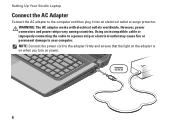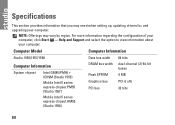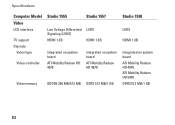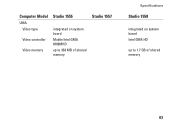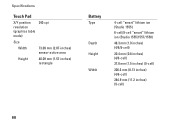Dell Studio 1555 Support Question
Find answers below for this question about Dell Studio 1555.Need a Dell Studio 1555 manual? We have 3 online manuals for this item!
Question posted by siaos on August 29th, 2014
How To Disable Dell Studio 1555 Warning About Incompatible Battery
The person who posted this question about this Dell product did not include a detailed explanation. Please use the "Request More Information" button to the right if more details would help you to answer this question.
Current Answers
Related Dell Studio 1555 Manual Pages
Similar Questions
How Do I Enable The Wireless Network Connection Studio 1555
(Posted by sphalysaf 9 years ago)
Dell Vostro A860 Battery Warning: The Battery Cannot Be Identified.this System
will be unable to charge this battery.strike the f1 key to continue, f2 to run the setup utilitypres...
will be unable to charge this battery.strike the f1 key to continue, f2 to run the setup utilitypres...
(Posted by regran 9 years ago)
Can Not View Battery Percentage On Dell Studio 1555
(Posted by jeffrjwii 9 years ago)
Dell Studio 1555 Pp39l Beeps 3times Continuous...restarts, Not Boot Unless Safe
DELL STUDIO 1555 PP39L beeps 3 times and continuous. it restarts on its own... will not boot up unle...
DELL STUDIO 1555 PP39L beeps 3 times and continuous. it restarts on its own... will not boot up unle...
(Posted by mercyaltar 9 years ago)
Studio 1735 Warning The Battery Cannot Be Identified
(Posted by kinalexdy 9 years ago)