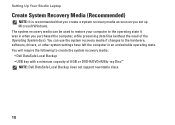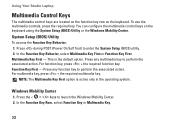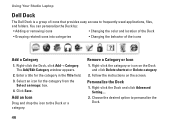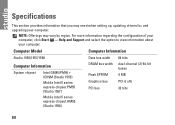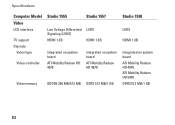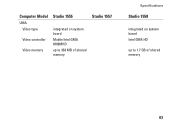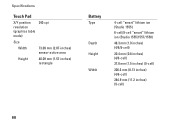Dell Studio 1555 Support Question
Find answers below for this question about Dell Studio 1555.Need a Dell Studio 1555 manual? We have 3 online manuals for this item!
Question posted by tota34mem on August 30th, 2014
What Keyboard Shortcuts Should I Learn From Dell Studio 1555
The person who posted this question about this Dell product did not include a detailed explanation. Please use the "Request More Information" button to the right if more details would help you to answer this question.
Current Answers
Related Dell Studio 1555 Manual Pages
Similar Questions
Dell Studio 1555 Pp39l Beeps 3times Continuous...restarts, Not Boot Unless Safe
DELL STUDIO 1555 PP39L beeps 3 times and continuous. it restarts on its own... will not boot up unle...
DELL STUDIO 1555 PP39L beeps 3 times and continuous. it restarts on its own... will not boot up unle...
(Posted by mercyaltar 9 years ago)
How To Fix Keyboard On Dell Studio 1555 Not Responding
(Posted by 0213kme 10 years ago)
After Replacing Keyboard On Dell Studio Xps Laptop It Wont Turn On At All
(Posted by Saxibong 10 years ago)