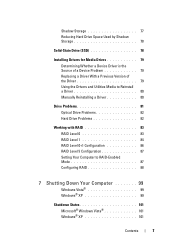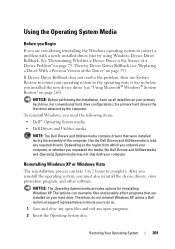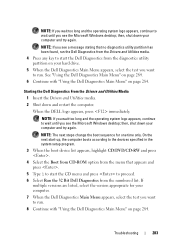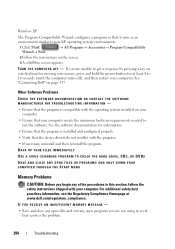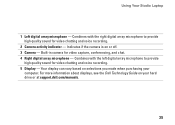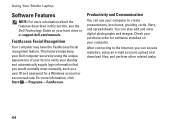Dell Studio 1555 Support Question
Find answers below for this question about Dell Studio 1555.Need a Dell Studio 1555 manual? We have 3 online manuals for this item!
Question posted by alilgr on October 15th, 2013
After Replacing Hard Drive What Keys Do You Use Dell Studio 1555
The person who posted this question about this Dell product did not include a detailed explanation. Please use the "Request More Information" button to the right if more details would help you to answer this question.
Current Answers
Related Dell Studio 1555 Manual Pages
Similar Questions
Need Help Getting Past Bios Pswd And Reformatting My Hard Drive/ O.s. Have Disks
says operating system not found.. ran diagnostic and got to msg about abort, something, fail... won'...
says operating system not found.. ran diagnostic and got to msg about abort, something, fail... won'...
(Posted by faunshinin 9 years ago)
Dell Studio 1555 Pp39l Beeps 3times Continuous...restarts, Not Boot Unless Safe
DELL STUDIO 1555 PP39L beeps 3 times and continuous. it restarts on its own... will not boot up unle...
DELL STUDIO 1555 PP39L beeps 3 times and continuous. it restarts on its own... will not boot up unle...
(Posted by mercyaltar 9 years ago)
How To Replace Hard Drive On Dell Inspiron N5050 Laptop
(Posted by smatus 10 years ago)