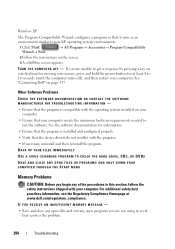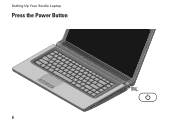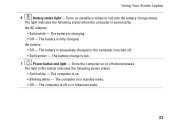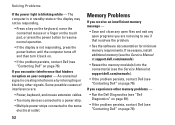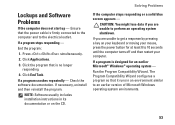Dell Studio 1555 Support Question
Find answers below for this question about Dell Studio 1555.Need a Dell Studio 1555 manual? We have 3 online manuals for this item!
Question posted by prPet on September 20th, 2014
Studio 1555 Power Button Does Not Light
The person who posted this question about this Dell product did not include a detailed explanation. Please use the "Request More Information" button to the right if more details would help you to answer this question.
Current Answers
Related Dell Studio 1555 Manual Pages
Similar Questions
My Power Button & Indicator Light Don't Come On
My power button & indicator light don't come on
My power button & indicator light don't come on
(Posted by Anonymous-159550 7 years ago)
How To Replace A Power Button On A Dell Studio 1555 Pp39l
(Posted by Clre 10 years ago)
How To Turn On My Dell Studio 1555 When Power Button Broken
(Posted by mcarPreb 10 years ago)
How Much Does It Cost To Replace A Power Button On A Studio 1555
(Posted by vvvovpapa 10 years ago)
Dell Studio 1558 Wont Power On When Pushing Power Button ! No Light Nothing!
Ive tried removing battery etc wit no luck :(
Ive tried removing battery etc wit no luck :(
(Posted by Syk16 12 years ago)