Dell Studio 1555 Support Question
Find answers below for this question about Dell Studio 1555.Need a Dell Studio 1555 manual? We have 3 online manuals for this item!
Question posted by trustcric on April 21st, 2014
I Can't Turn On My Wireless Dell Studio 1535
The person who posted this question about this Dell product did not include a detailed explanation. Please use the "Request More Information" button to the right if more details would help you to answer this question.
Current Answers
There are currently no answers that have been posted for this question.
Be the first to post an answer! Remember that you can earn up to 1,100 points for every answer you submit. The better the quality of your answer, the better chance it has to be accepted.
Be the first to post an answer! Remember that you can earn up to 1,100 points for every answer you submit. The better the quality of your answer, the better chance it has to be accepted.
Related Dell Studio 1555 Manual Pages
Dell™ Technology Guide - Page 161


...called WirelessMAN and provides fixed and laptop connectivity without the need for direct line-of last mile wireless broadband access as an alternative to run the utility. Mobile wireless broadband support is a standardsbased telecommunications technology that provides wireless data. Click Start → All Programs→ Dell Wireless→ Dell Wireless Broadband and follow the instructions...
Dell™ Technology Guide - Page 281


...: If the computer is connected to use the Dell Diagnostics
If you want to be working properly. 2 Turn on (or restart) your computer. 3 Start the Dell Diagnostics in one of the procedures in the documentation shipped with your hard drive. NOTICE: The Dell Diagnostics works only on Laptop Computers
NOTE: If your computer. When to...
Setup Guide - Page 5


... Button 8 Set Up Microsoft Windows 9 Create System Recovery Media (Recommended 10 Install the SIM Card (Optional 12 Enable or Disable Wireless (Optional 14 Connect to the Internet (Optional 16
Using Your Studio Laptop 20 Right Side Features 20 Left Side Features 24 Computer Base Features 28 Touch Pad Gestures 30
Multimedia Control Keys...
Setup Guide - Page 7


... level surface to place your laptop may result in permanent damage to the computer.
5 The computer turns on the computer may cause it...inches) on all other sides. You should never place your Studio 1555/1557/1558 laptop. Restricting airflow around your computer. Fan noise is powered on ...it is powered on . Do not place your Dell™ computer in the air vents. CAUTION: Placing or stacking ...
Setup Guide - Page 8
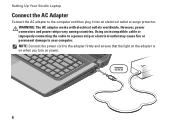
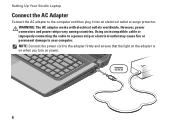
... or permanent damage to the adapter firmly and ensure that the light on the adapter is on when you turn on power.
6 NOTE: Connect the power cord to your computer. Setting Up Your Studio Laptop
Connect the AC Adapter
Connect the AC adapter to the computer and then plug it into an electrical...
Setup Guide - Page 11
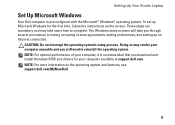
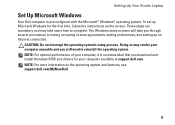
...to complete. NOTE: For more information on the screen. Setting Up Your Studio Laptop
Set Up Microsoft Windows
Your Dell computer is recommended that you download and install the latest BIOS and drivers...for the first time, follow the instructions on the operating system and features, see support.dell.com/MyNewDell.
9 These steps are mandatory and may render your computer unusable and you ...
Setup Guide - Page 12
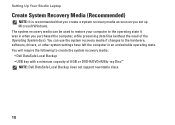
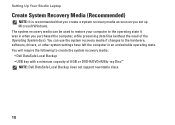
... operating state. You can be used to restore your computer to create the system recovery media: • Dell DataSafe Local Backup • USB key with a minimum capacity of the Operating System disc). Setting Up Your Studio Laptop
Create System Recovery Media (Recommended)
NOTE: It is recommended that you create a system recovery media as...
Setup Guide - Page 13


Setting Up Your Studio Laptop To create a system recovery media: 1. Ensure that the AC adapter is connected (see "System Recovery Media" on page 67.
11 Click Create Recovery Media. 5. Follow ... system recovery media, see "Connect the AC Adapter" on the screen. Insert the disc or USB key in the computer. 3.
Click Start → Programs→ Dell DataSafe Local Backup. 4.
Setup Guide - Page 14
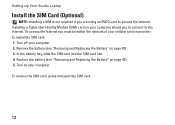
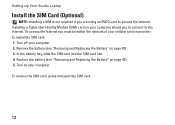
Setting Up Your Studio Laptop
Install the SIM Card (Optional)
NOTE: Installing a SIM is not required if you to connect to ... Internet you must be within the network of your computer. 2. To remove the SIM card, press and eject the SIM card.
12 Turn off your cellular service provider.
Installing a Subscriber Identity Module (SIM) card on page 42). 3. To install the SIM card: 1. Remove...
Setup Guide - Page 16
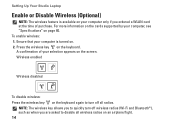
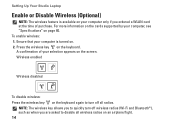
...-Fi and Bluetooth®), such as when you ordered a WLAN card at the time of your computer, see "Specifications" on page 80. Setting Up Your Studio Laptop
Enable or Disable Wireless (Optional)
NOTE: The wireless feature is turned on. 2. Wireless enabled
Wireless disabled
To disable wireless: Press the wireless key on the keyboard again to disable all radios.
Setup Guide - Page 18


Setting Up Your Studio Laptop
Connect to the Internet (Optional)
To connect to the telephone wall connector before you set up your Internet connection.
... connection, connect the telephone line to the optional external USB modem and to the Internet, you can purchase one at www.dell.com. If an external USB modem or WLAN adapter is not a part of your original order, you need an external modem...
Setup Guide - Page 19
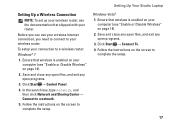
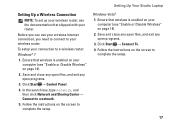
... screen to a network.
5. Setting Up Your Studio Laptop
Setting Up a Wireless Connection
NOTE: To set up your wireless router, see the documentation that shipped with your connection to a wireless router:
Windows® 7
1. Ensure that wireless is enabled on your computer (see "Enable or Disable Wireless" on page 14).
2. Ensure that wireless is enabled on your computer (see "Enable...
Setup Guide - Page 23
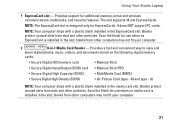
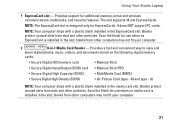
... ships with a plastic blank installed in the slot;
Save the blank for use when no media card is designed only for additional memory, wired and wireless communications, multimedia, and security features. Using Your Studio Laptop
1 ExpressCard slot - blanks from other computers may not fit your computer.
2
8-in-1 Media Card Reader -
Setup Guide - Page 25
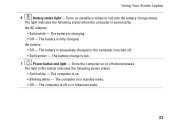
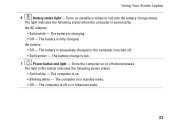
...; Blinking white - The light in hibernate state.
23 The battery is turned off.
• Solid amber - The computer is off when pressed. ...
7
Power button and light -
The light indicates the following power states:
• Solid white - Using Your Studio Laptop
6
Battery status light - The battery charge is on or off or in the button indicates the following states when...
Setup Guide - Page 31


...settings - Provide left -click by illuminating all symbols on a mouse.
3 Touch pad - Using Your Studio Laptop
1 Keyboard/Backlit Keyboard (optional) - Press the key to toggle the three lighting states (in the... are also located on it.
To change the touch pad settings, double-click the Dell Touch pad icon in the given order):
a. Provides the functionality of your desktop....
Setup Guide - Page 32


Using Your Studio Laptop
Touch Pad Gestures
NOTE: The touch pad gestures can be enabled or disabled by moving two fingers apart or bringing them... zoom in the zoom zone (extreme left of the touch pad).
Allows you to zoom in or zoom out by double-clicking the Dell Touch pad icon in the zoom zone (extreme left of the touch pad).
To zoom out:
Move a finger down in the notification...
Setup Guide - Page 37
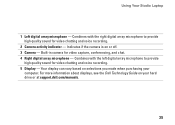
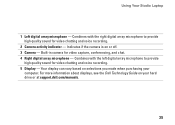
... chat. 4 Right digital array microphone - For more information about displays, see the Dell Technology Guide on your
computer. Your display can vary based on or off. 3 Camera - Built-in camera for video chatting and voice recording. 5 Display - Using Your Studio Laptop
1 Left digital array microphone - Indicates if the camera is on selections you...
Setup Guide - Page 38


... Zone software click Start → All Programs→ Dell→ Dell Touch Zone. Create typed or handwritten reminders. Play music, create playlists, and browse through your computer into an interactive display. Using Your Studio Laptop
Using the Touch Screen (Optional)
The touch screen feature on your laptop converts your music files by album, artist, or...
Setup Guide - Page 39


... two fingers close together to increase or decrease the magnification of these gestures may not work outside the Dell Touch Zone. Zoom
Dwell
Allows you to open context-sensitive menus.
Pinch - Using Your Studio Laptop
Touch Screen Gestures
NOTE: Some of the screen content. Press and hold a finger on the touch screen to...
Setup Guide - Page 45


...: 1. Slide the battery release latch to the side. 3.
Do not use a battery purchased from Dell.
WARNING: Before removing the battery, shut down the computer and turn it clicks into the battery bay, until it over. 2. Using Your Studio Laptop WARNING: Using an incompatible battery may increase the risk of fire or explosion. Slide the...
Similar Questions
Where Is Switch To Turn Off Wireless On Dell Studio 1555
(Posted by minapsh 9 years ago)
How To Turn Wireless On Dell Laptop Dell Studio 1569
(Posted by haelidio 9 years ago)
How To Turn Wireless On On A Dell Studio 1749 Laptop
(Posted by ronalzizz 10 years ago)

