Dell Studio 1555 Support Question
Find answers below for this question about Dell Studio 1555.Need a Dell Studio 1555 manual? We have 3 online manuals for this item!
Question posted by todyson on September 4th, 2014
Where Is The Wireless Icon For Dell 1555
The person who posted this question about this Dell product did not include a detailed explanation. Please use the "Request More Information" button to the right if more details would help you to answer this question.
Current Answers
There are currently no answers that have been posted for this question.
Be the first to post an answer! Remember that you can earn up to 1,100 points for every answer you submit. The better the quality of your answer, the better chance it has to be accepted.
Be the first to post an answer! Remember that you can earn up to 1,100 points for every answer you submit. The better the quality of your answer, the better chance it has to be accepted.
Related Dell Studio 1555 Manual Pages
Dell™ Technology Guide - Page 23


...: • Microsoft Windows Help and Support • Control Panel • Information About Installed Hardware • Device Manager • Programs Installed on Your Computer • Wireless Networking • Dell Support Website
Finding Information
23 The Start button may differ in appearance depending on the version of Windows, but it is consistently located on...
Dell™ Technology Guide - Page 142


... battery power, connect your battery: • Using optical drives • Using wireless communications devices, PC Cards, Express Cards, media
memory cards, or USB devices...mode (see "Dell™ ControlPoint Power Manager" on how you use your computer, use your laptop computer. The life of your laptop computer, see Maintaining
Your Computer for the First Time
Power Meter icon
The first ...
Dell™ Technology Guide - Page 161


... and follow the instructions on the screen.
HINT: Dell offers an easy method for direct line-of last mile wireless broadband access as an alternative to manage the network connection with a base station. WiMAX
NOTE: WiMAX is also called WirelessMAN and provides fixed and laptop connectivity without the need for getting started with...
Setup Guide - Page 5


... Button 8 Set Up Microsoft Windows 9 Create System Recovery Media (Recommended 10 Install the SIM Card (Optional 12 Enable or Disable Wireless (Optional 14 Connect to the Internet (Optional 16
Using Your Studio Laptop 20 Right Side Features 20 Left Side Features 24 Computer Base Features 28 Touch Pad Gestures 30
Multimedia Control Keys...
Setup Guide - Page 7


... sharp objects on the fan when the computer gets hot. You should never place your Dell™ computer in the air vents. Fan noise is normal and does not indicate a...it to overheat.
Restricting airflow around your computer. Before Setting Up Your Computer
When positioning your Studio 1555/1557/1558 laptop.
To prevent overheating ensure that you leave at least 10.2 cm (4 inches) at the ...
Setup Guide - Page 11
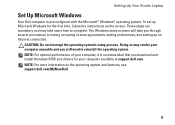
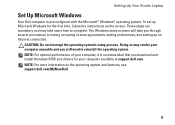
... setup screens will need to complete. Setting Up Your Studio Laptop
Set Up Microsoft Windows
Your Dell computer is recommended that you will take some time to...not interrupt the operating system's setup process. NOTE: For optimal performance of your computer available at support.dell.com. NOTE: For more information on the screen. These steps are mandatory and may render your computer ...
Setup Guide - Page 12
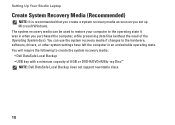
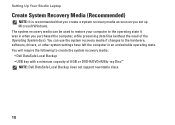
... can use the system recovery media if changes to create the system recovery media: • Dell DataSafe Local Backup • USB key with a minimum capacity of the Operating System disc)....system settings have left the computer in when you set up Microsoft Windows. Setting Up Your Studio Laptop
Create System Recovery Media (Recommended)
NOTE: It is recommended that you create a system recovery...
Setup Guide - Page 13


... media, see "Connect the AC Adapter" on page 6). 2. Ensure that the AC adapter is connected (see "System Recovery Media" on the screen. Setting Up Your Studio Laptop To create a system recovery media: 1. Click Create Recovery Media. 5. Follow the instructions on page 67.
11 Insert the disc or USB key in the computer...
Setup Guide - Page 16
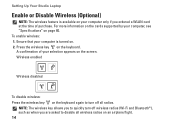
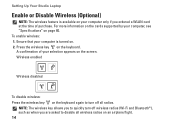
... ordered a WLAN card at the time of your computer only if you are asked to turn off all wireless radios on an airplane flight. 14 Setting Up Your Studio Laptop
Enable or Disable Wireless (Optional)
NOTE: The wireless feature is turned on. 2. For more information on the cards supported by your computer, see "Specifications" on...
Setup Guide - Page 18


Setting Up Your Studio Laptop
Connect to the Internet (Optional)
To connect to the telephone wall connector before you set up your Internet connection.
• If you are using a DSL ... are using a dial-up your ISP or cellular telephone service for setup instructions.
Setting Up a Wired Connection
• If you can purchase one at www.dell.com.
Setup Guide - Page 19
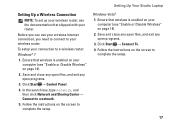
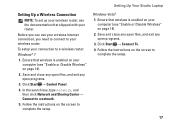
... enabled on your computer (see "Enable or Disable Wireless" on page 14).
2. Click Start → Control Panel.
4. Setting Up Your Studio Laptop
Setting Up a Wireless Connection
NOTE: To set up your wireless router, see the documentation that shipped with your wireless router.
Before you can use your wireless Internet connection, you need to connect to your router...
Setup Guide - Page 22


Using Your Studio Laptop
This section provides information about the features available on your Studio 1555/1557/1558 laptop. Right Side Features
56 7 4 3
12 20
Setup Guide - Page 23
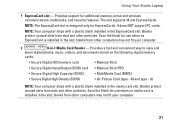
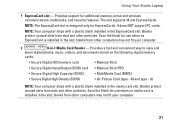
...type - M and type - Save the blank for use when no ExpressCard is designed only for additional memory, wired and wireless communications, multimedia, and security features. The slot supports 34 mm ExpressCards. NOTE: Your computer ships with a plastic blank installed .... blanks from other computers may not fit your computer.
21
Using Your Studio Laptop
1 ExpressCard slot -
Setup Guide - Page 31


... the optional backlit keyboard,
the F6 key has the backlit keyboard icon
on the keyboard.
The multimedia control keys are also located on ... pad settings, double-click the Dell Touch pad icon in the given order):
a. Using Your Studio Laptop
1 Keyboard/Backlit Keyboard (optional) - no lighting
For more information about the keyboard, see the Dell Technology Guide.
2 Touch pad buttons...
Setup Guide - Page 32


... the screen content. Zoom
Allows you to zoom in or zoom out by double-clicking the Dell Touch pad icon in or out. The zoom feature includes:
One finger zoom - Pinch -
To zoom in... up in :
Move two fingers apart to reduce the view of the active window.
Using Your Studio Laptop
Touch Pad Gestures
NOTE: The touch pad gestures can be enabled or disabled by moving two fingers...
Setup Guide - Page 37
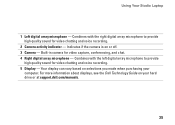
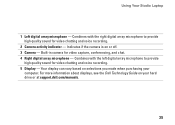
... video capture, conferencing, and chat. 4 Right digital array microphone - For more information about displays, see the Dell Technology Guide on or off. 3 Camera - Built-in camera for video chatting and voice recording. 5 Display - Using Your Studio Laptop
1 Left digital array microphone - Combines with the left digital array microphone to provide high quality sound...
Setup Guide - Page 38


...Studio Laptop
Using the Touch Screen (Optional)
The touch screen feature on your laptop converts your computer or play synthesized percussion instruments.
• You Paint - Capture home videos with the built-in the Dell... using this software.
• Games - View, organize, and edit pictures.
• Dell Touch Cam -
Play a game to use the touch screen. Play music, create playlists,...
Setup Guide - Page 48
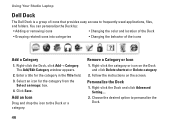
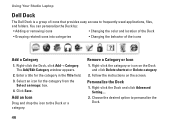
... image: box. 4. Personalize the Dock
1. Right-click the category or icon on the screen. Remove a Category or Icon
1. Add an Icon
Drag and drop the icon to personalize the Dock.
46 Using Your Studio Laptop
Dell Dock
The Dell Dock is a group of the icons
Add a Category
1. Select an icon for the category in the Title field. 3. Choose the desired...
Setup Guide - Page 49
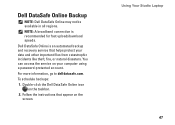
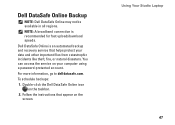
Double-click the Dell DataSafe Online icon on your data and other important files from catastrophic incidents like theft, fire, or natural disasters. For more information, go to delldatasafe.com. Using Your Studio Laptop 47 NOTE: A broadband connection is an automated backup and recovery service that appear on the screen.
You can access the service...
Setup Guide - Page 86


... mm) 1.5 V and 3.3 V
26 pins
Memory
Connectors
two user-accessible SODIMM connectors
Capacities
1 GB, 2 GB, and 4 GB
Memory type
800 MHz SODIMM DDR2 (Studio 1555)
1067/1333 MHz SODIMM DDR3 (Studio 1557/Studio 1558)
Minimum memory 1 GB (single channel)
Maximum memory 8 GB (dual channel - 4 GB x 2)
NOTE: For instructions on upgrading the memory, see the Service...
Similar Questions
Where Is Switch To Turn Off Wireless On Dell Studio 1555
(Posted by minapsh 9 years ago)
How To Turn On The Wireless Switch In Dell Studio 1555
(Posted by lilinzr 9 years ago)
How Do I Enable The Wireless Network Connection Studio 1555
(Posted by sphalysaf 9 years ago)
How To Turn Wireless On Dell Laptop Dell Studio 1569
(Posted by haelidio 9 years ago)
How Do I Turn On My Wireless Capability On My Dell Laptop Studio 1749
(Posted by g3gum 10 years ago)

