Dell Studio 1558 Support Question
Find answers below for this question about Dell Studio 1558.Need a Dell Studio 1558 manual? We have 2 online manuals for this item!
Question posted by wodc on November 10th, 2013
How Chang Cpu Fan Dell Studio 1558
The person who posted this question about this Dell product did not include a detailed explanation. Please use the "Request More Information" button to the right if more details would help you to answer this question.
Current Answers
There are currently no answers that have been posted for this question.
Be the first to post an answer! Remember that you can earn up to 1,100 points for every answer you submit. The better the quality of your answer, the better chance it has to be accepted.
Be the first to post an answer! Remember that you can earn up to 1,100 points for every answer you submit. The better the quality of your answer, the better chance it has to be accepted.
Related Dell Studio 1558 Manual Pages
Dell™ Technology Guide - Page 275


... documentation shipped with your computer for more details. Replace the CPU fan (see the Service Manual for Laptop Computers
Typically laptop computers have keyboard status lights located above the keyboard. Possible HDD failure during HDD boot test (see "Contacting Dell" on page 337 for assistance). CPU fan failure. Diagnostic Lights for your computer). During normal operation, the...
Dell™ Technology Guide - Page 281


... media is known to be working properly. 2 Turn on Laptop Computers
NOTE: If your computer does not display a screen image, see "Contacting Dell" in the documentation shipped with your computer's configuration information, ...Troubleshooting
281 It is recommended that you print these procedures before you contact Dell for instructions. 1 Ensure that the computer is connected to an electrical ...
Setup Guide - Page 5


... 12 Enable or Disable Wireless (Optional 14 Connect to the Internet (Optional 16
Using Your Studio Laptop 20 Right Side Features 20 Left Side Features 24 Computer Base Features 28 Touch Pad Gestures... 40 Removing and Replacing the Battery 42 Software Features 44 Free Fall Sensor 45 Dell Dock 46 Dell DataSafe Online Backup 47
Solving Problems 48 Touch Screen Problems 48 Beep Codes 49 ...
Setup Guide - Page 7


...vents. Do not place your Studio 1555/1557/1558 laptop. Fan noise is normal and does not indicate a problem with the fan or the computer. CAUTION: ...fan when the computer gets hot.
Before Setting Up Your Computer
When positioning your computer, ensure that you allow dust to the computer.
5 Setting Up Your Studio Laptop
This section provides information about setting up your Dell...
Setup Guide - Page 11
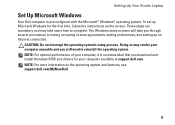
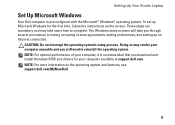
...setup process. NOTE: For more information on the screen. Setting Up Your Studio Laptop
Set Up Microsoft Windows
Your Dell computer is recommended that you download and install the latest BIOS and drivers...for the first time, follow the instructions on the operating system and features, see support.dell.com/MyNewDell.
9 These steps are mandatory and may render your computer unusable and you ...
Setup Guide - Page 12
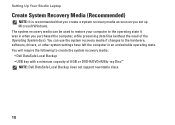
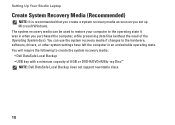
... Microsoft Windows. The system recovery media can use the system recovery media if changes to create the system recovery media: • Dell DataSafe Local Backup • USB key with a minimum capacity of the Operating System disc). Setting Up Your Studio Laptop
Create System Recovery Media (Recommended)
NOTE: It is recommended that you create a system...
Setup Guide - Page 18


...or WLAN adapter is not a part of your original order, you can purchase one at www.dell.com.
Setting Up a Wired Connection
• If you are using a dial-up your wired... you need an external modem or network connection and an Internet Service Provider (ISP).
Setting Up Your Studio Laptop
Connect to the Internet (Optional)
To connect to the telephone wall connector before you set up your ...
Setup Guide - Page 31


...Studio Laptop
1 Keyboard/Backlit Keyboard (optional) - The optional backlit keyboard provides
visibility in dark environments by tapping the surface. Backlit keyboard brightness settings -
half keyboard brightness
b. full keyboard brightness
c. To change the touch pad settings, double-click the Dell...information about the keyboard, see the Dell Technology Guide.
2 Touch pad buttons ...
Setup Guide - Page 38


... instruments.
• You Paint - Touch a link you access the Dell Touch Zone.
36
• Drum Zone -
Draw, paint images, ...laptop converts your computer into an interactive display. Dell Touch Zone
To launch the Dell Touch Zone software click Start → All Programs→ Dell→ Dell Touch Zone. Play select Windows games using touch.
• Music -
Using Your Studio Laptop...
Setup Guide - Page 39


... two fingers apart or bringing them closer together on the active window.
Pinch - To zoom in or zoom out by simulating a right-click. Using Your Studio Laptop
Touch Screen Gestures
NOTE: Some of the screen content. Zoom
Dwell
Allows you to increase or decrease the magnification of these gestures may not work...
Setup Guide - Page 45


... battery, shut down the computer and turn it clicks into the battery bay, until it over. 2. Slide the battery away from other computers.
Using Your Studio Laptop WARNING: Using an incompatible battery may increase the risk of fire or explosion. Do not use a battery purchased from...
Setup Guide - Page 46
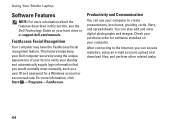
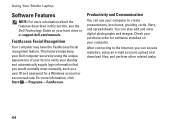
..., brochures, greeting cards, fliers, and spreadsheets. This feature helps keep your Dell computer secure by using the unique appearance of your identity and automatically supply login information...images. Check your purchase order for a Windows account or secure web site. Using Your Studio Laptop
Software Features
NOTE: For more information, click Start → Programs→ FastAccess. FastAccess ...
Setup Guide - Page 48
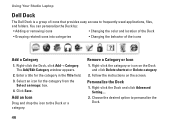
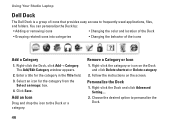
...the instructions on the Dock and click Delete shortcut or Delete category.
2.
Using Your Studio Laptop
Dell Dock
The Dell Dock is a group of the icons
Add a Category
1. Remove a Category or ...8226; Adding or removing icons
• Changing the color and location of the Dock
• Grouping related icons into categories
• Changing the behavior of icons that provides easy access...
Setup Guide - Page 49
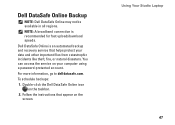
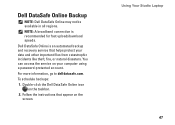
... and other important files from catastrophic incidents like theft, fire, or natural disasters. Dell DataSafe Online Backup
NOTE: Dell DataSafe Online may not be available in all regions. Follow the instructions that helps ...recovery service that appear on the screen. To schedule backups:
1. Dell DataSafe Online is recommended for fast upload/download speeds. Using Your Studio Laptop 47
Setup Guide - Page 59


... sequence information is correct (see the Service Manual at support.dell.com/manuals).
57 To replace the keyboard, see the Service Manual at support.dell.com/manuals) or contact Dell (see the Service Manual at support.dell.com/manuals. Contact Dell (see "Contacting Dell" on page 76).
CPU fan has failed.
CMOS checksum error - Possible hard drive failure...
Setup Guide - Page 82
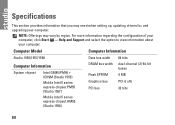
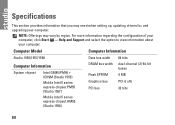
... option to view information about your computer.
Computer Model
Computer Information
Studio 1555/1557/1558
Data bus width 64 bits
Computer Information
System chipset
Intel GM45/PM45 + ICH9M (Studio 1555)
Mobile Intel 5 series express chipset PM55 (Studio 1557)
Mobile Intel 5 series express chipset HM55 (Studio 1558)
DRAM bus width
Flash EPROM Graphics bus PCI bus
dual...
Setup Guide - Page 83


Specifications
Computer Model Processor
Type
L1 cache L2 cache
L3 cache
Studio 1555
Studio 1557
Studio 1558
Intel® Core™2 Duo Intel Pentium® Dual-Core Intel Celeron® Dual-Core
Intel Core i7
Intel Core i3 Intel Core i5 Intel ...
Setup Guide - Page 84
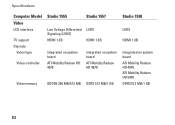
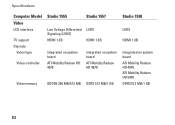
... Signaling (LVDS) HDMI 1.3B
integrated on system board ATI Mobility Radeon HD 4570
Studio 1557
LVDS
HDMI 1.3B
integrated on system board ATI Mobility Radeon HD 4570
Video memory
GDDR3 256 MB/512 MB DDR3 512 MB/1 GB
Studio 1558
LVDS
HDMI 1.3B
integrated on system board ATI Mobility Radeon HD 4570 ATI...
Setup Guide - Page 85
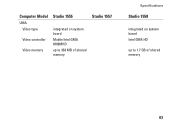
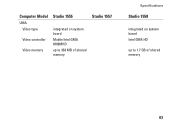
Computer Model
UMA Video type
Video controller
Video memory
Studio 1555
integrated on system board Mobile Intel GMA 4500MHD up to 358 MB of shared memory
Studio 1557
Specifications
Studio 1558
integrated on system board Intel GMA HD
up to 1.7 GB of shared memory
83
Setup Guide - Page 86


... mm) 1.5 V and 3.3 V
26 pins
Memory
Connectors
two user-accessible SODIMM connectors
Capacities
1 GB, 2 GB, and 4 GB
Memory type
800 MHz SODIMM DDR2 (Studio 1555)
1067/1333 MHz SODIMM DDR3 (Studio 1557/Studio 1558)
Minimum memory 1 GB (single channel)
Maximum memory 8 GB (dual channel - 4 GB x 2)
NOTE: For instructions on upgrading the memory, see the Service...
Similar Questions
How Do I Change The Fan Speed On My Dell Inspiron N7010
(Posted by hoquivan 9 years ago)
Studio 1558 Laptop Adapter Suddenly Died?
I was using my laptop, with the power cord inserted into a wall socket. Suddenly, the computer decid...
I was using my laptop, with the power cord inserted into a wall socket. Suddenly, the computer decid...
(Posted by Gugurekas 11 years ago)

